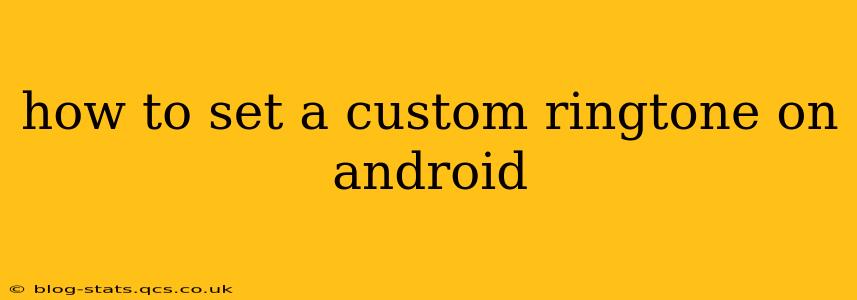Setting a custom ringtone on your Android phone allows you to personalize your device and stand out from the crowd. Tired of the same old default sounds? This guide will walk you through several methods to easily set your favorite song or audio clip as your ringtone, notification sound, or alarm.
Choosing Your Audio File: The First Step
Before diving into the process, you'll need to select the audio file you want to use as your ringtone. Ideally, choose a short, catchy clip – a longer song might get cut off unexpectedly during calls. Most Android phones support MP3, WAV, and M4R formats. You can find free ringtones online or use snippets from your existing music library. Ensure you have the necessary permissions to use the audio file.
Method 1: Using the Built-in Settings (Most Common)
This is the most straightforward method for most Android phones. The exact steps may vary slightly depending on your phone's manufacturer (Samsung, Google Pixel, OnePlus, etc.) and Android version, but the general process remains consistent.
-
Locate your audio file: Find the song or audio clip you want to use. It could be stored in your Downloads, Music, or a specific folder.
-
Open your phone's Settings: This is usually a gear-shaped icon in your app drawer or notification shade.
-
Navigate to Sounds and Vibration (or similar): The exact name might differ slightly; it may be called "Sounds & Notification," "Notification Sounds," or something similar.
-
Select "Ringtone" or "Phone Ringtone": This will open a list of available ringtones.
-
Choose "Add Ringtone" or a similar option: This opens your file explorer.
-
Browse to your audio file: Locate and select the audio file you've chosen.
-
Set as Ringtone: Once selected, confirm that you want to set it as your ringtone.
Now, whenever you receive a call, your custom ringtone will play!
Method 2: Using a Third-Party Ringtone App
Many third-party apps in the Google Play Store offer a wider range of ringtones and customization options, including ringtone cutters and editors. These apps can simplify the process, especially if you need to trim down a longer audio file. However, always ensure you download apps from reputable sources to avoid malware.
Method 3: Setting a Custom Ringtone for Specific Contacts
Want a unique ringtone for your best friend or family member? Android allows this personalization!
-
Open your Contacts app: Find the contact you want to assign a custom ringtone to.
-
Select the contact: Tap on their name to open their contact details.
-
Look for "Ringtone" or "Set Ringtone": This option might be located under the "Edit" or "More options" menu.
-
Choose your ringtone: Select the ringtone from the list provided or browse to select a custom audio file.
Now, that contact's calls will use the ringtone you've assigned.
How to Set a Custom Notification Sound?
Similar to setting a ringtone, you can change the sound for notifications. The steps are almost identical, except instead of selecting "Ringtone," you will look for options like "Notification Sound," "Default Notification Sound," or similar wording within your phone's sound settings.
How to Set a Custom Alarm Sound?
To change your alarm sound, follow similar steps. However, instead of "Ringtone," find the setting related to your alarm sound or clock app settings. Most clock apps have a section to manage your alarm sound and allow you to select from pre-loaded options or custom audio files.
Troubleshooting: My Custom Ringtone Isn't Working
If your custom ringtone isn't working, check these points:
- File Format: Ensure the audio file is in a supported format (MP3, WAV, M4R).
- File Size: Extremely large files might not work. Try trimming it to a shorter length.
- Permissions: Make sure the app has the necessary permissions to access your files.
- Restart your phone: A simple restart can often resolve minor glitches.
By following these steps, you can easily personalize your Android experience with your own unique ringtones, notification sounds, and alarms. Remember to explore your phone's settings and experiment with different options to find the perfect sounds for you.