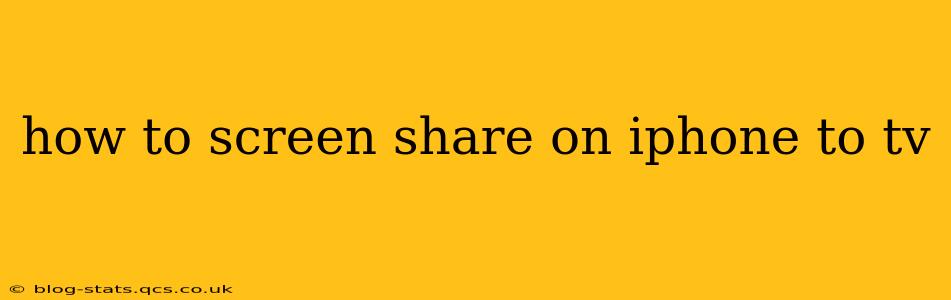Sharing your iPhone's screen on your TV opens up a world of possibilities, from showing off vacation photos to presenting a work project. But with several methods available, knowing which one works best for your setup is key. This guide will walk you through the most popular and effective ways to screen share your iPhone to your TV, addressing common questions and troubleshooting potential issues.
What are the different ways to screen share from iPhone to TV?
There are several ways to mirror your iPhone's display on your TV, each with its own advantages and disadvantages. The best method depends on the type of TV you own and the features it supports. Here are the primary options:
1. AirPlay 2: The Easiest Method (for Apple TVs)
AirPlay 2 is the simplest and most seamless method if you have an Apple TV. This built-in feature allows for high-quality mirroring with minimal setup.
-
How it works: Your iPhone and Apple TV need to be on the same Wi-Fi network. Once connected, simply swipe down from the top-right corner of your iPhone screen (or up from the bottom on older models), tap the "Screen Mirroring" option, and select your Apple TV from the list.
-
Pros: Easy setup, high-quality mirroring, reliable connection.
-
Cons: Requires an Apple TV.
2. Screen Mirroring via Third-Party Apps: Expanding Your Options
Several third-party apps offer screen mirroring functionality, allowing you to connect to smart TVs that don't support AirPlay 2. These apps often support a wider range of devices but may require subscriptions or in-app purchases.
-
How it works: Download a reputable screen mirroring app from the App Store, follow the app's instructions to connect to your TV (usually involves finding your TV's IP address), and start mirroring.
-
Pros: Works with various smart TVs, expands compatibility.
-
Cons: May require subscriptions or in-app purchases, app reliability can vary, and the quality might not be as consistent as AirPlay 2.
3. Using a Lightning Digital AV Adapter: For Older TVs
If your TV doesn't have built-in smart capabilities or support for wireless mirroring, a Lightning Digital AV Adapter can connect your iPhone to your TV via an HDMI cable.
-
How it works: Plug the adapter into your iPhone's Lightning port, then connect an HDMI cable from the adapter to your TV's HDMI input. You'll likely need to select the correct HDMI input on your TV's remote.
-
Pros: Works with most TVs with an HDMI input, reliable connection.
-
Cons: Requires purchasing an adapter and HDMI cable, no wireless mirroring.
What if my iPhone isn't showing up on my Apple TV?
This is a common issue. Here are some troubleshooting steps:
1. Check Wi-Fi Connection:
- Ensure both your iPhone and Apple TV are connected to the same Wi-Fi network. If they're not, mirroring won't work.
- Restart your router: A simple router restart often resolves network connectivity problems.
- Check your Wi-Fi signal strength: A weak signal can disrupt the mirroring process. Try moving closer to your router.
2. Restart Your Devices:
- Restart your iPhone and Apple TV. A simple restart can resolve minor software glitches.
3. Update Software:
- Ensure both your iPhone and Apple TV are running the latest software versions. Outdated software can lead to compatibility issues.
4. Check for Software Updates on Third-Party Apps:
If using a third-party app, ensure the app is up-to-date. Out-of-date apps are frequent causes of mirroring failure.
Can I screen share specific apps or only my entire screen?
With AirPlay 2, you can usually mirror your entire screen. However, some apps may offer built-in options to share specific content to an Apple TV, such as streaming services like Netflix. Third-party apps usually mirror the entire screen.
Which method offers the best video quality?
AirPlay 2 generally offers the best video quality due to its optimized design for Apple devices. However, high-quality mirroring with third-party apps is becoming increasingly common. The quality offered by the Lightning Digital AV Adapter is typically good but may not match the smoothness of wireless methods.
By following this guide and troubleshooting potential issues, you should be able to successfully share your iPhone screen to your TV, unlocking new ways to enjoy your content and share it with others. Remember to always choose the method best suited to your specific devices and needs.