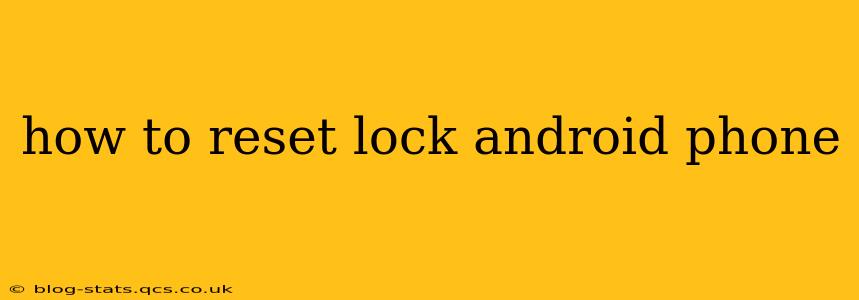Losing access to your Android phone can be incredibly frustrating, but thankfully, there are several ways to reset it even if you've forgotten your password, pattern, or PIN. This guide will walk you through various methods, from the simplest to the more involved, helping you regain control of your device. Remember, choosing the right method depends on your specific situation and what you've already tried.
What are my options if I forgot my Android lock screen password?
This is the most common question when dealing with a locked Android phone. The answer depends on whether you have previously set up a Google account on the device and enabled Find My Device.
If you have Find My Device enabled: This is the easiest and most recommended way to reset your lock screen.
- Locate your phone: Go to the Find My Device website on a computer or another device. Sign in using the same Google account you used on your locked phone.
- Secure your phone: Find My Device allows you to remotely lock your phone with a new password or even erase all data as a last resort. The "erase" option is only recommended if you're certain you want to wipe your device completely.
If you don't have Find My Device enabled: This makes the process more challenging, but you still have some options.
Can I reset my Android phone without a Google account?
Resetting your Android phone without a Google account is more difficult and typically involves more drastic measures, as it bypasses most standard recovery options. The process can also vary significantly depending on the phone manufacturer and Android version. However, here's what you may need to do:
-
Factory reset using hardware buttons: This method usually involves holding down a combination of buttons (often the power button and volume buttons) while the phone is off. The exact combination varies considerably depending on the phone brand and model. Searching online for "[Your Phone Model] factory reset" will usually yield the correct instructions. WARNING: This method will erase all data on your phone, so it's a last resort. There's also a risk of bricking your phone if not done correctly.
-
Using specialized software: Some third-party tools claim to help unlock Android phones. However, exercise extreme caution when using such software as they may contain malware. Only download such tools from reputable sources, and carefully consider the risks before proceeding.
How do I reset my Android phone using the volume buttons and power button?
As mentioned before, the exact button combination varies significantly by device and Android version. This often involves turning the phone off, then holding down a specific combination of volume up, volume down, and power buttons until a recovery menu appears. This menu will usually include options for factory resetting the phone. Remember, this action will delete all data from your device. Search for the precise instructions specific to your phone model for reliable steps.
What if I still can't access my phone after trying these methods?
If you've exhausted all the above options, it's possible there is a more serious hardware or software problem with your device. In this case, contacting your phone's manufacturer or a reputable phone repair shop may be necessary.
How can I prevent this from happening again?
To avoid future lockouts, consider these preventative measures:
- Enable Find My Device: This is the most crucial step.
- Use a strong, memorable password or PIN: Avoid easily guessable combinations.
- Consider biometric authentication: Fingerprint or facial recognition offers a more convenient and secure alternative.
- Regularly back up your data: This will minimize data loss if you need to factory reset your device.
By following these steps and employing preventative measures, you can significantly reduce the chances of facing a locked Android phone again. Remember to always prioritize data security and back up your important information regularly.