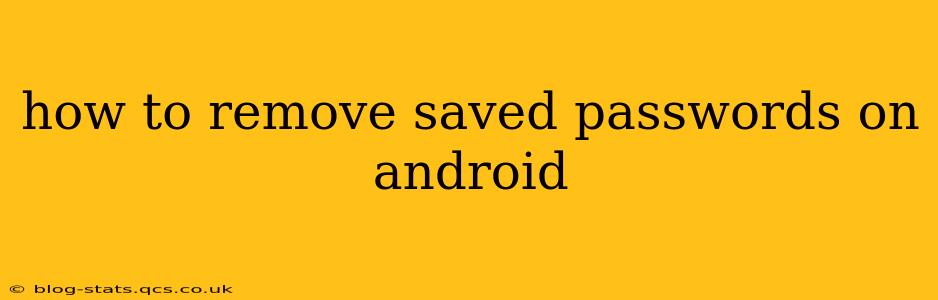Managing your saved passwords on your Android device is crucial for both security and convenience. While having passwords readily available is helpful, knowing how to remove them is equally important, especially if you're selling your phone, sharing it, or simply want to enhance your online security. This guide will walk you through several methods to effectively remove saved passwords on your Android device, addressing common concerns and providing detailed instructions.
Where Are Saved Passwords Stored on Android?
Before diving into removal methods, it's important to understand where Android stores your saved passwords. Generally, they're stored within the Google Chrome browser (if that's your primary browser) or within the password manager associated with your Google account. Some third-party apps might also store passwords, but the Google ecosystem is the most common storage location.
How to Remove Saved Passwords from Google Chrome
If you primarily use Chrome to browse and save passwords, this is the most likely place to find your saved credentials. Here's how to remove them:
- Open Chrome: Launch the Chrome browser on your Android device.
- Access Settings: Tap the three vertical dots in the top right corner, then select "Settings."
- Navigate to Passwords: Scroll down and tap on "Passwords."
- Select Passwords to Remove: You'll see a list of your saved websites and their associated passwords. Locate the password(s) you want to delete. You might need to tap on the website name to view the password.
- Remove Passwords: Tap the three vertical dots next to the password entry and select "Remove." Confirm your action when prompted.
Important Note: Chrome might require you to authenticate your identity (fingerprint, PIN, or password) before allowing password removal. This is a security measure to prevent unauthorized access.
How to Remove Saved Passwords from Google Account (Android Password Manager)
Many Android devices integrate with Google's password management system. Removing passwords here ensures they are removed from the core of Android's password saving functionality. However, this may not cover all passwords saved within individual apps. It's a good first step. The exact steps may vary slightly depending on your Android version:
- Open your Google Account settings: Access your Google account settings, usually through the Settings app or by opening a Google app and tapping your profile icon.
- Find Password Manager: Look for a section related to "passwords," "security," or "password manager." The wording may vary.
- Manage Saved Passwords: Once inside the password manager, you should find a list of your saved websites and apps.
- Remove individual passwords: Similar to Chrome, select the password you wish to delete and choose the appropriate option to remove it.
How to Remove Passwords from Specific Apps
Some apps have their own built-in password managers. You might need to check the app's settings to find password management options. Look for settings related to accounts, security, or login information. Each app will have its own unique method for deleting saved credentials, but the process typically involves accessing the app's settings and then looking for a section relating to saved accounts or passwords.
What Happens When I Remove Saved Passwords?
Removing saved passwords means you'll need to re-enter them manually the next time you log into those websites or apps. This increases security as unauthorized users can't readily access your accounts. Consider using a strong and unique password for each account.
How to Clear All Saved Passwords on Android (Caution!)
While there isn't a single button to remove all saved passwords at once, clearing your browser data (including passwords) is a drastic step. Proceed with extreme caution as this will also delete other browsing history, cookies, etc. This is generally only advisable if you’re selling or giving away your device.
You can generally find this option within your browser's settings under "Clear browsing data" or similar. Always ensure you back up any important data before doing this.
Should I Remove Saved Passwords Regularly?
Regularly reviewing and removing saved passwords is a good security practice, particularly for less important or infrequently used accounts. It’s a balance between convenience and security, tailoring your approach to your specific needs and risk tolerance. If you change passwords often, you might find that managing saved passwords takes more time than manually entering them.
Protecting Your Android Device: Beyond Password Removal
Removing saved passwords is a great step, but overall security includes many aspects. Always update your operating system and apps. Consider enabling a strong lock screen password or biometric authentication. Being aware of phishing and other scams can also significantly reduce risks.
This guide comprehensively covers how to remove saved passwords on Android, addressing multiple scenarios and potential concerns. Remember that security is an ongoing process, and staying informed is crucial for protecting your digital life.