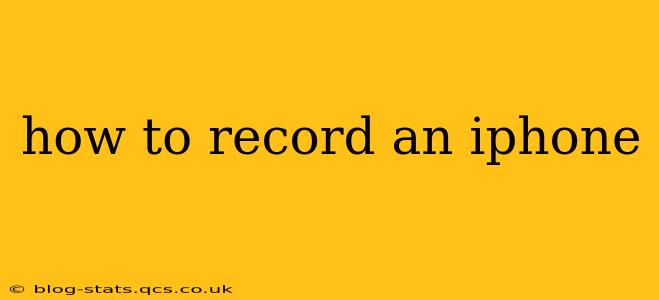Recording your iPhone screen can be incredibly useful for creating tutorials, capturing gameplay, or simply sharing a moment with friends and family. Fortunately, Apple provides several ways to do this, each with its own advantages. This guide will walk you through the different methods, highlighting the pros and cons of each approach.
How to Record Your iPhone Screen Using the Built-In Screen Recorder
The easiest and most straightforward way to record your iPhone screen is using the built-in screen recorder feature, available on iOS 11 and later.
Steps:
- Open Control Center: Swipe down from the top-right corner of your screen (on iPhones with Face ID) or swipe up from the bottom of the screen (on iPhones with a Home button).
- Locate the Screen Recording Button: It looks like a circle with a smaller circle inside. You might need to customize your Control Center to include it. Go to Settings > Control Center > Customize Controls and add "Screen Recording" if it's not already present.
- Start Recording: Tap the Screen Recording button. A three-second countdown will begin before recording starts.
- Stop Recording: To stop recording, tap the red status bar at the top of your screen, or tap the Screen Recording button again in Control Center. Your recording will be saved to your Photos app.
Pros:
- Simplicity: Extremely easy to use.
- Built-in: No need to download additional apps.
- Quick Access: Easily accessible through Control Center.
Cons:
- Limited Features: Lacks advanced features like audio editing or screen annotation.
How to Record Your iPhone Screen with Audio
Many users want to include audio in their screen recordings. The built-in screen recorder allows this, but you'll need to take an extra step.
Steps:
- Follow steps 1-3 above to start the screen recording.
- Choose Microphone Source: Before you start the recording (in Control Center, while the screen recorder button is pressed), tap the microphone icon that appears next to the screen recording button. This will allow you to select whether you want to record audio from your iPhone's built-in microphone or a connected external microphone.
This is crucial for capturing clear audio in tutorials or gameplay videos. If you're not capturing the audio you need, check this microphone setting.
How to Record Your iPhone Screen with Third-Party Apps
While the built-in screen recorder is convenient, third-party apps offer more advanced features. These apps often allow for things like:
- Editing: Trim your recordings, add text, or other enhancements.
- Annotations: Draw on the screen during recording.
- Advanced Settings: Control frame rate, resolution, and other recording parameters.
Many reputable apps are available on the App Store. Research and select an app that best meets your specific needs and consider user reviews before downloading.
Can I Record My iPhone Screen Without Them Knowing?
No. Recording someone's screen without their knowledge or consent is generally unethical and potentially illegal, depending on your location and the context. It's crucial to always obtain permission before recording someone else's screen. iOS also has features designed to make covert recording challenging; for example, screen recordings are usually indicated by a red status bar.
How Long Can I Record My iPhone Screen?
The maximum recording length depends on several factors, including your iPhone's storage space and the recording settings (resolution, frame rate). In practice, recordings can last for hours before running out of storage. There's no artificial limit imposed by the operating system itself.
Where Are My iPhone Screen Recordings Saved?
Your screen recordings will be automatically saved to your Photos app's "Videos" album. You can access them from there, or through the Photos app's search function.
This comprehensive guide should equip you with the knowledge to record your iPhone screen effectively, regardless of your needs. Remember to choose the method best suited to your requirements and always respect the privacy of others.