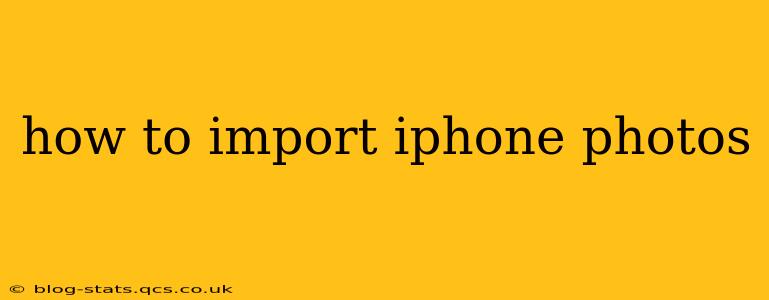Importing photos from your iPhone to your computer or other device can seem daunting, but it's actually quite straightforward. This comprehensive guide covers various methods, troubleshooting common issues, and addresses frequently asked questions to ensure a seamless transfer process. We'll cover everything from using the tried-and-true method of connecting via cable to utilizing cloud services and wireless options.
Choosing the Right Method for Importing Your iPhone Photos
The best method for importing your iPhone photos depends on your needs and available resources. Consider these factors:
- Speed: Wired connections generally offer the fastest transfer speeds.
- Convenience: Wireless methods and cloud services are more convenient, especially for large libraries.
- Storage Space: Cloud services require sufficient cloud storage space on your chosen provider's servers.
- Technical Proficiency: Some methods require more technical know-how than others.
Let's dive into the most popular methods:
Method 1: Importing Photos via USB Cable (The Classic Approach)
This tried-and-true method provides the fastest and most reliable transfer.
- Connect your iPhone: Connect your iPhone to your computer using the Apple USB cable.
- Unlock your iPhone: Ensure your iPhone is unlocked and appears on your computer.
- Access Photos: Your iPhone will appear as a storage device on your computer. Use your computer's file explorer (Finder on macOS, File Explorer on Windows) to access the photos. The photos are usually located in the "DCIM" folder. You can then copy and paste or drag and drop the photos to your desired location on your computer.
- Import using Image Capture (macOS): macOS also offers the Image Capture app, which provides a user-friendly interface for importing images and videos.
- Import using Windows Photo App (Windows): Windows provides the Photos app, which will automatically detect your connected iPhone and offer to import photos.
Method 2: Importing Photos Wirelessly using AirDrop (macOS & iOS Devices)
AirDrop is a convenient wireless option for transferring photos between Apple devices.
- Enable AirDrop: On both your iPhone and your Mac (or other Apple device), ensure AirDrop is enabled. You can find this in Control Center (iPhone) and Finder (macOS).
- Select Photos: Choose the photos you want to transfer on your iPhone.
- Send via AirDrop: Use the share sheet (the square icon with an upward arrow) to select AirDrop and choose the receiving device.
Method 3: Using iCloud Photo Library (Cloud-Based Solution)
iCloud Photo Library automatically uploads your photos to iCloud, making them accessible across all your Apple devices.
- Enable iCloud Photo Library: Go to Settings > [Your Name] > iCloud > Photos and turn on iCloud Photo Library.
- Optimize Storage: Choose "Optimize iPhone Storage" to save space on your iPhone. This will keep lower-resolution versions on your phone, with higher-resolution versions stored in iCloud.
- Access Photos: Your photos will be accessible on all your Apple devices signed in with the same iCloud account. You can also access them on iCloud.com via a web browser.
Method 4: Using Third-Party Apps (More Control and Options)
Many third-party apps offer additional features and control over the photo import process. Research options that meet your specific needs before downloading.
Troubleshooting Common Issues
- iPhone not showing up on computer: Check the cable, USB ports, and try restarting both your iPhone and computer. Ensure you trust the computer on your iPhone.
- Slow transfer speeds: Use a high-quality cable and ensure no other applications are consuming significant bandwidth.
- Import errors: Try restarting your devices or using a different import method.
How Long Does it Take to Import iPhone Photos?
The time it takes to import photos depends on several factors, including the number of photos, your internet connection speed (for cloud-based methods), and the speed of your computer and USB connection. Wired transfers are generally faster than wireless methods. Importing a large library of photos can take several hours.
How Can I Transfer Photos from My iPhone to a Windows PC?
You can transfer photos from your iPhone to a Windows PC using a USB cable (and the Windows Photos app or File Explorer), or by using cloud services like iCloud or Google Photos.
This comprehensive guide provides various options for importing your iPhone photos. Choose the method that best suits your needs and technical comfort level. Remember to always back up your photos regularly!