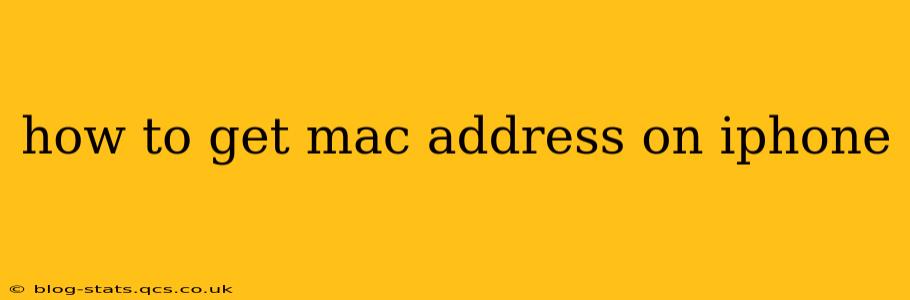Finding your iPhone's MAC address might seem tricky, but it's actually quite straightforward. This unique identifier is crucial for troubleshooting network issues, connecting to specific devices, and understanding your network activity. This guide will walk you through several methods to locate your iPhone's MAC address, regardless of your iOS version.
Why Do I Need My iPhone's MAC Address?
Before diving into the methods, let's understand why you might need this information. Your MAC address (Media Access Control address) is a unique identifier assigned to your iPhone's Wi-Fi and Bluetooth hardware. It's used by your network to identify your device and facilitate communication. You might need it for:
- Troubleshooting Network Problems: If you're experiencing Wi-Fi connectivity issues, your internet service provider might request your MAC address to help diagnose the problem.
- Connecting to Specific Devices: Some devices or networks may require you to enter your MAC address for authorization or pairing.
- Network Administration: If you manage your home network, knowing the MAC addresses of connected devices helps you monitor network activity and identify potential security threats.
- Developer Activities: Developers may need this identifier for testing and debugging purposes.
How to Find Your iPhone's Wi-Fi MAC Address
The most common reason for needing your MAC address is related to Wi-Fi connectivity. Here's how to find your Wi-Fi MAC address on your iPhone:
- Open the Settings app: Locate and tap the "Settings" icon on your iPhone's home screen.
- Go to Wi-Fi: Scroll down and tap on "Wi-Fi."
- Select your Connected Network: Tap on the name of the Wi-Fi network you're currently connected to.
- Locate the MAC Address: You'll find your Wi-Fi MAC address listed under "Wi-Fi Address" or a similar label. It's a string of 12 hexadecimal characters (e.g., 00:1A:2B:3C:4D:5E).
How to Find Your iPhone's Bluetooth MAC Address
The Bluetooth MAC address is separate from your Wi-Fi MAC address. Finding this requires a slightly different approach:
Unfortunately, directly viewing your Bluetooth MAC address on an iPhone isn't possible through the standard settings menu. Apple doesn't provide a direct way to access this information. You would typically need specialized network diagnostic tools or access to system-level information (often requiring jailbreaking—not recommended for security reasons).
What if I'm Having Trouble Finding My MAC Address?
If you're still encountering issues finding your MAC address using the above steps, here are a few additional things to check:
- Ensure you're connected to a Wi-Fi network: The Wi-Fi MAC address is only visible when you're connected to a Wi-Fi network.
- Restart your iPhone: A simple restart can sometimes resolve temporary software glitches that might be interfering with access to this information.
- Check your iOS version: The location of the MAC address might vary slightly depending on the iOS version you're using. However, the steps above should be consistent across most versions.
Can I Change My iPhone's MAC Address?
No, you cannot change your iPhone's MAC address. It's a hardware-specific identifier, permanently embedded in the device's hardware. Any attempts to alter it would likely be unsuccessful and potentially damaging to your device.
Is it safe to share my MAC address?
Sharing your MAC address generally poses minimal risk. While it's unique to your device, it doesn't directly reveal personally identifiable information like your name or location. However, it's best to only share it with trusted individuals or organizations, like your internet service provider when troubleshooting.
This guide provides a comprehensive approach to locating your iPhone's Wi-Fi MAC address, clarifies why you might need it, and addresses common concerns about its use and security. Remember, always exercise caution when sharing personal device information.