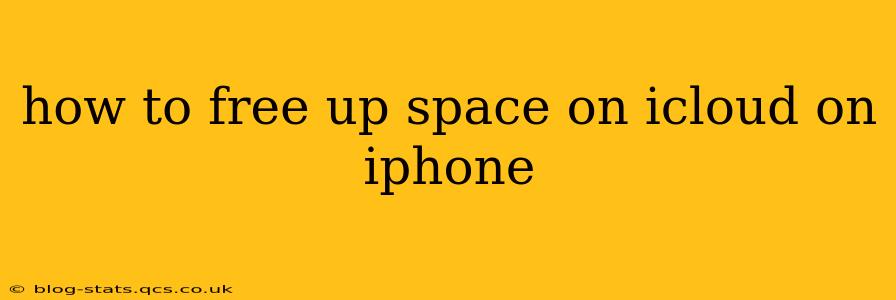iCloud storage is crucial for backing up your iPhone, storing photos, and accessing your data across devices. However, running out of iCloud storage can be frustrating. This guide provides comprehensive strategies to free up space on your iCloud, from simple quick fixes to more involved solutions. We'll also address common questions you might have about iCloud storage management.
What Takes Up So Much Space in My iCloud?
Before diving into solutions, it's important to understand what's consuming your iCloud storage. Check your iCloud storage usage directly on your iPhone:
- Go to Settings.
- Tap your Apple ID at the top.
- Tap iCloud.
- Tap Manage Storage.
This will show a detailed breakdown of your storage usage, categorized by apps and data types (like backups, photos, and documents). This breakdown is crucial for identifying the biggest space hogs.
How to Delete Unnecessary Files and Apps from iCloud
This is often the quickest way to reclaim some space.
1. Delete Old Backups:
- Identify Old Devices: The Manage Storage section will show backups of your older iPhones or iPads. Delete backups from devices you no longer own or use.
- Consider Selective Backups: Instead of backing up everything, consider selectively backing up specific data categories to conserve space.
2. Optimize iPhone Storage:
- This setting, found within the iCloud settings (under "Photos"), keeps your photos and videos optimized for iPhone storage and only saves full-resolution originals in iCloud. This is a great way to save space on both your phone and in iCloud.
3. Review and Delete iCloud Drive Files:
- iCloud Drive Storage: Many users unintentionally fill their iCloud Drive with large files or unnecessary documents. Regularly review files within the iCloud Drive app and delete anything you no longer need.
- Empty the Trash: The iCloud Drive trash doesn't automatically empty; ensure to manually empty the trash to permanently delete files.
4. Manage App Data:
- Large Apps: Identify apps that consume significant iCloud storage (this will be shown in the "Manage Storage" section). You can either delete these apps completely or offload their data. Offloading removes the app from your phone, but preserves your documents and data in iCloud, enabling you to redownload it anytime.
How to Change iCloud Storage Plan
If deleting files isn't enough, upgrading your iCloud storage plan is a straightforward solution. You can upgrade to a larger plan directly within the iCloud settings on your iPhone. Note the pricing tiers available in your region.
How to Reduce Photo and Video Storage
Photos and videos are often the biggest storage consumers. Here are effective strategies:
1. Optimize iPhone Storage (Photos): (Already mentioned above)
2. Use iCloud Photo Library with Optimization: This ensures full-resolution images are only stored in iCloud, and smaller versions are on your device.
3. Delete Unwanted Photos and Videos: Regularly review your photos and videos and delete anything you no longer need. Utilize albums to organize photos and easily identify candidates for deletion.
How Can I Free Up Space on iCloud Without Deleting Photos?
While deleting photos is effective, you may be reluctant to do so. In this case, focus on other storage consumers mentioned above – old backups, unnecessary files in iCloud Drive, and large app data. Optimizing your photo settings (using iCloud Photo Library with optimization) is also crucial without losing your precious memories.
How Long Does It Take to Free Up iCloud Storage After Deleting Files?
The time it takes to reflect the deleted space varies depending on the amount of data deleted and network conditions. It might take a few minutes to several hours for the changes to fully propagate.
Why Is My iCloud Storage Full Even After Deleting Files?
This may happen if the deleted files are still in the trash or if your iPhone is not successfully syncing its storage changes to iCloud. Ensure you empty the trash in iCloud Drive and restart your iPhone. If problems persist, contact Apple Support.
By diligently implementing these strategies, you can effectively manage your iCloud storage and avoid the frustration of running out of space. Remember regular maintenance is key to maintaining optimal iCloud performance.