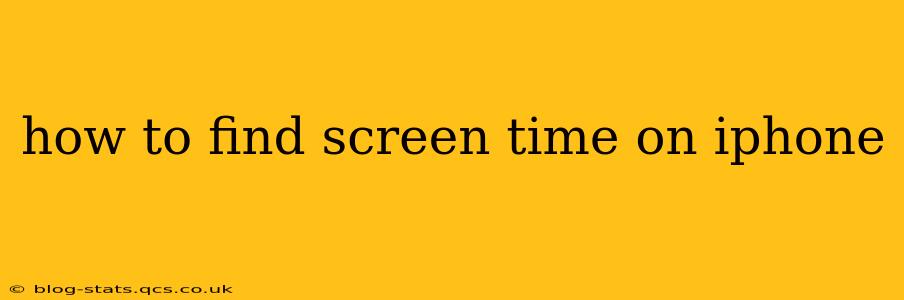Are you curious about how much time you're spending on your iPhone each day? Knowing your screen time can be incredibly insightful, helping you understand your phone usage habits and potentially make adjustments for a healthier digital balance. Fortunately, finding your screen time on an iPhone is easy thanks to Apple's built-in Screen Time feature. This guide will walk you through the process, answer common questions, and offer tips for managing your screen time effectively.
How to Access Your iPhone's Screen Time Data
Accessing your Screen Time data is straightforward. Follow these steps:
- Open the Settings app: Locate the gray icon with gears on your iPhone's home screen.
- Tap on "Screen Time": You'll find this option towards the top of the Settings menu.
- View Your Data: The Screen Time summary screen immediately displays your daily and weekly average usage, broken down by app category and individual apps. You'll see a clear visual representation of your screen time, making it easy to identify time-consuming apps.
What Does My Screen Time Data Show Me?
Your Screen Time data provides a comprehensive overview of your iPhone usage. Here's what you can expect to see:
- Total Screen Time: This shows your overall screen time for the day or week.
- App Usage: A detailed breakdown of how much time you spend on each app, categorized for easy analysis.
- Pickups: The number of times you unlocked your iPhone.
- Notifications: Information on the number of notifications received.
- Downtime: If you've set up downtime, you'll see how well you've adhered to your scheduled breaks.
- App Limits: If you've set app limits, this section tracks your adherence to those limits.
How Can I See My Screen Time History?
Want to see a longer-term picture of your iPhone usage? Screen Time allows you to do just that:
- In the Screen Time menu, scroll down and tap on "See All Activity."
- View Your History: This screen displays a detailed daily and weekly breakdown of your screen time over the past several weeks. You can scroll through the data to see trends and patterns in your usage.
Can I See My Child's Screen Time?
If you're managing a child's iPhone with Family Sharing, you can access their Screen Time data as well. This allows you to monitor their usage and set appropriate limits. To view a child's screen time data, follow these steps:
- Open the Settings app on your own device.
- Tap on your name at the top of the screen.
- Select "Family Sharing."
- Choose your child's name.
- Tap "Screen Time."
How Do I Turn Off Screen Time?
While Screen Time is a valuable tool, you can disable it if you wish:
- Open the Settings app.
- Tap "Screen Time."
- Tap "Turn Off Screen Time."
- Confirm your choice.
Remember, disabling Screen Time means you'll no longer receive data on your iPhone usage.
How Accurate is Screen Time Data?
Screen Time data is generally accurate, but it may not capture every single moment of phone use. For example, if you quickly glance at your lock screen notifications, that may not always register as screen time. However, it provides a solid approximation of your overall usage.
Can I Customize My Screen Time Reports?
While you can't fully customize the reports, you can use the data to understand your habits and adjust your app usage. Focusing on problematic areas—that is, identifying time sinks and then consciously managing those apps—is the most effective way to leverage this data.
By understanding and using the iPhone's Screen Time feature, you can gain valuable insights into your phone habits and work towards a healthier digital lifestyle. Remember, the goal isn't necessarily to reduce your screen time drastically, but rather to be more mindful and intentional about how you spend your time online.