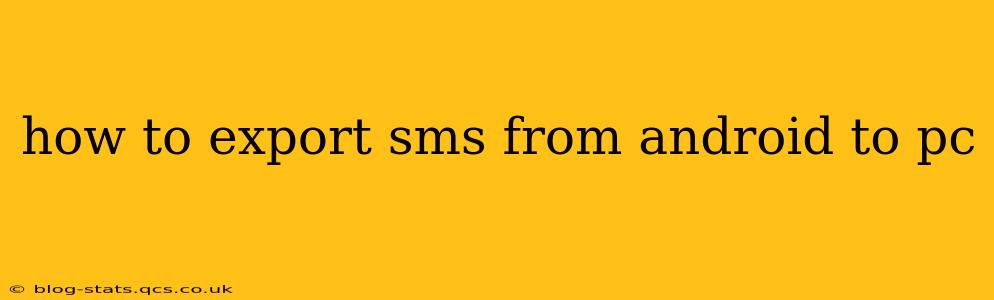Losing your text messages can be devastating, especially if they contain important information, cherished memories, or crucial contacts. Thankfully, exporting your SMS from your Android device to your PC is entirely achievable, offering a secure backup and easy access to your messages. This comprehensive guide will explore several methods, helping you find the best solution for your needs and technical skills.
Why Export Your Android SMS to Your PC?
Before diving into the "how-to," let's understand why you might want to export your SMS messages. Several compelling reasons exist:
- Backup and Recovery: This is the primary reason. Exporting your SMS creates a backup, safeguarding your messages against data loss due to phone damage, theft, or software issues.
- Data Analysis and Research: Researchers, journalists, and others might need to analyze SMS data for various purposes. Exporting allows for easier manipulation and analysis using PC software.
- Legal or Evidentiary Purposes: In legal situations, SMS messages can be crucial evidence. Having a readily accessible backup on your PC is beneficial.
- Archiving Memories: Many SMS messages hold sentimental value. Exporting them allows you to archive and preserve these memories for years to come.
- Switching Phones: Transferring your messages to a new phone is simplified by having a PC backup.
Methods for Exporting SMS from Android to PC
There are several approaches to exporting your SMS, ranging from simple file transfers to using dedicated apps. We'll explore each method, highlighting its pros and cons.
1. Using a File Manager App (For Rooted Devices)
This method requires root access to your Android device. Proceed with caution, as rooting can void your warranty.
If your device is rooted, you can access the SMS database directly. Many file manager apps (like Solid Explorer or Root Explorer) allow you to browse your device's file system. Locate the SMS database file (usually an SQLite database file), copy it to your PC, and then use a database viewer (like DB Browser for SQLite) to access and export the data in a readable format like CSV or TXT.
2. Using Third-Party Apps (Without Root Access)
Numerous Android apps are designed to back up and export your SMS. These apps generally offer a user-friendly interface and require no rooting. Search the Google Play Store for "SMS Backup & Restore" or similar terms. These apps typically allow you to export your messages to various formats, including CSV, XML, or even a specific application format. Remember to thoroughly review app permissions before installation. Always choose reputable apps from well-known developers.
3. Using Google Drive (If Supported by Your Phone)
Some Android phones automatically back up your messages to Google Drive as part of their backup settings. Check your phone's backup settings to see if this feature is enabled. If it is, you might be able to restore your messages from your Google Drive account. This method is dependent on your phone's manufacturer and Android version.
4. Connecting Directly Through USB (For specific brands or phone management tools)
Certain phone manufacturers or their management software may allow direct connection to a PC. Samsung's Smart Switch, for example, might offer SMS backup capabilities. Check for such software specific to your device and operating system.
Frequently Asked Questions (FAQs)
Here are some frequently asked questions regarding exporting SMS from Android to PC:
How do I access my exported SMS messages on my PC?
The method for accessing the exported SMS depends on the export format. CSV files are easily opened with spreadsheet software like Microsoft Excel or Google Sheets. TXT files can be opened with any text editor. If you used a specific app's backup format, follow the app's instructions to restore or view the messages.
Can I export MMS messages (messages with pictures or videos)?
The ability to export MMS messages depends on the method you use. Some apps specifically support MMS backup, while others might only handle SMS. Always check the app's description to see if MMS is included.
What if I don't have root access to my phone?
If you don't have root access, you should use a third-party app from the Google Play Store designed for SMS backup and restoration without requiring root access.
Is there a risk of losing my messages during the export process?
There's always a small risk involved in any data transfer. To minimize this, make sure you're using reliable apps and have a stable internet connection if the process requires an online connection.
Which is the best method for exporting SMS messages?
The "best" method depends on your comfort level with technology and whether your phone is rooted. For most users, a third-party app is the easiest and safest approach. For those comfortable with technical details, the file manager method (for rooted devices) offers more control.
By following these methods and understanding the FAQs, you can effectively export your SMS messages from your Android device to your PC, ensuring your valuable data is safe and accessible. Remember to always choose reputable apps and back up your data regularly to prevent future data loss.