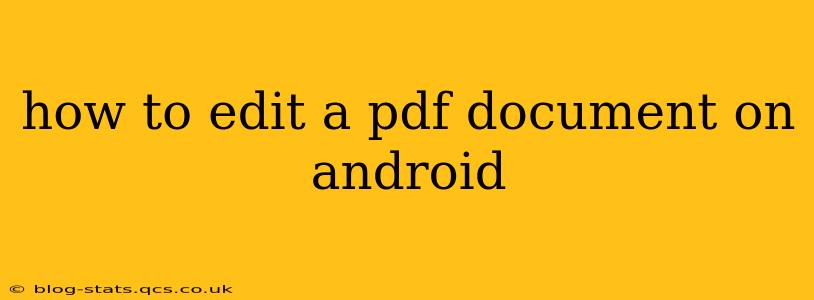Editing PDF documents on your Android device used to be a cumbersome task, but thankfully, several excellent apps now make it straightforward. Whether you need to quickly make a few annotations or perform more extensive edits, there's a solution for you. This guide will explore the various methods and apps available, helping you choose the best one for your needs.
What Apps Can I Use to Edit PDFs on Android?
Several apps offer PDF editing capabilities on Android, each with its strengths and weaknesses. Some are free with limited functionality, while others offer robust features through subscriptions or one-time purchases. Popular choices include:
-
Adobe Acrobat Reader: This is a widely recognized name in the PDF world, and its mobile app offers a good balance of free and paid features. The free version allows for basic annotations like highlighting and adding text comments. The paid subscription unlocks more advanced editing tools.
-
Xodo PDF Reader & Editor: Xodo provides a comprehensive suite of features, including annotation, form filling, and even the ability to combine multiple PDFs. While it offers a free version, the paid version unlocks additional features and removes limitations.
-
PDFelement: This app is known for its powerful editing capabilities, allowing you to add, delete, and rearrange text and images within a PDF. It also includes features for creating and converting PDFs. Similar to other apps, it offers a free version with limitations, and a paid version for full functionality.
-
WPS Office: This all-in-one office suite also includes a robust PDF editor. It's a solid option for users who need to edit PDFs alongside other document types. Like other apps mentioned, it has free and premium versions.
Can I Edit PDFs for Free on Android?
Yes, you can edit PDFs for free on Android, but the extent of your editing capabilities will be limited. Free versions of the apps listed above typically allow for basic annotations like highlighting text, adding comments, and drawing. More advanced features, such as adding or deleting text, or editing images, usually require a subscription or a one-time purchase.
How Do I Edit Text in a PDF on Android?
Editing text directly within a PDF on Android can be challenging, and many free apps won't offer this capability. Apps like PDFelement and the paid versions of Adobe Acrobat Reader and Xodo provide more advanced text editing options. However, even with these apps, the process might not be as seamless as editing a Word document. You might find it easier to convert the PDF to a Word document (if possible), edit it in a Word processor, and then convert it back to a PDF.
Which App is Best for Annotating PDFs on Android?
For simple annotation, most free PDF readers offer sufficient functionality. Adobe Acrobat Reader, Xodo, and WPS Office are all excellent choices for adding highlights, underlines, and comments to your PDFs. The choice will largely depend on personal preference and the level of annotation features you require.
What if I Need to Edit Images in a PDF on Android?
Editing images within a PDF on Android is generally more challenging than editing text. You might need a more advanced PDF editor, such as the paid versions of PDFelement or Adobe Acrobat Reader. Again, consider converting the PDF to another format, editing the image, and then converting it back if you need extensive image manipulation.
Choosing the right PDF editor for Android depends on your specific needs and budget. For basic annotations, free apps will suffice. For more advanced editing capabilities, however, a paid subscription or one-time purchase might be necessary. Consider trying out the free versions of several apps to see which best suits your workflow before committing to a paid version.