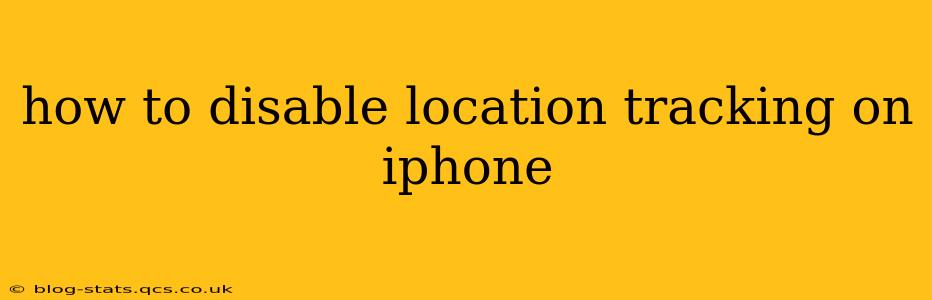Location services are incredibly useful, powering features like map navigation, weather updates, and finding nearby businesses. However, constant location tracking can raise privacy concerns. This guide will walk you through disabling location tracking on your iPhone, covering various levels of control and answering common questions.
Understanding iPhone Location Services
Before diving into how to disable location tracking, let's understand how it works on your iPhone. Your iPhone uses a combination of GPS, Wi-Fi, and cellular data to determine your location. Apps request access to your location, and you have the power to grant or deny these requests, or to customize the level of access.
How to Turn Off Location Services Entirely
The most straightforward way to disable location tracking is to turn off Location Services completely. This prevents all apps from accessing your location data.
- Open the Settings app: Locate the Settings app (it's a gray icon with gears) on your home screen and tap it.
- Go to Privacy & Security: Scroll down and tap on "Privacy & Security."
- Tap Location Services: In the Privacy & Security menu, select "Location Services."
- Toggle the switch off: At the top of the Location Services screen, you'll see a toggle switch. Toggle it to the "off" position.
Important Note: Turning off Location Services completely will disable location-based features in many apps, including Maps, Weather, and Find My.
How to Turn Off Location Services for Specific Apps
Instead of disabling location services entirely, you can selectively control which apps have access to your location. This offers a more granular approach to managing your privacy.
- Open the Settings app: Follow steps 1 and 2 from the previous section.
- Tap Location Services: Select "Location Services."
- Choose an app: Scroll through the list of apps and tap on the app you want to manage location access for.
- Select the access level: You'll see several options:
- Never: The app will never have access to your location.
- While Using the App: The app can only access your location when you're actively using it.
- Always: The app can access your location at all times, even when closed. This is generally the option to avoid for privacy reasons.
Review each app and choose the appropriate access level based on your comfort level and the app's functionality.
How to Prevent Apps From Accessing Location in the Background?
Many apps request access to your location even when you're not actively using them. This allows them to track your movements and potentially collect data. To prevent background location access:
- Follow steps 1-3 from the previous section.
- Select an app: Choose an app where you wish to control background location access.
- Adjust the access level: Ensure the access level is set to "While Using the App" to prevent background location tracking.
Remember to check this setting regularly, as apps might update and request background location access again.
How to Check Which Apps Have Accessed My Location?
You can view a history of which apps have accessed your location data (though this history is not indefinitely retained). This feature isn't directly available as a list, but you'll see the location access status on each app's page in the Location Services section of Settings.
This means frequently checking the app's settings for location access is the best method.
What Happens When I Turn Off Location Services?
Turning off location services disables location-based features across your iPhone. This impacts various functions, including:
- Maps navigation: You won't be able to use GPS navigation.
- Weather apps: Accurate weather updates based on your location will be unavailable.
- Find My: You won't be able to locate your other Apple devices or share your location with others.
- Location-based alerts and notifications: Apps will be unable to send you location-based notifications or alerts.
Can I Still Use Certain Features With Location Services Partially Disabled?
Yes. By selectively disabling location access for specific apps, you can still use other features that don't rely on location services for all functionalities. For example, you might be able to use a weather app that pulls information from your general area (rather than your exact location).
By understanding these options and actively managing your iPhone's location services, you can balance the convenience of location-based features with your desire for privacy. Remember to regularly review your app permissions to ensure your privacy settings are up to date.