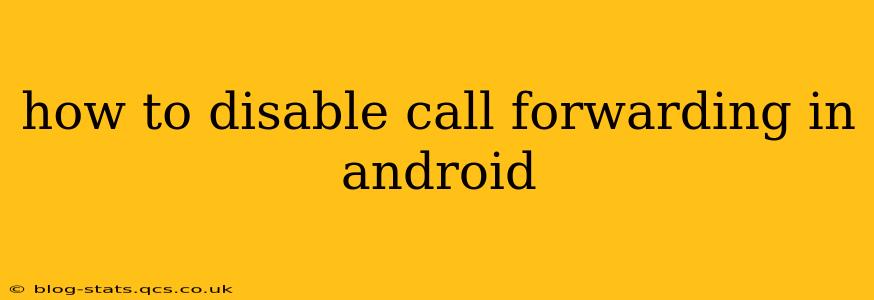Call forwarding can be a lifesaver in certain situations, allowing you to redirect calls to another number when you're unavailable or need to manage your calls effectively. However, once you no longer need this feature, disabling it is crucial to avoid unexpected charges and ensure you receive calls intended for your primary number. This guide provides a step-by-step approach to disable call forwarding on various Android devices, addressing common questions and troubleshooting potential issues.
How do I turn off call forwarding on my Android phone?
The process of disabling call forwarding on Android varies slightly depending on your phone manufacturer and Android version. However, the general steps remain consistent. Here's a breakdown of the most common methods:
Method 1: Using the Phone App
- Open your Phone app: Locate and open the default phone application on your Android device. This is usually a green phone icon.
- Access Settings: Look for the three vertical dots (More options) or a gear icon (Settings) in the upper right corner of the screen. Tap on it.
- Navigate to Call Settings: In the settings menu, you'll find options related to calls. This might be labeled "Settings," "Call settings," or "Call management." Tap on it.
- Find Call Forwarding: Within the call settings, locate the "Call forwarding" option. The exact wording may vary slightly (e.g., "Forwarding calls," "Call Forwarding Options"). Tap on it.
- Disable Forwarding: You'll now see different types of call forwarding (e.g., always forward, forward when busy, forward when unanswered, forward when unreachable). To disable call forwarding completely, tap on each option and select "Disable" or "Off."
Method 2: Using the Phone's Dialer (USSD Codes)
Some Android phones allow disabling call forwarding using USSD codes. These are special codes you dial directly on your phone's dialer. However, please note these codes might not work on all carriers or devices.
- To disable all call forwarding: Typically, the code is
##002#. Dial this code and press the call button. Your carrier should send a confirmation message. - To disable specific call forwarding options (e.g., when busy): Your carrier might provide different codes for specific types of forwarding. Check your carrier's website or contact customer support for these codes.
How to check if call forwarding is enabled?
Before disabling call forwarding, it's helpful to confirm if it's currently active. You can usually check this through the same "Call settings" menu described above. Look for the call forwarding options, and if any are enabled, you'll see the forwarding number and type of forwarding.
What if I can't find the call forwarding option?
If you're unable to locate the call forwarding setting using the steps above, several factors could be at play:
- Android version and phone manufacturer: The location and terminology of settings can vary significantly between different Android versions and phone manufacturers (Samsung, Xiaomi, Google Pixel, etc.). Consult your device's user manual or search online for specific instructions based on your phone model.
- Carrier settings: Your mobile carrier might have additional settings related to call forwarding that are not directly accessible within the default phone app. Contact your carrier's customer support for assistance.
- Third-party apps: Some call management apps can override default phone settings. Temporarily disable such apps to see if they are interfering.
What to do if call forwarding remains active after disabling?
If you've followed the steps to disable call forwarding, but calls are still being forwarded, try these troubleshooting steps:
- Restart your phone: A simple restart can often resolve temporary software glitches.
- Check for network issues: Ensure you have a stable mobile network connection.
- Update your phone's software: Outdated software can sometimes cause unexpected behavior. Check for software updates on your phone.
- Contact your carrier: If the problem persists, contact your mobile carrier's customer support for assistance. They may be able to remotely disable call forwarding from their end.
By following these steps and troubleshooting tips, you can effectively disable call forwarding on your Android device and regain control over your incoming calls. Remember to always check your phone's manual or contact your carrier for device-specific instructions.