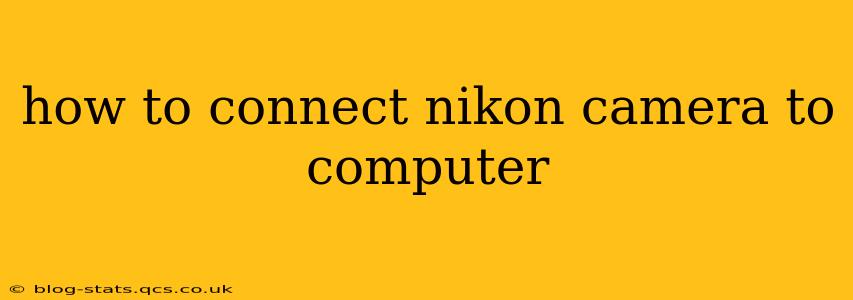Connecting your Nikon camera to your computer opens up a world of possibilities, from effortlessly transferring high-resolution images and videos to utilizing advanced editing software. But with various connection methods available, knowing the best approach for your needs is crucial. This guide will walk you through the different ways to connect your Nikon camera to your computer, highlighting the pros and cons of each method.
What are the Different Ways to Connect a Nikon Camera to a Computer?
There are primarily three ways to connect your Nikon camera to your computer:
- Using a USB Cable: This is the most common and generally reliable method for transferring files. Most Nikon cameras come with a USB cable, often a mini-USB or micro-USB depending on the camera model. Newer models may use USB-C.
- Using a Card Reader: This method involves removing the memory card from your camera and inserting it into a card reader connected to your computer. It's often faster for transferring large numbers of files.
- Using Wireless Transfer (Wi-Fi): Many modern Nikon cameras offer Wi-Fi connectivity, allowing you to transfer images wirelessly using an app like Nikon's SnapBridge. This is convenient but can be slower and more prone to interruptions than wired connections.
How to Connect Using a USB Cable
This is generally the most straightforward method. Follow these steps:
- Turn off your Nikon camera. This is a crucial step to prevent data corruption.
- Connect the USB cable: Plug one end of the USB cable into the USB port on your camera and the other end into a USB port on your computer.
- Turn on your camera: Your computer should recognize the camera as a new device.
- Access the images: Depending on your operating system, you'll either see the camera appear as a drive you can access directly (like a flash drive) or you'll need to open your image import software. Nikon Transfer 2 is a common software option for Nikon cameras.
Pros: Reliable, generally fast transfer speeds, no need for additional software (for direct access). Cons: Requires a physical cable, can be slower than a card reader for large numbers of files.
How to Connect Using a Card Reader
This is a quick method for transferring large quantities of images.
- Turn off your Nikon camera.
- Remove the memory card: Carefully remove the memory card from your camera.
- Insert the memory card into the card reader: Insert the card into the card reader, ensuring it's correctly oriented.
- Connect the card reader to your computer: Plug the card reader into a USB port on your computer.
- Access the images: Your computer should recognize the card reader and display the images stored on the memory card.
Pros: Often the fastest method, particularly for large numbers of files. No need to keep the camera connected. Cons: Requires a separate card reader, the card must be removed from the camera.
How to Connect Using Wireless Transfer (Wi-Fi)
This is a convenient method, particularly for quick transfers of a few images.
- Enable Wi-Fi on your Nikon camera: The process varies depending on the camera model; check your camera's manual for instructions.
- Download and install the Nikon SnapBridge app (or equivalent): This app is necessary to connect your camera to your smartphone or computer wirelessly.
- Connect your camera to your smartphone: Follow the instructions in the SnapBridge app to connect your camera to your smartphone.
- Transfer images: Use the SnapBridge app to select and transfer images from your camera to your computer via your smartphone. Or, some cameras allow direct wireless transfer to a computer. Check your camera's manual.
Pros: Convenient, no cables required. Cons: Can be slower than wired connections, requires additional software, susceptible to interference and may not work reliably in all environments.
Troubleshooting Connection Issues
If you encounter problems, try the following:
- Check your cables: Ensure the USB cable is securely connected to both your camera and computer.
- Restart your computer: A simple restart can often resolve minor software glitches.
- Update your drivers: Ensure your computer has the latest drivers installed for your camera and card reader.
- Check your Wi-Fi connection: If using Wi-Fi, ensure your camera and computer are connected to the same Wi-Fi network and that the signal is strong.
- Consult your camera's manual: The manual provides detailed instructions specific to your camera model.
By understanding these methods and troubleshooting tips, you can confidently connect your Nikon camera to your computer and enjoy the benefits of easy image and video transfer. Remember to always consult your camera's user manual for specific instructions relevant to your model.