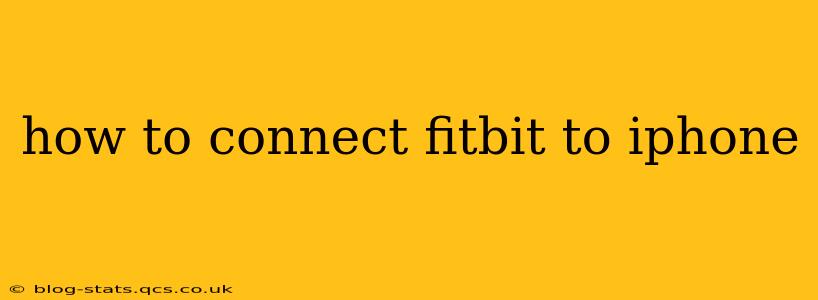Connecting your Fitbit to your iPhone is a straightforward process that opens up a world of fitness tracking and data analysis. This guide will walk you through the process, covering common issues and offering troubleshooting tips to ensure a seamless connection.
What You'll Need Before You Begin
Before you start, make sure you have the following:
- Your Fitbit device: This could be a Fitbit Charge, Versa, Sense, or any other model in their lineup. Ensure it's charged sufficiently.
- Your iPhone: Make sure your iPhone is running iOS 12.2 or later.
- The Fitbit app: Download the official Fitbit app from the App Store.
Step-by-Step Connection Guide
-
Charge Your Fitbit: Ensure your Fitbit device has sufficient battery life. A low battery can interfere with the connection process.
-
Download the Fitbit App: If you haven't already, download the Fitbit app from the App Store on your iPhone.
-
Open the Fitbit App and Create an Account (or Sign In): Launch the Fitbit app. If you're a new user, you'll need to create a free account. If you already have an account, sign in using your existing credentials.
-
Tap the "Set Up a Device" Button: The app will guide you through the setup process. Tap the button prompting you to set up a new device.
-
Select Your Fitbit Device: The app will display a list of available Fitbit devices. Choose the model you own from the list.
-
Follow On-Screen Instructions: The app will provide step-by-step instructions specific to your Fitbit model. These usually involve putting your Fitbit into pairing mode (often by holding down a button). The app will guide you through this.
-
Allow Bluetooth Access: The Fitbit app will request permission to access your iPhone's Bluetooth. Grant this permission to allow the devices to communicate.
-
Wait for Connection: The app will search for your Fitbit device and attempt to connect. This process might take a few minutes. Keep your Fitbit close to your iPhone for optimal connection.
-
Create a Profile and Set Up Goals: Once connected, the app will guide you through creating a user profile, inputting personal information (height, weight, age, etc.), and setting your fitness goals.
-
Customize Your Fitbit: Once your profile is set, you can customize features like notifications, alarms, and the watch face, tailored to your preferences.
Troubleshooting Common Connection Problems
H2: My Fitbit Won't Connect to My iPhone. What Should I Do?
This is a common issue. Try these troubleshooting steps:
- Restart your iPhone and Fitbit: A simple restart often resolves minor software glitches.
- Check Bluetooth Settings: Ensure Bluetooth is enabled on your iPhone. Go to your iPhone's Settings > Bluetooth and make sure it's turned on.
- Check Fitbit's Battery: Ensure your Fitbit has an adequate charge.
- Forget Your Fitbit and Try Again: In the iPhone's Bluetooth settings, "forget" your Fitbit device. Then, try the connection process again from the Fitbit app.
- Uninstall and Reinstall the App: Sometimes, a corrupted app installation can cause connection issues. Uninstall the Fitbit app, restart your phone, then reinstall the app and try connecting again.
- Check for Software Updates: Make sure both your iPhone and your Fitbit have the latest available software updates installed.
H2: My iPhone Is Not Showing Up in the List of Available Devices on My Fitbit App.
- Check Bluetooth Range: Ensure your iPhone and Fitbit are within Bluetooth range (typically around 10 meters).
- Restart Both Devices: Try restarting both your iPhone and your Fitbit device.
- Check for Interference: Other Bluetooth devices nearby might interfere. Try turning off other Bluetooth devices.
- Check Your iPhone's Bluetooth Settings: Make sure Bluetooth is enabled and that there are no limitations preventing your iPhone from connecting to new Bluetooth devices.
H2: I'm Still Having Problems. What Can I Do?
If you've tried the above troubleshooting steps and are still experiencing connection problems, contact Fitbit support directly for further assistance. They have dedicated support channels to help resolve more complex issues.
By following these steps and troubleshooting tips, you should be able to successfully connect your Fitbit to your iPhone and start tracking your fitness journey. Remember to keep your app and your device’s firmware updated for optimal performance.