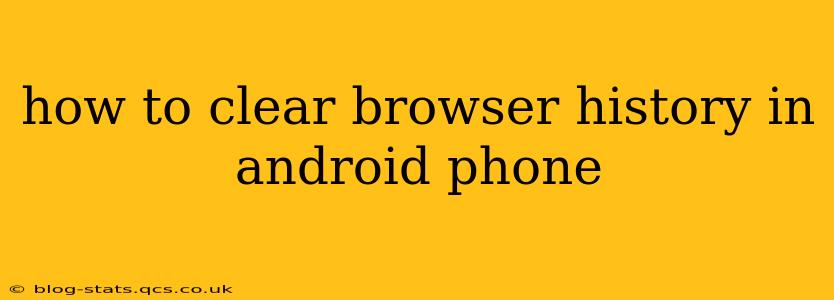Clearing your browser history on your Android phone is a simple process that significantly enhances your online privacy and security. This guide covers various browsers and offers tips for a thorough cleaning. We'll also address some frequently asked questions.
What is Browser History?
Before diving into the "how-to," let's briefly define browser history. Your browser history is a record of all the websites you've visited. This data includes URLs, timestamps, and sometimes even snippets of website content. While convenient for quickly revisiting sites, it also poses a privacy risk if not managed properly.
How to Clear Browser History on Different Android Browsers
The exact steps may vary slightly depending on which browser you use (Chrome, Firefox, Samsung Internet, etc.). However, the general process remains consistent. Here's a breakdown for some popular browsers:
Clearing History in Google Chrome
- Open Chrome: Launch the Google Chrome app on your Android phone.
- Access Settings: Tap the three vertical dots (More options) in the top right corner. Select "Settings."
- Navigate to Privacy: Find and tap "Privacy and security."
- Clear Browsing Data: Tap "Clear browsing data."
- Select Data to Clear: You'll see options to clear browsing history, cookies, cached images and files, and more. Choose what you want to remove. You can select a time range (last hour, last day, etc.) or clear everything.
- Confirm: Tap "Clear data" to confirm your selection.
Clearing History in Mozilla Firefox
- Open Firefox: Launch the Mozilla Firefox app.
- Open Menu: Tap the three horizontal lines (menu icon) usually located in the top right corner.
- Navigate to Settings: Select "Settings" from the menu.
- Privacy: Find the "Privacy & Security" section.
- Clear Data: Look for an option like "Clear private data" or "Clear data." This may be within a sub-menu.
- Choose Data: Select the data you wish to delete (history, cookies, etc.) and choose a timeframe.
- Confirm: Tap "Clear" to confirm.
Clearing History in Samsung Internet
- Open Samsung Internet: Launch the Samsung Internet browser app.
- Access Settings: Tap the three vertical dots (More options) usually located in the bottom right corner. Then select "Settings."
- Privacy: Look for a section related to "Privacy." The exact name may vary slightly.
- Clear Data: Find the option to "Clear browsing data" or something similar. You'll often find options to clear cache, cookies and history separately.
- Select Data & Time Range: Choose what you want to clear and the timeframe.
- Confirm: Tap "Clear" to complete the process.
Note: Other browsers like Opera, Brave, and UC Browser will have similar settings menus. Look for options like "Settings," "Privacy," "History," or "Clear Data." The exact wording might differ, but the fundamental steps remain the same.
Frequently Asked Questions (FAQs)
How do I clear my browsing history for a specific time period?
Most browsers allow you to select a specific time range (last hour, last day, last week, etc.) when clearing your browsing data. Check the options within the "Clear Browsing Data" or similar menu.
Does clearing my browser history delete my bookmarks?
No, clearing your browsing history typically does not delete your bookmarks. Bookmarks are saved separately.
Will clearing my history delete my passwords?
Clearing your browsing history usually won't delete your saved passwords. However, it's good practice to review and update your saved passwords periodically for security reasons. Many browsers offer password management features separate from browsing history.
How often should I clear my browser history?
The frequency depends on your personal preferences and privacy concerns. Many users clear their history regularly (e.g., weekly or monthly). Clearing it more often offers greater privacy, while less frequent clearing provides easier access to recently visited websites.
What if I accidentally clear my browsing history?
Unfortunately, once cleared, the data is usually gone. There's no easy way to recover it unless you've backed up your browser data.
By following these steps and understanding the FAQs, you can effectively manage your browsing history on your Android phone and maintain better control over your online privacy. Remember to adjust the clearing frequency based on your individual needs and comfort level.