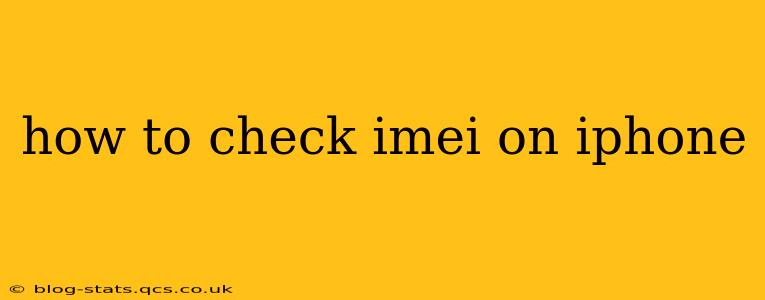Checking your iPhone's IMEI number is crucial for various reasons, from verifying its authenticity to tracking it down if lost or stolen. Knowing how to access this unique identifier is essential for every iPhone owner. This guide will walk you through several simple methods to check your IMEI, answering common questions along the way.
What is an IMEI Number?
Before diving into the "how-to," let's clarify what an IMEI number actually is. IMEI stands for International Mobile Equipment Identity. It's a 15-digit unique number specifically assigned to your iPhone during manufacturing. Think of it as your phone's fingerprint – no two iPhones share the same IMEI. This number is vital for identifying your device to your carrier and Apple.
How to Check Your iPhone's IMEI Number: Multiple Methods
There are several ways to find your iPhone's IMEI number, catering to different preferences and situations.
1. Using the Settings App (Easiest Method)
This is the most straightforward method and requires no extra tools or apps.
- Open the Settings app: Locate the grey icon with gears on your iPhone's home screen.
- Tap "General": This option is usually near the top of the settings menu.
- Tap "About": This section displays information about your iPhone.
- Locate the IMEI: Scroll down until you see "IMEI." Your 15-digit IMEI number will be displayed.
2. Using the SIM Tray (Physical Method)
This method involves physically accessing your SIM tray.
- Locate the SIM tray: This is usually a small hole on the side of your iPhone.
- Use a SIM ejector tool (or a paperclip): Insert the tool into the hole and gently push to release the SIM tray.
- Check the IMEI: The IMEI number is usually etched on the SIM tray itself.
3. Dialing a Code (Quick Access)
This quick code bypasses the settings menu.
- Open the Phone app: Locate the green phone icon on your home screen.
- *Dial #06#: This code directly accesses and displays your IMEI number.
Frequently Asked Questions (FAQs)
Here are answers to some commonly asked questions about checking your iPhone's IMEI number:
What if I can't find my IMEI number using these methods?
If you're still unable to locate your IMEI after trying all the methods above, contact your mobile carrier or Apple Support. They can help you retrieve your IMEI information using your account details.
Why is it important to know my iPhone's IMEI number?
Knowing your IMEI is crucial for several reasons:
- Device identification: It helps identify your iPhone if it's lost or stolen.
- Warranty claims: It's essential for making warranty claims or service requests.
- Network registration: Your carrier uses the IMEI to register your device on their network.
- Verification: It helps verify the authenticity of your iPhone, ensuring it's not a counterfeit.
Can I have multiple IMEI numbers on my iPhone?
No, a single iPhone typically has only one IMEI number. Dual-SIM iPhones might display two IMEI numbers, one for each SIM card slot.
What if my iPhone is damaged or not working?
If your iPhone is damaged or not powering on, you might still be able to find the IMEI number on the original packaging or your purchase receipt.
How can I use my IMEI to track my lost or stolen iPhone?
While the IMEI itself doesn't directly track your phone's location in real-time, providing it to your mobile carrier and law enforcement can assist them in tracking and potentially recovering your device.
This comprehensive guide covers multiple ways to check your iPhone's IMEI number, along with answers to frequently asked questions. Remember to keep your IMEI number in a safe place for future reference. This crucial information can save you time and trouble in various situations.