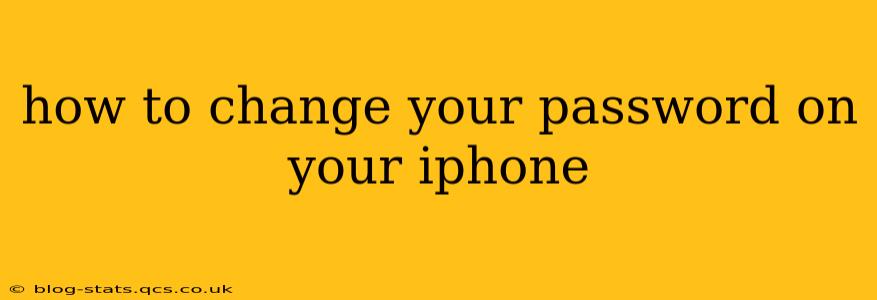Changing your iPhone password, or more accurately, your Apple ID password, is crucial for maintaining the security of your personal data and all your connected Apple devices. This comprehensive guide will walk you through the process, addressing common questions and concerns. Whether you're using an iPhone, iPad, or Mac, the underlying process remains consistent.
Why Should I Change My Apple ID Password?
Regularly changing your Apple ID password is a proactive security measure. It's recommended to do so at least every few months, or immediately if you suspect any unauthorized access or security breach. A strong, unique password acts as your first line of defense against hackers.
How to Change Your Apple ID Password on Your iPhone
There are several ways to change your Apple ID password on your iPhone. Let's explore the most common methods:
Method 1: Using the Settings App
This is the most straightforward method:
- Open the Settings app: Locate the grey icon with gears on your home screen.
- Tap on your Apple ID: At the top of the Settings menu, you'll see your name and profile picture. Tap on it.
- Select "Password & Security": This option is usually located near the top of the menu.
- Tap "Change Password": You'll be prompted to enter your current password.
- Enter your current password: This verifies your identity.
- Enter your new password: Choose a strong password that's difficult to guess. Aim for a combination of uppercase and lowercase letters, numbers, and symbols.
- Re-enter your new password: This confirms your new password.
- Tap "Done": Your password has been successfully updated.
Method 2: Using a Web Browser
This method allows you to change your password from any device with internet access:
- Open a web browser: Use Safari, Chrome, Firefox, or any browser you prefer.
- Go to appleid.apple.com: This takes you to the official Apple ID website.
- Sign in with your Apple ID: Enter your Apple ID and password.
- Navigate to "Security": The exact location may vary slightly depending on the website's layout, but you should find a section dedicated to security settings.
- Change your password: Follow the on-screen instructions to change your password. You'll need to enter your current password and then create your new password.
What if I Forgot My Apple ID Password?
If you've forgotten your Apple ID password, don't panic! Apple provides a secure password reset process:
- Visit iforgot.apple.com: This website guides you through the password recovery process.
- Enter your Apple ID: This is the email address or phone number associated with your Apple ID.
- Follow the on-screen instructions: Apple will offer various options to verify your identity, such as receiving a verification code via email or SMS.
- Create a new password: Once your identity is verified, you can create a new password.
How Often Should I Change My Apple ID Password?
While there's no strict rule, it's advisable to change your Apple ID password every few months, or more frequently if you suspect any compromise. A strong password, regularly updated, is the best defense against unauthorized access.
What Makes a Strong Apple ID Password?
A strong password is long, complex, and unique. It should incorporate:
- Uppercase and lowercase letters: Mixing cases increases complexity.
- Numbers: Adding numbers significantly strengthens the password.
- Symbols: Characters like !@#$%^&*() make it even harder to crack.
- Uniqueness: Avoid using the same password for multiple accounts.
By following these steps and regularly updating your password, you can significantly enhance the security of your Apple devices and personal information. Remember, proactive security measures are vital in today's digital landscape.