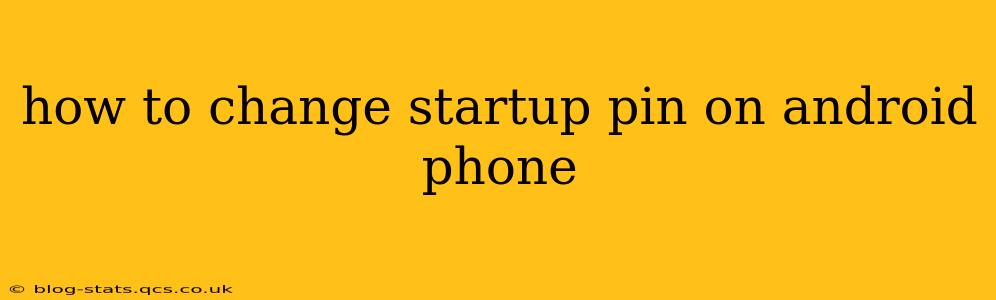Forgetting your Android startup PIN can be incredibly frustrating, locking you out of your own phone. Luckily, changing your PIN, or setting one up in the first place, is a straightforward process. This guide will walk you through the steps, covering various Android versions and addressing common questions.
How to Set or Change Your Android PIN
The exact steps might vary slightly depending on your Android version and phone manufacturer (Samsung, Google Pixel, etc.), but the general process remains consistent. Here's a common method:
-
Locate Settings: Find the "Settings" app on your home screen or app drawer. It's usually represented by a gear or cog icon.
-
Navigate to Security: Within Settings, look for "Security," "Security & Location," "Lock screen & security," or a similarly named option. The exact wording varies between Android versions and manufacturers.
-
Select Screen Lock: Under the Security settings, you should find an option related to screen lock, such as "Screen lock type," "Screen lock," or "Lock screen preferences." Tap on this option.
-
Choose PIN: You'll see a list of available lock screen options (PIN, pattern, password, etc.). Select "PIN."
-
Enter New PIN: You'll be prompted to enter your new PIN. Remember, a strong PIN consists of at least four digits and is not easily guessable (avoid using birthdates or simple sequences).
-
Confirm PIN: Re-enter your new PIN to confirm it.
-
Done! Your Android phone's startup PIN has been successfully changed.
What if I've Forgotten My PIN?
This is where things get a little trickier. The process for recovering a forgotten PIN varies depending on whether you have a Google account linked to your phone and the type of device you have. Generally, you might need to perform a factory reset (which will erase all data on your phone). Before you do a factory reset, back up your data if possible (through a cloud service or computer).
Can I Use a Pattern or Password Instead of a PIN?
Yes, most Android devices offer several screen lock options:
- PIN: A numerical code, typically 4-6 digits long.
- Pattern: A custom unlock pattern drawn on a grid.
- Password: A longer alphanumeric code (letters and numbers).
Each option provides a different level of security. Passwords are generally considered the most secure, followed by PINs, and then patterns. Choose the option that best balances security and ease of use for you.
What are the Security Implications of Choosing Different Lock Screen Types?
The security of different screen lock types varies:
- PIN: Offers moderate security. Easily guessable if too short or predictable.
- Pattern: Offers relatively low security. Can be easily guessed or observed if someone is watching you.
- Password: Offers strong security if it’s long and complex.
It's crucial to select a strong and memorable lock screen method to protect your personal data.
How Often Should I Change My Android Startup PIN?
While there's no hard and fast rule, it's a good idea to change your PIN periodically (e.g., every few months) to enhance security. This helps to protect your device in case someone has obtained your old PIN through unauthorized means.
My Phone Is Still Asking for My Old PIN After I Changed It
If this happens, try restarting your device. Sometimes, there's a temporary caching issue. If the problem persists, consult your phone's manufacturer's support website or contact your carrier for assistance. A factory reset might be necessary, but be sure to back up your data beforehand!
By following these steps and remembering the security implications of your choices, you can effectively manage and change your Android startup PIN, securing your valuable data and maintaining privacy. Remember to always prioritize strong, unique PINs or passwords to enhance your phone's security.