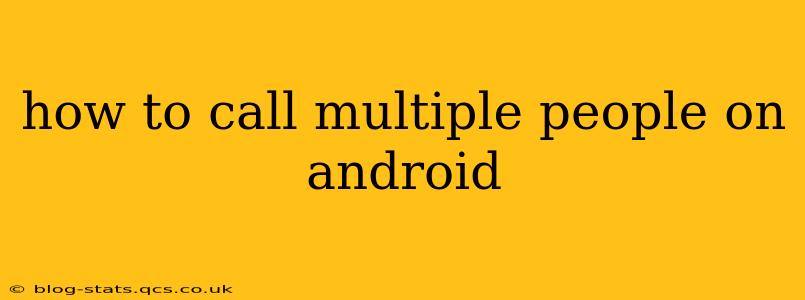Making group calls on your Android phone is easier than you might think! This comprehensive guide will walk you through various methods, addressing common questions and offering tips for a seamless experience. Whether you're using a standard phone app or a dedicated messaging service, we've got you covered.
What apps can I use for group calls on Android?
Several apps facilitate group calls on Android. The best choice depends on your needs and the people you want to call. Here are some popular options:
-
Google Duo: This is a simple and reliable option pre-installed on many Android devices. It supports video and audio calls with up to 32 participants. The user interface is clean and intuitive, making it easy to add participants.
-
Google Meet: More suitable for larger meetings or formal calls, Google Meet allows for up to 250 participants (depending on your Google Workspace subscription). It boasts features such as screen sharing and scheduling capabilities.
-
WhatsApp: If your contacts primarily use WhatsApp, this is a convenient choice. It offers both audio and video group calls with a limit that varies but generally supports a large number of participants.
-
Facebook Messenger: Similar to WhatsApp, Facebook Messenger integrates seamlessly with your social network and allows for group audio and video calls.
-
Skype: A long-standing option for video and audio conferencing, Skype offers group calling functionality with relatively high participant limits.
The best app for you will depend on who you’re calling and the level of functionality you need. For quick, informal calls with a small group, Google Duo is excellent. For larger meetings or professional calls, Google Meet might be preferable.
How do I start a group call on Google Duo?
-
Open the Duo app: Locate and launch the Google Duo application on your Android phone.
-
Select the "New call" button: Typically found at the bottom of the screen.
-
Add participants: You can add multiple participants by selecting their names from your contact list.
-
Start the call: Once you've added everyone, initiate the call by tapping the video or audio call button.
How do I make a group call on WhatsApp?
-
Open a group chat: Navigate to the group chat you wish to call.
-
Tap the phone icon: Look for the phone or video camera icon at the top of the chat screen (usually near the participants' names).
-
Choose audio or video call: Select whether you want an audio-only or video call.
-
Add more participants (if needed): Depending on your version of WhatsApp, you might be able to add participants mid-call or while making the call.
Can I add people to an existing group call on Android?
Yes, the ability to add people to an existing call varies depending on the app. Most commonly used apps, like Google Duo, WhatsApp, and Google Meet, usually allow this, although the process might differ slightly between apps. Check your chosen app's settings or help documentation for details.
What are the limitations of group calls on Android?
The main limitations are the number of participants and potential network issues. App limits on participants vary widely. Network connectivity is crucial; a weak signal or poor internet connection can impact call quality or lead to dropped calls. Ensure everyone has a stable connection before starting a group call.
My group call keeps dropping – what should I do?
Several factors can lead to dropped group calls. These include:
-
Poor network connectivity: Check your Wi-Fi or mobile data connection for strength and stability.
-
App issues: Try restarting the app or your phone. An app update might also resolve the problem.
-
Too many participants: Some apps might struggle with very large group calls, particularly over unreliable networks.
-
Background processes: Close unnecessary apps running in the background to free up system resources.
Troubleshooting these issues will often restore your group call stability.
This guide provides a starting point for navigating the world of group calling on Android. Remember that specific steps might vary based on the app version and your Android device. Consult your app's in-built help if you encounter any issues.