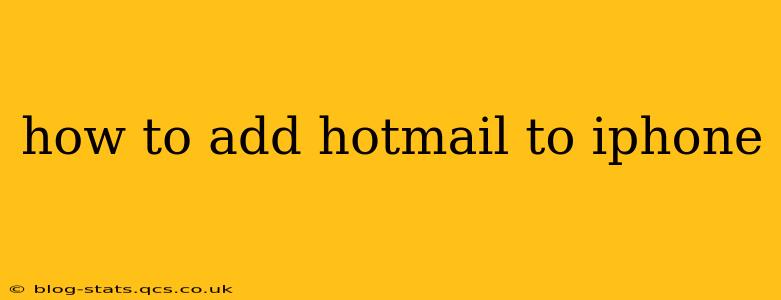Adding your Hotmail (now Outlook.com) account to your iPhone is a straightforward process. Whether you're using the built-in Mail app or a third-party email client, this guide will walk you through the steps. This guide will cover adding your account using the standard mail app for optimal integration with your iPhone's features.
Why Use the Built-in Mail App?
Apple's built-in Mail app offers seamless integration with your iPhone's operating system. This means features like notifications, calendar syncing, and contact management will all work effortlessly with your Hotmail account. While third-party email apps offer various customization options, the default app provides a reliable and user-friendly experience.
Adding Your Hotmail Account to Your iPhone's Mail App
Here's a step-by-step guide to adding your Hotmail account to your iPhone's Mail app:
-
Open the Settings App: Locate the grey settings icon on your iPhone's home screen and tap to open it.
-
Navigate to Accounts & Passwords: Scroll down the settings menu and tap on "Accounts & Passwords". (On older iOS versions, this might be listed as "Mail, Contacts, Calendars.")
-
Tap "Add Account": You'll see a list of your existing accounts. Tap on "Add Account" at the top of the screen.
-
Select "Outlook": From the list of email providers, select "Outlook." Even though your account is a Hotmail account, it's now part of the Outlook.com suite and uses the same server infrastructure.
-
Enter Your Email Address and Password: Enter your full Hotmail email address (e.g., yourname@hotmail.com) and password.
-
Allow Access: Your iPhone may ask for permission to access your contacts, calendar, and other data. Grant these permissions to ensure full functionality of your Hotmail account.
-
Customize Account Settings (Optional): You can customize your settings to control which features sync with your iPhone (e.g., Mail, Contacts, Calendars). You can modify these settings later if needed.
-
Finish: Once you've completed these steps, your Hotmail account should be successfully added to your iPhone. You can now access your email through the Mail app.
Troubleshooting Common Issues
"Incorrect Password" Error:
Double-check that you're entering the correct password and that your account isn't locked due to too many incorrect login attempts. You may need to reset your password through the Outlook.com website.
"Server Error" Message:
This could indicate an issue with Microsoft's servers. Try again later or check the Outlook service status page to see if there are any reported outages.
Unable to Find "Outlook" Option:
If you can't locate the "Outlook" option during account setup, try selecting "Other" and manually entering your email and server settings. You can typically find these settings on the Outlook.com website.
Adding Hotmail to iPhone using a Third-Party Email App
Many alternative email apps (like Spark, Gmail, or Edison) support Hotmail accounts. Download your preferred app from the App Store and follow its instructions to add your Hotmail account. These apps often offer features not found in the built-in Mail app, but they may not integrate as seamlessly with other iPhone functions.
How do I access my Hotmail emails on my iPhone?
Once you've added your Hotmail account, you can access your emails via the Mail app (or your chosen third-party app). Simply open the app and select your Hotmail account from the list of mailboxes.
How do I set up Hotmail notifications on my iPhone?
After adding your Hotmail account, you can customize notification settings within the iPhone's Settings app under "Notifications." Find the Mail app in the list and configure notification preferences, such as sound alerts, banners, or lock screen previews.
How to delete my Hotmail account from my iPhone?
To remove your Hotmail account from your iPhone, go back to Settings > Accounts & Passwords, tap on your Hotmail account, and then tap "Delete Account." This will remove the account from your device, but it won't delete the account itself from Outlook.com.
This comprehensive guide should help you seamlessly add your Hotmail account to your iPhone and effectively manage your email on the go. Remember to consult Apple's support website or Microsoft's support documentation for further assistance if you encounter any additional problems.