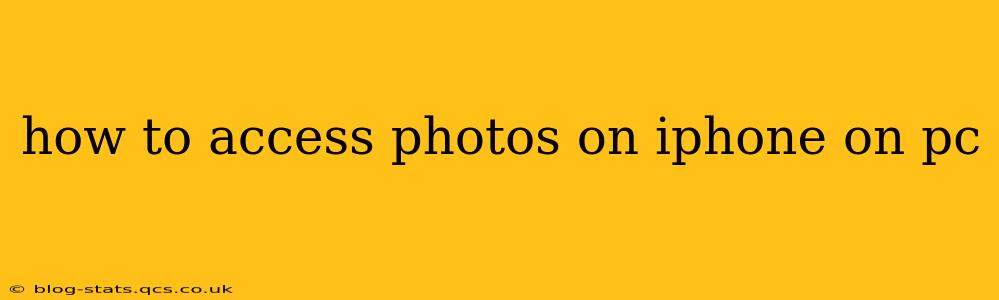Accessing your iPhone photos on your PC is easier than you might think! There are several methods, each with its own advantages and disadvantages. This guide will walk you through the most popular and effective ways, answering common questions along the way.
What's the Easiest Way to Access iPhone Photos on a PC?
The simplest method often depends on your existing tech setup and comfort level. For many, using iCloud Photo Library provides a seamless, automatic backup and access solution. However, if you prefer a more direct approach, file transfer via USB remains a reliable option.
How to Access iPhone Photos on PC Using iCloud Photo Library?
iCloud Photo Library offers a convenient way to access your iPhone photos on your PC. Here's how:
-
Enable iCloud Photo Library on your iPhone: Go to Settings > [Your Name] > iCloud > Photos and turn on iCloud Photo Library. This will upload all your photos and videos to iCloud.
-
Sign in to iCloud on your PC: Download and install the iCloud for Windows application from Apple's website. Sign in with your Apple ID and password.
-
Choose Photo Options: During the iCloud setup, you'll be given options to download photos and videos to your PC. Select the desired options that best fit your storage capacity and usage. This allows you to access them through the iCloud app on your PC or even through the Windows File Explorer.
Pros: Automatic syncing, accessible from anywhere with internet access, easy to use.
Cons: Requires sufficient iCloud storage (you may need to purchase a plan), relies on internet connectivity.
How to Transfer Photos from iPhone to PC Using a USB Cable?
This method offers direct transfer without relying on cloud services.
-
Connect your iPhone to your PC: Use a USB cable to connect your iPhone to your PC.
-
Trust this Computer: Your iPhone will ask you to "Trust This Computer." Tap Trust.
-
Open Image Capture (Mac) or File Explorer (Windows):
- Mac: Open Image Capture from your Applications folder. Select your iPhone from the list of devices and choose which photos to import.
- Windows: Open File Explorer. Your iPhone should appear under "This PC." Access your iPhone's internal storage and navigate to the DCIM folder (where your photos and videos are stored). Copy the photos and videos to your desired location on your PC.
Pros: Direct transfer, no cloud service dependency, good for large batch transfers.
Cons: Requires a physical connection, slightly more technical than iCloud.
Can I Access My iPhone Photos on My PC Without iTunes?
Yes, absolutely! The methods described above (iCloud Photo Library and USB transfer) do not require iTunes. iTunes is no longer actively supported and has been replaced by other services like Finder (Mac) and the Music app (Windows).
How Do I Transfer Photos from iPhone to PC Wirelessly?
While not a direct method like USB, AirDrop (Mac only) can facilitate wireless transfer. This requires both your iPhone and Mac to be on the same Wi-Fi network. Select the photos you wish to transfer and choose your Mac as the recipient. Note that AirDrop has limitations on file size, making it potentially less suitable for very large photo collections.
What is the Best Method for Transferring a Large Number of Photos from My iPhone to PC?
For large photo libraries, using a USB connection directly to your PC is usually the fastest and most reliable method. iCloud Photo Library can also handle large numbers of photos, but the initial upload and download times depend on your internet speed.
By utilizing these methods, accessing and managing your iPhone photos on your PC becomes straightforward and efficient. Choose the method that best suits your needs and technological preferences.