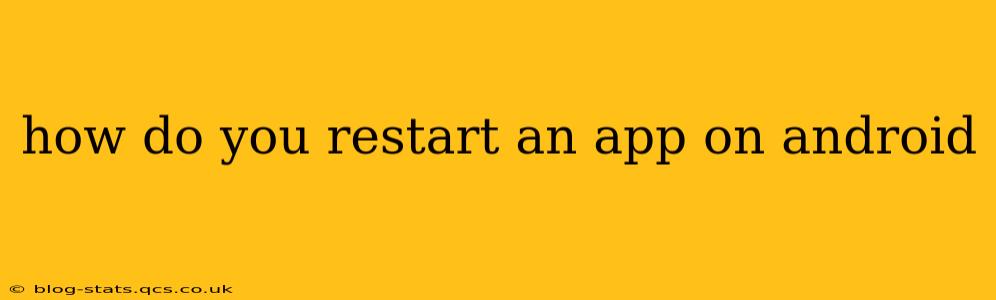Restarting an app on your Android device can often resolve minor glitches, free up memory, and improve performance. While there isn't a single, universal "restart" button like on a computer, there are several effective ways to achieve the same result. This guide will walk you through the different methods, addressing common questions along the way.
How to Force Stop an App on Android
The most common and effective method to "restart" an app is to force stop it. This closes the app completely, clearing its memory and allowing it to reload fresh. Here's how:
- Open your phone's Settings: Usually found by tapping the gear-shaped icon in your app drawer or notification shade.
- Find "Apps" or "Applications": The exact name might vary slightly depending on your Android version and phone manufacturer.
- Locate the problematic app: Scroll through the list until you find the app you want to restart.
- Tap on the app: This will open the app's information page.
- Tap "Force Stop": This button will completely close the application.
Once you've force-stopped the app, simply open it again as you normally would. This effectively restarts it, clearing any temporary issues.
What Happens When You Force Stop an App?
Forcing an app to stop closes it completely, releasing any resources it's using. This is different from simply minimizing the app; minimizing just puts it in the background, where it might continue to consume resources and run processes. Force stopping ensures a clean restart.
Will Force Stopping an App Delete My Data?
No, force-stopping an app will not delete any of your data or settings. It simply closes the application and clears its memory, preparing it for a fresh start. Your progress, saved games, and other data will remain intact.
How to Restart an App Using Recent Apps Menu?
Another way to essentially restart an app is to close it using the recent apps menu and then reopen it. This isn't as definitive as force-stopping, as some background processes might persist, but it's a quicker method for minor issues:
- Access the recent apps menu: Typically involves tapping a square-shaped button (or swiping up from the bottom of the screen). This displays your recently used apps.
- Find the app: Locate the app you want to "restart" in the list.
- Swipe the app away: Swipe the app's card to the side or up to close it.
- Reopen the app: Tap the app's icon to launch it again.
What If an App Keeps Crashing After I Restart It?
If an app continues to crash after you've tried force-stopping it, several things could be causing the problem:
- Buggy App: There might be a bug in the app itself. Check for updates in the Google Play Store.
- Insufficient Storage: Lack of storage space can interfere with app performance. Check your available storage and consider deleting unnecessary files.
- Outdated Android Version: An older version of Android may not be compatible with the app. Check for system updates.
- Corrupted App Data: In rare cases, app data might be corrupted. Clearing the app's cache and data (available in the app information page) might help, but this will reset settings and progress.
How to Clear App Cache and Data on Android?
Clearing an app's cache and data is a more drastic measure, only to be used if other methods fail. It will erase your app's settings and stored data, so be cautious. It's often found within the same app information menu where "Force Stop" resides.
By following these methods, you can effectively "restart" any app on your Android device and address many minor performance issues. Remember to always check for app updates and ensure sufficient storage space to maintain optimal app functionality.