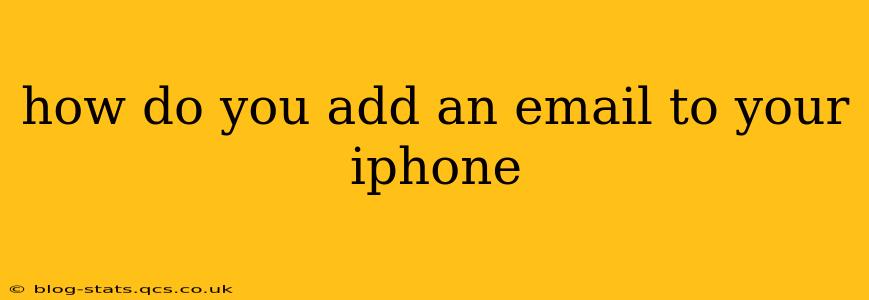Adding an email account to your iPhone is a straightforward process, but the exact steps depend on the type of email account you're using (e.g., Gmail, Outlook, Yahoo, or a custom IMAP/POP account). This guide covers all the bases, ensuring you can seamlessly integrate your emails into your iOS device.
What Type of Email Account Do You Have?
Before we begin, it's crucial to identify your email provider. Knowing this will streamline the process. Common email providers include:
- Gmail: Google's popular email service.
- Outlook: Microsoft's email service, often used with Office 365.
- Yahoo: A long-standing email provider.
- iCloud: Apple's native email service.
- Other Providers: Many other providers exist, using either IMAP or POP protocols.
Adding a Gmail Account to Your iPhone
Adding a Gmail account is often the easiest process.
- Open the Settings app: Locate the gray icon with gears.
- Tap "Mail," then "Accounts": This takes you to the account management screen.
- Tap "Add Account": This initiates the account setup.
- Select "Google": Choose Google from the list of providers.
- Enter your Google email address and password: Carefully enter your credentials.
- Allow access: Grant your iPhone permission to access your email, contacts, and calendar (if desired).
- Complete the setup: Follow any additional prompts to finalize the account addition.
Adding an Outlook Account to Your iPhone
Adding an Outlook account is very similar to adding a Gmail account.
- Open the Settings app.
- Tap "Mail," then "Accounts."
- Tap "Add Account."
- Select "Outlook": Choose Outlook from the available options.
- Enter your Outlook email address and password: Ensure accuracy.
- Allow access: Authorize your iPhone to access your email, contacts, and calendar.
- Complete the setup: Follow any on-screen instructions.
Adding a Yahoo Account to Your iPhone
The process for adding a Yahoo account is essentially identical to Gmail and Outlook.
- Open the Settings app.
- Tap "Mail," then "Accounts."
- Tap "Add Account."
- Select "Yahoo": Choose Yahoo from the provider list.
- Enter your Yahoo email address and password: Double-check your credentials.
- Allow access: Grant necessary permissions to your iPhone.
- Complete the setup: Follow any remaining instructions.
Adding Other Email Accounts (IMAP/POP) to Your iPhone
If you have an email account from a less common provider, you'll likely need to use the "Other" option.
- Open the Settings app.
- Tap "Mail," then "Accounts."
- Tap "Add Account."
- Select "Other": Choose the "Other" option if your provider isn't listed.
- Select "Add Mail Account": This will open a detailed form.
- Enter your Name, Email, Password, and Account Description: Fill in all necessary information accurately.
- Configure Incoming Mail Server: You'll need your incoming mail server settings (usually IMAP or POP). These settings are usually available from your email provider's website. Common settings include:
- Host Name: The server address.
- Port: The port number for your connection.
- Security: Whether to use SSL/TLS.
- Configure Outgoing Mail Server (SMTP): Enter your outgoing mail server settings, similar to the incoming server. Again, this information should be accessible from your email provider's site.
- Tap "Next": This will test your connection.
- Save your settings: Once the test is successful, save your configuration.
How Do I Add Multiple Email Accounts to My iPhone?
You can add multiple email accounts to your iPhone by repeating the process above for each email address you want to include. Your iPhone will seamlessly manage all your email accounts in a single Mail app.
What if I Forget My Password?
If you forget your password, you'll need to reset it through your email provider's website. Each provider has a unique password recovery process, so check their support documentation.
How Do I Remove an Email Account from My iPhone?
To remove an email account, go to Settings > Mail > Accounts, select the account you wish to remove, and then tap "Delete Account." Confirm the deletion when prompted.
This comprehensive guide should help you easily add any email account to your iPhone. Remember to consult your email provider's website for specific server settings if you're using a less common provider.