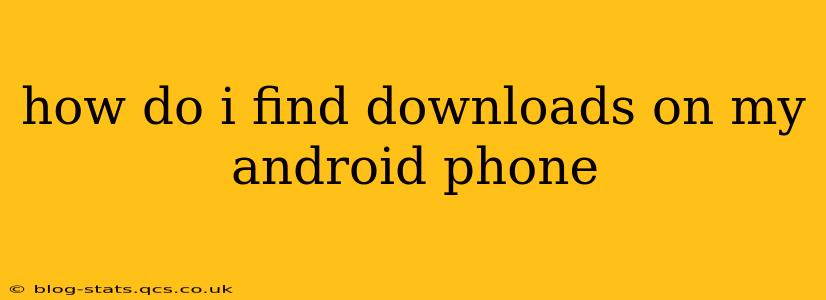Finding your downloaded files on an Android phone can seem tricky at first, as the location varies depending on the app used for downloading and the Android version. However, with a few simple steps, you can easily locate your downloads. This guide will walk you through several methods, answering common questions along the way.
Where are my downloads stored on my Android phone?
The default download location on most Android phones is the Downloads folder. This folder is usually accessible through a file manager app, which comes pre-installed on most devices or can be downloaded from the Google Play Store.
Some apps, like your web browser (Chrome, Firefox, etc.) might have their own download folders, which can usually be accessed via the app's settings or history.
How do I access my Downloads folder?
The simplest way to find your Downloads folder is to use a file manager. Here's how:
-
Locate your File Manager: Most Android phones have a file manager app pre-installed. Common names include "Files," "My Files," or "File Manager." Look for an icon that resembles a folder. If you can't find one, search for "file manager" in the Google Play Store and download one. Many excellent free options are available.
-
Open the File Manager: Tap the file manager icon to open the app.
-
Navigate to the Downloads folder: The Downloads folder is usually prominently displayed on the home screen of the file manager. Look for an icon labeled "Downloads" or something similar. If you can't find it immediately, use the search function within the file manager to search for "Downloads."
How do I find downloads from a specific app?
Some apps handle downloads differently. If you're having trouble locating a download from a particular app, try these steps:
Checking the App Itself:
Many apps will have a dedicated section to view downloaded files. Look for options like "Downloads," "My Files," "Library," or a similar label within the app's settings or menu.
Checking App-Specific Folders:
Some apps create their own folders within your device's storage to store downloads. This is especially true for apps that handle large files, like video players or document editors. To find these, you'll need to browse your device's file system within your file manager app.
What if I can't find my downloads?
If you've tried the above steps and still can't locate your downloads, consider these possibilities:
-
Check your phone's storage: Ensure you have enough free space on your device. If your storage is full, downloads may fail to complete or may be automatically deleted.
-
Check your download settings: Some apps allow you to customize download locations. Check the settings of the app used for the download to see if a different location is specified.
-
Restart your phone: A simple restart can sometimes resolve minor software glitches that may be affecting your ability to access files.
-
Search your phone: Use the search function of your phone's operating system to search for the file name.
How do I change my default download location?
Changing your default download location typically happens within the settings of your web browser or download manager. The exact steps vary depending on the app, but generally involve accessing the app’s settings and finding a "Downloads" or "Storage" section.
What file types are downloaded to my Downloads folder?
The Downloads folder typically contains files of various types, such as:
- Documents: PDFs, Word documents, spreadsheets, etc.
- Images: JPEGs, PNGs, GIFs, etc.
- Videos: MP4s, MOVs, etc.
- Audio files: MP3s, WAVs, etc.
- APK files: Android application packages.
- ZIP files: Compressed files.
By following these steps, you should be able to easily find and manage your downloaded files on your Android phone. Remember that the exact location and methods might slightly vary depending on the Android version and the apps you use.