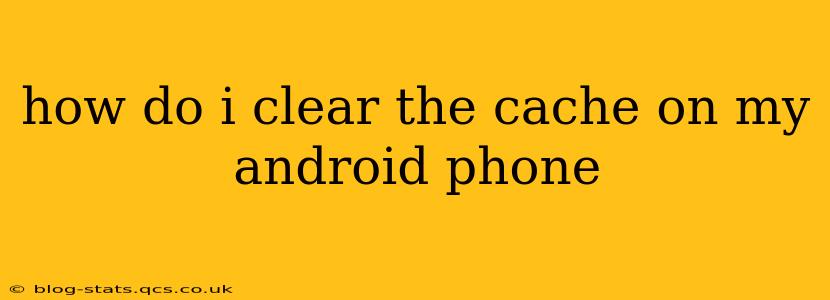Clearing your Android phone's cache can resolve various issues, from sluggish performance to app crashes. It's a relatively simple process, but the exact steps vary slightly depending on your Android version and phone manufacturer. This guide will walk you through the process, addressing common questions and concerns.
What is Cache Anyway?
Before diving into how to clear the cache, let's understand what it is. Your Android phone stores temporary files, called cache, to speed up app loading and overall performance. These files are snippets of data apps use to load faster. However, over time, corrupted or outdated cached data can lead to problems. Clearing the cache removes these temporary files, forcing apps to reload them fresh, often resolving performance issues.
How to Clear the Cache on My Android Phone?
There are two main types of cache you can clear: app cache and system cache.
Clearing Individual App Cache
This is the most common type of cache clearing. It only affects a specific app, not the entire system.
- Locate the app: Go to your phone's Settings.
- Find Apps or Applications: The exact name varies depending on your Android version and phone manufacturer (e.g., Apps, Application Manager, Installed Apps).
- Select the App: Scroll through the list and find the app whose cache you want to clear.
- Access Storage or Usage: Tap on the app to see its details. You'll usually find options like "Storage," "Usage," or "Data."
- Clear Cache: Look for a button that says "Clear Cache" or a similar option. Tap it.
- Restart the App: Once the cache is cleared, restart the app. It might take a bit longer to load the first time, as it rebuilds its cache.
Clearing the System Cache (Advanced)
This process clears the cache for the entire operating system. It's usually not necessary for typical performance issues, but it can be helpful in more serious cases. Proceed with caution, as this process could potentially remove some important system settings.
Warning: Clearing the system cache may require your device to reboot, and in some rare cases, may lead to some minor settings being reset. Always back up your data before attempting this. The exact steps for clearing the system cache vary wildly depending on the Android version and manufacturer. Some devices don't even allow you to access this feature directly. You may need to use recovery mode (often accessed by holding specific button combinations during boot-up). Consult your phone's manual or online resources for specific instructions related to your device. You'll often see options like "wipe cache partition" in the recovery menu.
How Often Should I Clear My Cache?
There's no set schedule for clearing your cache. If you're not experiencing any performance issues, there's no need to do it regularly. Only clear the cache for an individual app if that app is malfunctioning or performing poorly. Only consider clearing the system cache as a last resort if you've exhausted other troubleshooting steps.
What Happens When I Clear the Cache?
Clearing the app cache removes temporary files that the app uses to load quickly. This doesn't delete your app's data, settings, or files. Clearing the system cache might result in your device taking a few extra seconds to load apps and features the first time after a reboot, but that's temporary as the cache will be rebuilt.
Does Clearing Cache Delete My Data?
No, clearing the cache will not delete your personal data, settings, or app files. It only removes temporary files used to speed up app performance. Your important information remains safe.
Why Is My Android Phone So Slow? Is Clearing the Cache the Solution?
Slow performance can have various causes. While clearing the cache is a good starting point for troubleshooting app-specific issues, it may not solve all problems. Other reasons for a slow Android phone include insufficient storage space, background processes, outdated software, malware, or even hardware limitations.
This comprehensive guide should help you navigate the process of clearing the cache on your Android phone. Remember to always consult your device's manual for specific instructions if you encounter difficulties.