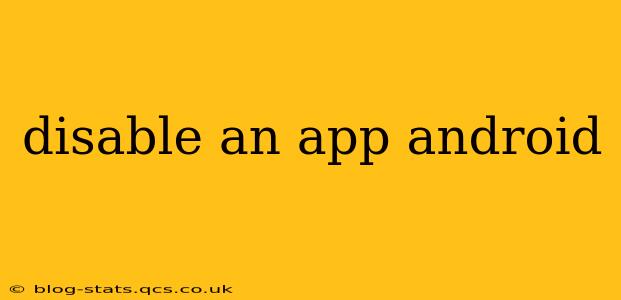Disabling an app on your Android device is a simple yet powerful way to manage your phone's resources and enhance security. Unlike uninstalling, disabling an app keeps its data intact but prevents it from running or showing up in your app drawer. This guide will walk you through various methods, addressing common questions and concerns.
Why Disable an App Instead of Uninstalling?
Many users wonder why they should disable an app rather than uninstalling it. Here's the key difference:
-
Uninstalling: Completely removes the app and all its associated data from your phone. This is ideal for apps you no longer need or want.
-
Disabling: Deactivates the app, preventing it from running, but keeps its data. This is useful for apps that:
- You rarely use: Frees up space and improves performance without losing any data.
- Came pre-installed: You might not be able to uninstall these system apps, but disabling them can often be a viable solution.
- You're unsure about: Temporarily disabling an app lets you test its impact on your phone without permanently removing it.
How to Disable an App on Android
The process varies slightly depending on your Android version and device manufacturer, but the general steps are similar:
-
Open Settings: Locate the "Settings" app on your home screen or in your app drawer. The icon usually resembles a gear or cogwheel.
-
Find Apps: Within Settings, look for options like "Apps," "Applications," or "App Management." The exact wording might differ.
-
Select the App: Browse the list of installed apps and locate the one you want to disable. Tap on it.
-
Disable the App: You'll see options like "Disable," "Force Stop," and "Uninstall." Tap on "Disable." Confirm your choice when prompted. Some apps may not offer a disable option, especially pre-installed system apps.
-
Re-enabling the App: To re-enable a disabled app, follow steps 1-3, and you should find an "Enable" option instead of "Disable."
Can I Disable System Apps on Android?
Yes, you can often disable many pre-installed system apps, but this is heavily dependent on your device manufacturer and Android version. Some system apps are crucial for the operating system's functionality and cannot be disabled. Attempting to disable essential system apps can lead to instability or unexpected errors. Proceed with caution and only disable apps you are confident are not essential.
What Happens to My Data When I Disable an App?
Disabling an app preserves all its data. This means your settings, preferences, account information, and other associated data remain intact. When you re-enable the app, everything will be just as you left it.
How Do I Force Stop an App on Android?
Force stopping an app immediately terminates any running processes associated with it. This is different from disabling; it simply closes the app. You can usually find this option in the app's information screen, alongside the "Disable" option. Force stopping is helpful if an app is freezing or misbehaving.
Will Disabling an App Affect Other Apps?
Generally, disabling an app should not affect other apps on your device, unless the disabled app provides essential functionality for another app. For example, disabling a crucial system app might cause issues with apps relying on it.
Is Disabling an App the Same as Uninstalling?
No, disabling and uninstalling are distinct actions. Disabling deactivates the app without removing its data, while uninstalling completely removes the app and its data.
By following these steps and understanding the nuances of disabling apps, you can effectively manage your Android device and optimize its performance while keeping your data safe. Remember always to exercise caution when disabling system apps.