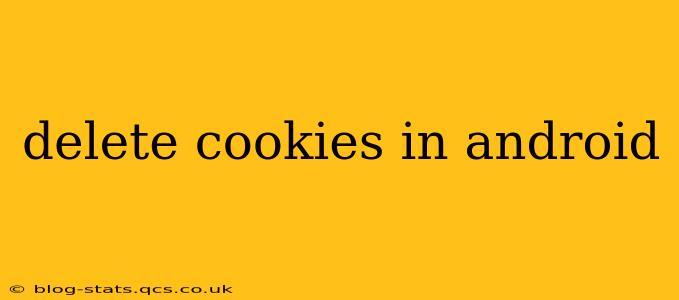Cookies are small data files websites store on your Android device to remember your preferences and browsing activity. While convenient for personalized experiences, excessive or unwanted cookies can compromise your privacy and security. This comprehensive guide explains how to delete cookies in Android, covering various methods and addressing common concerns.
Why Delete Cookies on Android?
Before diving into the how-to, let's understand why you might want to clear your cookies. Several reasons warrant regular cookie deletion:
- Privacy: Cookies track your online activity, creating a profile of your browsing habits. Deleting them limits this tracking.
- Security: Malicious cookies can compromise your device's security. Regularly deleting them reduces this risk.
- Troubleshooting: Sometimes, outdated or corrupted cookies cause website errors or slowdowns. Deleting them can resolve these issues.
- Space Saving: While individual cookies are small, a large accumulation can consume significant storage space on your device.
How to Delete Cookies in Android: Different Approaches
There are several ways to delete cookies on your Android device, catering to different levels of technical expertise and desired control.
1. Clearing Cookies Through Your Browser Settings
This is the most common and straightforward method. The exact steps may vary slightly depending on your browser (Chrome, Firefox, Samsung Internet, etc.), but the general process remains consistent:
- Open your browser: Launch the web browser you usually use on your Android device.
- Access settings: Usually, a three-dot menu (or similar icon) is present in the top right corner. Tap it to open the browser's settings menu.
- Find Privacy settings: Look for options like "Privacy," "History," or "Cookies." The exact wording might differ.
- Clear browsing data: You'll find a button or option to clear browsing data, or a more specific option to "Clear Cookies and Site Data."
- Select timeframe: You can choose to clear cookies from the last hour, the last day, the last week, or all time.
- Confirm deletion: The browser will likely prompt you to confirm the deletion of your cookies and other browsing data.
Note: Clearing browsing data often also clears your browsing history, cached images, and other stored information.
2. Using a Third-Party App
Several third-party apps specialize in cleaning up your Android device, including cookies. While using these apps is optional, they can offer added features like scheduled cleaning and more granular control. Be sure to download apps from reputable sources like the Google Play Store and review user ratings before installation. Always exercise caution when granting permissions to third-party apps.
3. Clearing Cookies for Individual Websites (Advanced)
Some browsers allow more precise control, enabling you to delete cookies for specific websites instead of clearing all cookies at once. This option is usually found within the site's settings or permissions within the browser's advanced settings. Check your browser's help section for detailed instructions.
Frequently Asked Questions (FAQs)
Here are answers to some common questions about deleting cookies in Android:
What Happens When I Delete Cookies?
Deleting cookies will remove the data websites use to remember your preferences and browsing history. You might need to log in again to websites you frequently visit, and website personalization may reset.
Will Deleting Cookies Affect My Saved Passwords?
In many cases, yes. Since passwords are often linked to cookies, deleting them might require you to re-enter your passwords for various websites. Some browsers offer separate password management, allowing you to clear cookies without affecting stored passwords. Check your browser's settings to see if this is an option.
How Often Should I Delete Cookies?
The frequency depends on your individual needs and preferences. Weekly or bi-weekly cleaning is generally sufficient for most users. If you encounter browsing problems or security concerns, more frequent cleaning might be beneficial.
Are there any risks associated with deleting cookies?
The primary risk is the inconvenience of having to log back into websites and reconfigure personalized settings. However, regularly deleting cookies is a good practice for privacy and security, mitigating the risks associated with excessive or malicious cookies.
This guide provides a comprehensive overview of deleting cookies on Android. Remember to always choose reputable apps and carefully review your browser's settings to ensure you're performing the deletion correctly and safely.