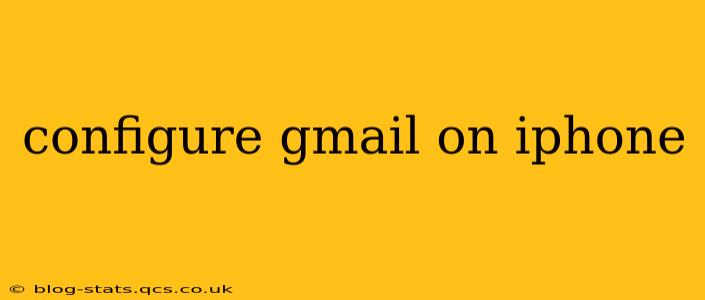Setting up your Gmail account on your iPhone is a straightforward process, allowing you to access your emails, contacts, and calendar seamlessly. This guide provides a comprehensive walkthrough, addressing common questions and troubleshooting potential issues. Whether you're a seasoned smartphone user or a first-timer, we've got you covered.
How to Add a Gmail Account to Your iPhone
The process is remarkably simple and utilizes the built-in Mail app on your iPhone. Here’s how:
-
Open the Mail app: Locate the Mail icon on your iPhone's home screen and tap it to open the application.
-
Add Account: If this is your first email account, you'll likely see a prompt to add an account. If not, go to Settings > Passwords & Accounts > Add Account.
-
Select Google: From the list of available account types, choose Google.
-
Sign In: Enter your full Gmail address (e.g., yourname@gmail.com) and password. Tap Next.
-
Grant Permissions: You'll be asked to grant access to various features, such as Mail, Contacts, and Calendar. Select the features you want to sync with your iPhone. Tap Next.
-
Account Setup Complete: Once you've granted permissions, your Gmail account should be configured and ready to use. You can now access your emails, contacts, and calendar through the Mail app.
Troubleshooting Common Gmail Configuration Issues on iPhone
While the process is usually smooth, some issues might arise. Let's address some common problems:
My Gmail Account Isn't Showing Up After Setup.
This could be due to a few reasons:
- Incorrect credentials: Double-check that you've entered your Gmail address and password correctly. A simple typo can prevent the account from being added.
- Network connection: Ensure you have a stable internet connection. A weak or intermittent connection can disrupt the setup process.
- Two-factor authentication: If you have two-factor authentication enabled, you might need to generate an app-specific password for your iPhone. Check your Google account security settings for instructions on generating these passwords.
- Server issues: Rarely, there might be temporary issues with Google's servers. Try again later.
I'm Receiving an Error Message During Setup.
Error messages can be cryptic, but usually indicate:
- Incorrect password: As mentioned above, a wrong password will cause errors.
- Account restrictions: Your organization's Gmail account may have restrictions that prevent direct setup on a personal device. Contact your IT administrator for assistance.
- Server problems: Again, server issues can cause errors. Try after some time.
How Do I Set Up Multiple Gmail Accounts?
You can easily manage multiple Gmail accounts on your iPhone. Follow the same steps outlined above for each additional account you want to add. The Mail app will allow you to switch between accounts easily.
How Can I Configure Gmail Settings?
Once you've added your Gmail account, you can customize various settings within the Mail app:
- Notifications: Configure how you receive notifications for new emails (e.g., sound, banner, etc.).
- Fetch schedule: Control how often your iPhone checks for new emails.
- Account settings: Modify your account name, signature, and other specific details.
What If I'm Having Problems Syncing My Contacts or Calendar?
Make sure you granted the appropriate permissions during the initial setup. If problems persist, check your internet connection and try restarting your device. You may also want to double check the settings in your Google account to ensure that syncing is enabled.
This comprehensive guide covers the essential steps and troubleshooting for configuring Gmail on your iPhone. By following these instructions, you'll be seamlessly accessing your emails in no time. Remember to always double-check your credentials and internet connection for a smooth experience.