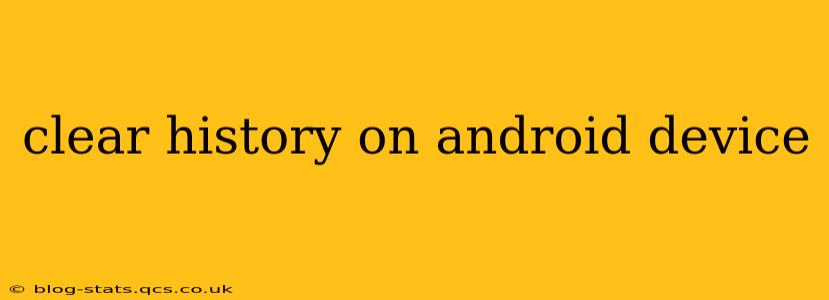Maintaining privacy and optimizing your Android device's performance often requires clearing various types of history. This comprehensive guide details how to clear different types of history on your Android device, addressing common questions and offering helpful tips.
What types of history can I clear on my Android device?
Android devices store various types of data that constitute your "history." This includes browsing history, app history, search history, location history, and more. Clearing these histories can improve performance, enhance privacy, and free up storage space.
How do I clear my browsing history on Android?
Clearing your browsing history removes the websites you've visited. The process varies slightly depending on your browser, but generally involves these steps:
- Open your browser: This could be Chrome, Firefox, Samsung Internet, or another browser.
- Access settings: Usually, you'll find a three-dot menu icon (or similar) in the upper right corner. Tap it.
- Find "History": Look for an option labeled "History," "Clear browsing data," or something similar.
- Select data to clear: You can typically choose to clear browsing history, cookies and site data, cached images and files, and more. Select what you want to remove.
- Confirm: Tap "Clear data" or a similar button to confirm the action.
Important Note: Clearing your browsing history does not erase your browsing activity from your internet service provider (ISP) or other sources. For more robust privacy, consider using a VPN.
How do I clear my Google search history on Android?
Your Google search history is separate from your browsing history. To clear it:
- Open the Google app: This is typically the app with the colorful Google logo.
- Access your Google account: Tap your profile picture in the upper right corner.
- Tap "Manage your Google Account": This will open your Google account settings in a browser.
- Navigate to "Data & privacy": Look for this option in the left-hand menu.
- Find "Search history": You'll see an option to manage your search history.
- Delete search history: You can choose to delete your search history by date range or completely.
How do I clear my app history on Android?
This refers to the history of apps you've used, not the data within the apps themselves. This is usually managed within Android settings:
- Open your device's settings: This is usually a gear or cog icon.
- Find "Apps" or "Applications": The exact name may vary.
- Manage apps: You can usually see a list of your installed apps here.
- Clear app data (individually or all): You can tap on individual apps to clear their data, including history. This will vary based on the app; some might have a “clear data” option, and others might have specific history clearing features within the app’s settings. Be aware that clearing app data often requires re-login and data loss.
How do I clear my location history on Android?
Your location history tracks where your Android device has been. This is typically managed through your Google account:
- Follow steps 1-4 from the "Google search history" section.
- Find "Location history": This will allow you to view and manage your location history.
- Pause or delete location history: You can pause location history collection or delete your entire history.
How do I clear all history on my Android phone at once?
There isn't a single button to clear all history at once. You must clear each type of history individually using the methods described above. However, a factory reset (explained below) will wipe everything, including your history, but this is a drastic measure that should only be taken as a last resort.
What is a factory reset and how does it affect my history?
A factory reset completely erases all data from your Android device, returning it to its original factory settings. This includes all your history, apps, settings, and personal files. It's crucial to back up your important data before performing a factory reset. To perform a factory reset, you typically need to go to your device's settings, search for "factory reset," and follow the on-screen instructions. This is an extreme measure, only to be used if other methods are insufficient.
Remember to always back up your important data before undertaking any significant data-clearing action. This guide helps maintain your privacy and optimize your Android device’s performance by providing detailed instructions on how to clear various types of history.