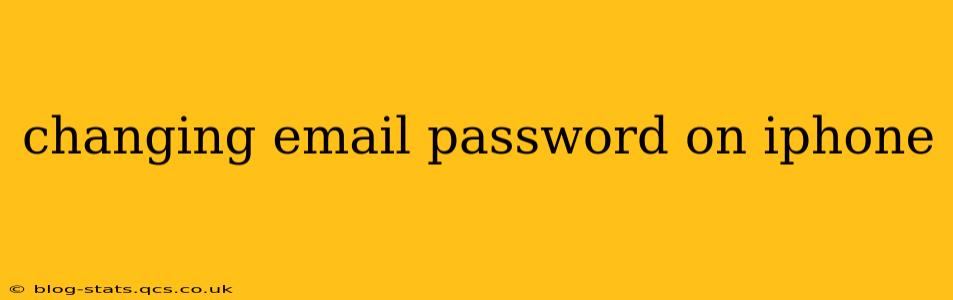Changing your email password on your iPhone is a crucial step in maintaining your online security and privacy. Whether you're using the built-in Mail app or a third-party email client, the process is relatively straightforward but varies slightly depending on the app and email provider. This comprehensive guide will walk you through the steps, addressing common questions and concerns.
How to Change Your Email Password on the iPhone Mail App
The built-in Mail app on your iPhone offers a convenient way to manage your emails. However, you can't change your email password directly within the Mail app. The Mail app accesses your email account using the password you've already set up. To change your password, you'll need to access your email provider's website or app.
Here's a general overview:
- Open your web browser: Launch Safari or your preferred browser on your iPhone.
- Go to your email provider's website: Navigate to the website of your email provider (e.g., Gmail, Yahoo, Outlook.com).
- Log in: Enter your email address and current password.
- Access account settings: Look for a settings or account menu. This is often represented by a gear icon or your profile picture.
- Find password settings: Locate the section related to password management, often labeled "Password," "Security," or "Account Security."
- Change your password: Follow the instructions provided by your email provider to change your password. This usually involves entering your old password and then creating a new, strong password.
- Save changes: Once you've updated your password, save the changes.
How to Change Your Email Password on Third-Party Email Apps
If you use a third-party email app like Outlook, Spark, or Airmail, the process is similar. You'll typically need to access your email provider's website or app directly to change your password, not through the third-party app itself. After changing your password on the email provider's side, you'll then need to update your password within the third-party app. This usually involves logging out and then logging back in with your new password. Consult your specific third-party email app's help documentation for detailed instructions.
What if I Forgot My Email Password?
Forgetting your email password is a common issue. Most email providers offer password recovery options. Typically, you'll be prompted to answer security questions, receive a verification code via email or phone, or use a recovery email address. Follow the instructions provided by your email provider to regain access to your account. Remember to choose strong, memorable passwords to avoid this situation in the future.
How Often Should I Change My Email Password?
Experts generally recommend changing your email password every few months or whenever you suspect a security breach. Using a password manager can help you create and manage strong, unique passwords for all your accounts.
What Makes a Strong Email Password?
A strong password is long, complex, and unique. It should include a mix of uppercase and lowercase letters, numbers, and symbols. Avoid using personal information like your birthday or pet's name. Password managers can help you generate and securely store strong passwords.
Can I change my password from my Apple Watch?
No, you cannot directly change your email password from your Apple Watch. You'll need to use your iPhone or a computer to access your email provider's website or app to modify your password.
Why is it important to change my email password regularly?
Regularly changing your email password is a crucial security measure. It helps protect your account from unauthorized access and prevents potential data breaches. A compromised email account can lead to identity theft and other serious consequences.
This comprehensive guide should help you successfully change your email password on your iPhone. Remember to prioritize strong password security for the best protection of your sensitive information.