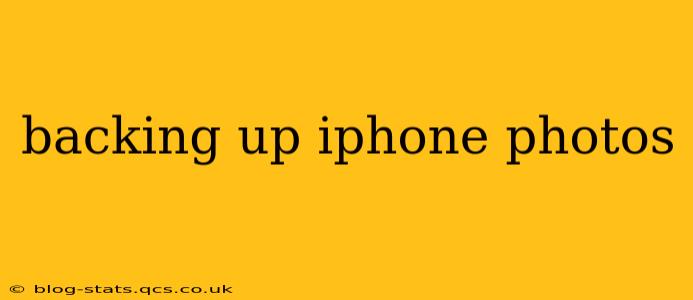Losing your precious photos is a nightmare scenario for any iPhone user. Fortunately, backing up your iPhone photos is easier than you might think, and there are several methods to ensure your memories are safe and sound. This comprehensive guide will walk you through the best options, addressing common concerns and ensuring you choose the method that best suits your needs.
How Can I Back Up My iPhone Photos to iCloud?
iCloud is Apple's cloud storage service, offering a seamless way to back up your photos. It automatically backs up your photos and videos to Apple's servers, providing access from any device signed in with your Apple ID. This is a convenient option, especially for users who already utilize iCloud for other services.
To enable iCloud Photo Library:
- Go to Settings: Open the Settings app on your iPhone.
- Tap on your Apple ID: This is usually at the top of the screen.
- Select iCloud: This will show you a list of apps using iCloud.
- Tap Photos: Choose the "iCloud Photo Library" option and turn it on.
- Select your storage option: You'll need sufficient iCloud storage for this to work effectively. You might need to upgrade your plan if you're running low on space.
Remember, iCloud Photo Library syncs your entire photo library. This means all your photos and videos will be stored in the cloud and accessible across your devices.
How Do I Back Up My iPhone Photos to My Computer?
Backing up your iPhone photos to your computer offers an alternative method, providing a local copy of your precious memories. This method is particularly useful for those who prefer having a physical backup or are concerned about cloud storage limitations. You can accomplish this using either iTunes (for older versions of macOS) or Finder (for macOS Catalina and later) as well as third-party applications.
Using Finder (macOS Catalina and later):
- Connect your iPhone: Plug your iPhone into your computer using a USB cable.
- Open Finder: Locate your iPhone in the Finder sidebar.
- Select Photos: Check the box next to "Photos" under the Options section.
- Click "Sync": This will initiate the transfer of your photos and videos.
Using iTunes (older macOS versions): The process is similar using iTunes, selecting your iPhone and then navigating to the Photos tab to sync.
What is the Best Way to Back Up My iPhone Photos?
The "best" method depends entirely on your individual needs and preferences. iCloud offers convenience and accessibility, while backing up to your computer provides a local copy and potentially more storage options, especially useful for those with large photo libraries. Many users opt for a hybrid approach, using both iCloud and a computer backup for redundancy and peace of mind. Consider your storage needs, technological comfort, and the importance of readily accessible cloud access when making your decision.
Can I Back Up My iPhone Photos to Google Photos?
While not a direct backup from your iPhone's internal storage, Google Photos offers cloud storage that seamlessly integrates with your iPhone. You can choose to upload photos and videos directly from your iPhone's camera roll or other albums to Google Photos. This provides another convenient backup option and allows you to access your photos and videos from various devices, as long as you're logged in to Google Photos.
How Often Should I Back Up My iPhone Photos?
Ideally, you should back up your iPhone photos regularly. Automatic backups through iCloud are ideal, as they happen frequently. If you’re relying on manual backups to your computer, aim for at least a weekly backup to ensure you're not losing significant amounts of data should your device be lost, stolen, or damaged.
How Much Storage Do I Need to Back Up My iPhone Photos?
The storage space you need depends on the number and size of your photos and videos. High-resolution photos and videos take up significantly more space than lower-resolution ones. Consider your photo library’s size, and choose an appropriate iCloud storage plan or ample hard drive space for your computer backup.
This guide provides a comprehensive overview of backing up your iPhone photos. Remember to choose the method that best fits your tech skills and storage needs, ensuring your precious memories remain safe and accessible.