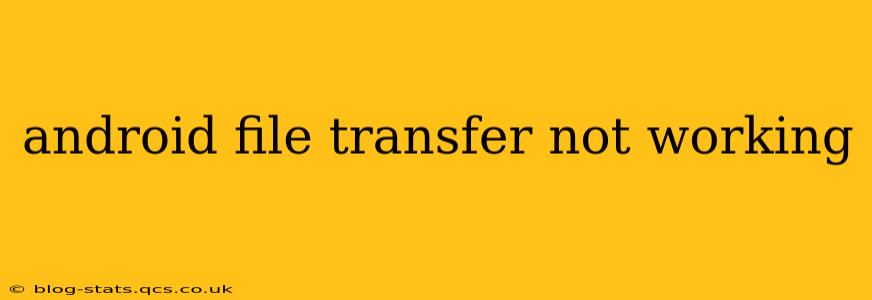Transferring files between your Android device and your Mac can be a breeze, but sometimes the Android File Transfer (AFT) app just refuses to cooperate. This frustrating issue can stem from various sources, ranging from simple connection problems to more complex software glitches. This comprehensive guide will walk you through troubleshooting steps and solutions to get your file transfers back on track.
Why Isn't My Android File Transfer Working?
This is the most common question users ask when faced with this problem. The reasons are multifaceted, and pinpointing the exact cause requires a systematic approach. Let's explore some of the most frequent culprits.
1. USB Debugging is Disabled:
This is often the root of the problem. Android File Transfer requires USB debugging to be enabled on your Android device. Without it, the computer simply can't communicate with your phone or tablet to access its files.
Solution: Navigate to your Android phone's Settings > Developer options > USB debugging and toggle it on. If you don't see "Developer options," you'll need to enable it first. This usually involves going to Settings > About phone > Build number and tapping the build number seven times. Then, the "Developer options" menu will appear.
2. Incorrect USB Cable or Port:
A faulty USB cable or a problematic USB port on your Mac can interrupt the connection. Sometimes, the cable might not be supplying enough power, or the port might be damaged.
Solution: Try a different USB cable and a different USB port on your Mac. If possible, test the cable with another device to rule out cable issues.
3. Driver Issues:
Occasionally, outdated or corrupted drivers on your Mac can prevent AFT from functioning correctly.
Solution: While macOS generally handles driver updates automatically, manually checking for updates can sometimes resolve driver-related problems. You can try restarting your Mac, or searching for macOS system updates. In rare instances, reinstalling AFT might be necessary. You can download it again from the Google website (though this is usually not needed).
4. Android File Transfer App Malfunction:
Sometimes, the AFT app itself can malfunction. This could be due to a bug or a conflict with other applications.
Solution: Try restarting your Mac and your Android device. If the issue persists, try quitting and relaunching the AFT app. As a last resort, you might consider reinstalling AFT (though this is rarely necessary).
5. Incompatible Android Version or macOS Version:
While rare, incompatibility between your Android version and macOS version could be a contributing factor. This is less common with modern operating systems.
Solution: Ensure you're running updated versions of both your Android operating system and macOS. Checking for updates on both your phone and computer is a good practice to resolve compatibility issues.
6. File System Issues on Your Android Device:
Problems with your Android device's file system can also prevent file transfers. This is less common but worth considering if other troubleshooting steps fail.
Solution: Try rebooting your Android device. If problems persist, a factory reset (as a last resort) might be necessary, but ensure you back up your data beforehand.
Advanced Troubleshooting Steps:
If the above steps haven't solved the problem, consider these advanced troubleshooting options:
- Check for Malware: Malware on your Mac or Android device can interfere with file transfer applications. Run a malware scan on both devices.
- Check Your Firewall Settings: Your Mac's firewall might be blocking the connection. Temporarily disabling it (and re-enabling it afterward) can help determine if this is the problem.
- Try a Different Computer: Testing your Android device on a different computer can help isolate whether the issue is with your device, the computer, or the USB cable.
By following these steps methodically, you should be able to identify and resolve the issue preventing your Android File Transfer from working correctly. Remember to always back up your data before attempting any major troubleshooting steps like a factory reset.