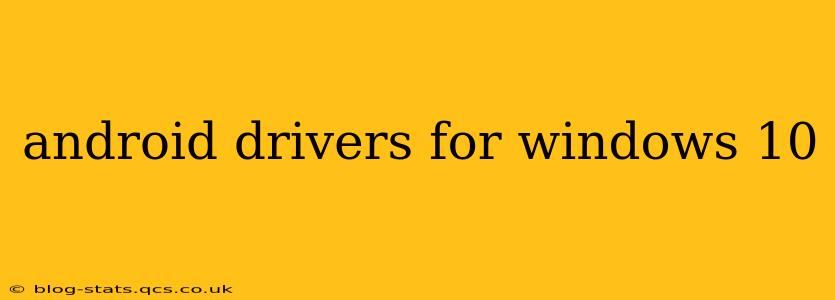Connecting your Android device to your Windows 10 computer can be incredibly useful for transferring files, debugging apps, or even using your phone as a secondary display. However, sometimes you might encounter issues if the necessary drivers aren't installed correctly. This comprehensive guide will walk you through everything you need to know about Android drivers for Windows 10, addressing common problems and ensuring a smooth connection.
What are Android Drivers?
Android drivers are essentially software that acts as a translator between your Android device and your Windows 10 computer. They allow Windows to recognize your phone or tablet and interact with it properly. Without the correct drivers, your computer might not detect your device, preventing you from transferring files or performing other essential tasks. Think of them as the bridge allowing communication between your two devices.
Do I Need to Install Android Drivers?
Whether you need to install specific Android drivers often depends on what you intend to do. If you're simply transferring photos or videos using the file explorer, Windows 10 often automatically installs the necessary drivers. However, for more advanced tasks like:
- Debugging apps: You'll almost certainly need to install the Android Debug Bridge (ADB) drivers.
- Using your phone as a webcam: Specific drivers or software might be required depending on the application you're using.
- Connecting to an Android emulator: The emulator usually comes with its own drivers or installation instructions.
- Sideloading APKs: This requires ADB drivers to be properly installed.
If you're experiencing connection issues, installing or reinstalling the correct drivers will usually resolve the problem.
How to Install Android Drivers on Windows 10
The process of installing Android drivers varies slightly depending on the manufacturer of your Android device and the specific task you're trying to perform. However, here's a general approach:
- Connect your Android device: Connect your phone or tablet to your Windows 10 computer using a USB cable.
- Check Device Manager: Open Device Manager (search for it in the Windows search bar). Look under "Portable Devices" or "Other devices." If your device isn't recognized, you'll see a yellow exclamation mark next to it.
- Update drivers: Right-click on your device and select "Update driver." Windows will search for and install the necessary drivers. If this fails...
- Manual installation: You might need to download drivers directly from your phone manufacturer's website. Search for "[Your Phone Manufacturer] USB drivers for Windows 10". Download and run the installer.
- Install ADB (Android Debug Bridge): For advanced tasks, download the Android SDK Platform-Tools package which includes ADB. Extract the contents and add the platform-tools directory to your system's PATH environment variable. This allows you to use ADB commands from your command prompt or terminal.
Troubleshooting Android Driver Issues
- Device not recognized: Try different USB ports, different USB cables, and ensure your phone is unlocked. Also, restart both your phone and your computer.
- Driver installation errors: Ensure you're downloading drivers from the official manufacturer's website. Avoid untrusted sources.
- Compatibility issues: Some older devices might not be fully compatible with Windows 10. Check your manufacturer's website for driver support.
What are the different types of Android Drivers?
There isn't a strict classification of "types" of Android drivers. The most important aspect is whether the driver allows your computer to communicate with your specific Android device for the intended purpose. This communication is largely handled by the Android Debug Bridge (ADB), which itself is not a driver in the traditional sense, but rather a command-line tool that uses the underlying drivers to communicate with the device.
How do I know which Android driver I need?
You typically don't need to choose a specific Android driver. The necessary drivers are often included with the Android SDK platform tools (for development purposes) or automatically installed by Windows when you connect your device. If you're encountering problems, the best approach is to try updating the drivers or downloading them from your phone manufacturer's support website.
How often should I update my Android drivers?
You generally don't need to proactively update Android drivers. Windows Update often handles this automatically. Only update drivers if you're experiencing connectivity problems or if your manufacturer releases new drivers specifically addressing issues with your phone model.
By following these steps and troubleshooting tips, you should be able to successfully install and manage your Android drivers for Windows 10, ensuring a smooth and efficient connection between your devices. Remember to always download drivers from official and reputable sources to avoid malware or compatibility issues.