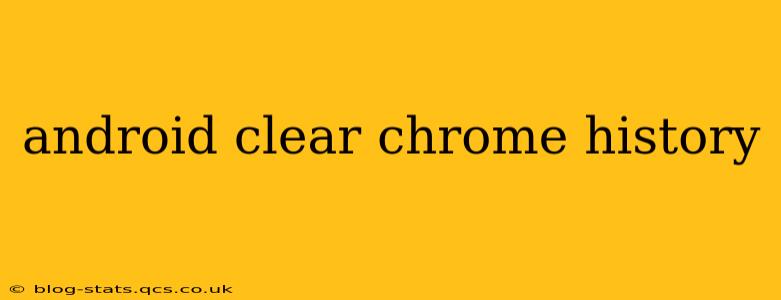Clearing your Chrome browsing history on your Android device is a simple process, but knowing exactly how to do it and what options you have can be helpful for privacy and security. This guide covers all the bases, from clearing just your browsing history to wiping out all your Chrome data.
What is Chrome History?
Before we dive into the how-to, let's define what exactly Chrome history encompasses. Your Chrome history includes:
- Browsing history: This is a record of every website you've visited.
- Download history: A list of all files you've downloaded using Chrome.
- Cookies and site data: These small files websites store on your device to remember your preferences and login details. Clearing this can require you to log back into sites.
- Cached images and files: Temporary files downloaded to speed up website loading. Clearing these can free up storage space.
- Passwords: (Optional to clear) Chrome can save your passwords; this option allows you to remove them from the browser's storage.
- Autofill data: (Optional to clear) This includes saved addresses, payment information, and contact details.
How to Clear Your Browsing History in Chrome on Android
Here's a step-by-step guide to clearing your Chrome history on Android:
-
Open the Chrome app: Locate the Chrome icon on your Android device and tap it to open the browser.
-
Access the menu: Tap the three vertical dots in the upper right-hand corner of the screen. This opens the Chrome menu.
-
Select "History": In the menu, find and tap "History."
-
Choose "Clear browsing data": At the top of the history page, you'll see this option. Tap it.
-
Select a time range: You'll be presented with a screen to choose how much data to clear. Options typically include:
- Last hour: Clears data from the past hour.
- Last 24 hours: Clears data from the past day.
- Last 4 weeks: Clears data from the past four weeks.
- Beginning of time: Clears all your browsing data from the start of your Chrome usage on that device.
-
Select data types to clear: This is where you choose what to delete. Check the boxes next to the data types you wish to clear (browsing history, cookies, cached images, etc.).
-
Tap "Clear data": Once you've selected your time range and data types, tap "Clear data" to confirm.
How long does Chrome keep my history?
Chrome's default setting keeps your history indefinitely until you manually clear it. There's no automatic time limit for how long it's stored.
Can I clear my browsing history without deleting everything else?
Yes! The "Clear browsing data" option allows you to selectively choose which data types to delete. You can clear your browsing history while keeping your saved passwords, autofill data, or cookies, for example.
How to clear specific websites from my history?
Unfortunately, Chrome doesn't offer a direct way to delete individual website visits from your history. You must either clear your entire browsing history or use a specific time range to narrow down the deletion.
What happens if I clear my browsing history?
Clearing your browsing history removes the record of your online activity from your device. However, your internet service provider (ISP) and website operators may still have records of your browsing activity. Clearing your browsing history does not make you completely anonymous online.
Is clearing my browsing history enough to protect my privacy?
Clearing your browsing history is a good first step, but it's not a complete solution for online privacy. Consider using a VPN, enabling incognito mode for private browsing, and using strong passwords for added protection. Review your browser's privacy settings for further customization.
By following these steps, you can effectively manage your Chrome browsing history on your Android device and maintain a level of online privacy that suits your needs. Remember that complete online anonymity is difficult to achieve, and various measures are often necessary for stronger protection.