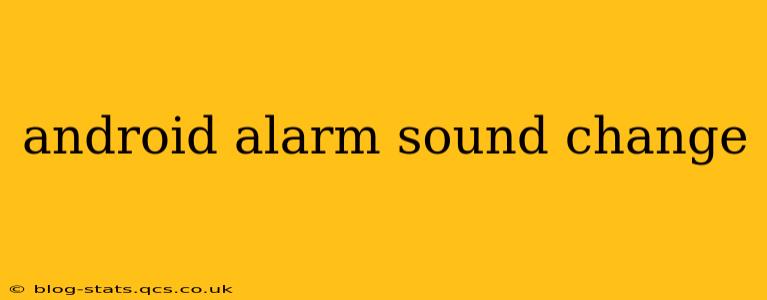Waking up to the same monotonous alarm sound day after day can get old, fast. Fortunately, changing your Android alarm sound is a simple process, offering a customizable experience to suit your preferences. This guide will walk you through various methods, addressing common questions and providing helpful tips for a more pleasant wake-up call.
How do I change my alarm sound on Android?
The most straightforward way to change your alarm sound is through your device's built-in clock app. The exact steps may vary slightly depending on your Android version and phone manufacturer, but the general process is consistent:
- Open your Clock app: This is usually a pre-installed app, often with a clock icon.
- Navigate to Alarms: Look for a tab or section labeled "Alarms," "Clock," or something similar.
- Select the alarm you want to modify: Tap on the alarm you wish to change the sound for.
- Find the sound settings: Look for an option labeled "Sound," "Ringtone," "Alarm tone," or a similar icon (often a speaker or musical note).
- Choose a new sound: You'll be presented with a list of available alarm sounds. This typically includes pre-installed sounds and any sounds you've downloaded. Select your preferred sound.
- Save your changes: Once you've selected your new alarm sound, save the changes. The method for saving will vary slightly by app but is usually a simple "Save" or "OK" button.
Can I use my own music as an alarm sound?
Yes! Most Android devices allow you to use your own music files as alarm sounds. However, the process is slightly different from choosing a pre-installed sound:
- Follow steps 1-4 from the previous section.
- Look for an option to browse your files: Instead of selecting a pre-installed sound, you might see an option like "Add sound," "Browse," or a file explorer icon.
- Navigate to your music file: Find the song or audio file you want to use as your alarm and select it. Make sure the file is compatible (MP3, WAV, etc.).
- Save your changes: Save the changes as described in the previous section.
Important Note: Using your own music might lead to a longer loading time for your alarm. Also, ensure the selected track is relatively short and not too jarring to avoid a startling wake-up experience.
How do I add more alarm sounds to my Android?
If you find the pre-installed alarm sounds limiting, you can download more from various sources. Many music and ringtone apps offer free or paid alarm sound downloads. Once downloaded, the process of adding them as your alarm sound remains the same as using a personal music file.
What if I can't find the option to change my alarm sound?
If you're having trouble locating the sound settings within your clock app, try these troubleshooting steps:
- Check your app version: An outdated clock app might lack certain features. Update your clock app through your device's app store.
- Restart your phone: A simple restart can often resolve minor software glitches.
- Check your phone's settings: Some phone manufacturers have customized settings that might affect alarm functionality. Look for settings related to sounds or notifications.
- Consult your phone's manual: Your phone's manual usually contains detailed instructions for using its features.
- Contact your phone manufacturer's support: If you continue to have issues, contacting the manufacturer's support team might be necessary.
Can I set different alarm sounds for different alarms?
Absolutely! You can set unique alarm sounds for each individual alarm you create. Simply follow the steps outlined above for each alarm you want to customize.
By following these steps and utilizing the tips provided, you can easily personalize your Android alarm experience and wake up to a more pleasant and customized sound every morning. Remember to explore various options and find the perfect alarm sound to suit your taste and morning routine.