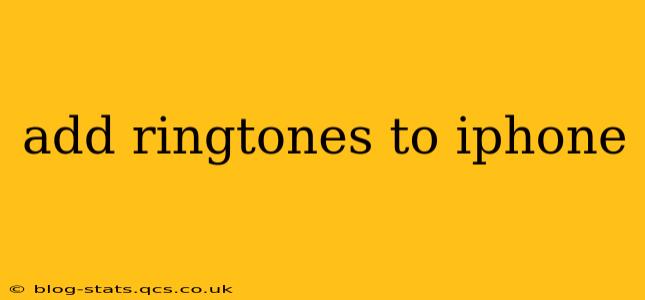Adding custom ringtones to your iPhone can personalize your device and make it truly your own. While Apple makes it relatively easy to use their pre-loaded options, adding your own music or sounds requires a few extra steps. This guide covers all the methods, addressing common questions and troubleshooting potential issues.
How Do I Add My Own Music as a Ringtone on My iPhone?
This is the most common request, and thankfully, it's relatively straightforward. Here's a step-by-step guide:
-
Acquire the Audio File: You'll need a music file (MP3, M4A, AAC are compatible) that's no longer than 30 seconds. Too long, and the iPhone will truncate it. Many free or paid music editing apps on your computer can help you trim audio clips to size.
-
Transfer to Your iPhone: You can transfer the file via iTunes (for older iPhones), Finder (for newer iPhones), or a cloud service like iCloud Drive or Dropbox. Ensure the audio file is accessible on your iPhone’s Files app.
-
Create the Ringtone: Open the GarageBand app (if you don't have it, download it from the App Store). Import the audio file. Trim it to your desired length (remember the 30-second limit).
-
Export the Ringtone: In GarageBand, tap the Share button. Select Ringtone and then save it to your iPhone.
-
Set as Ringtone: Open the Settings app, tap Sounds & Haptics, then Ringtone. You should see your newly created ringtone in the list. Select it to assign it as your default ringtone.
Can I Use Any Audio File as a Ringtone?
No, not every audio file will work as a ringtone. Apple only supports certain audio formats (MP3, M4A, AAC) and the maximum length is 30 seconds. Files that exceed this limit will be cut off. Moreover, copyright restrictions apply – using copyrighted music without permission is illegal.
How Do I Add Ringtones from iTunes or My Computer?
For newer iPhones, using Finder is the best approach to managing your ringtones. Connect your iPhone to your computer. Open Finder and locate your iPhone. Navigate to the Files section and add the ringtone file. The process is slightly different for older iPhones using iTunes, but the principle remains the same: transfer the audio file to a location your iPhone can access. You will still need to use GarageBand to export the file as a ringtone before it will show up in your iPhone’s ringtone settings.
Where Are My iPhone Ringtones Stored?
Your iPhone ringtones are stored in the Settings app, specifically under Sounds & Haptics > Ringtone. The actual audio files are stored in a system folder that's not directly accessible to the user.
How Do I Delete a Custom Ringtone from My iPhone?
To delete a custom ringtone, you'll need to delete the file itself, rather than trying to remove it directly from the Ringtone settings menu. This is done through the files app, but be aware this will delete it from all places it is used including as notification sounds.
What if My Ringtone Doesn't Show Up?
Several reasons could prevent your custom ringtone from appearing:
- Incorrect File Format: Ensure your audio file is in a compatible format (MP3, M4A, or AAC).
- File Too Long: Trim the audio file to under 30 seconds.
- Export Issue: Check that you exported the file correctly from GarageBand as a ringtone.
- Restart Your iPhone: A simple restart often resolves minor software glitches.
This guide provides a detailed walkthrough of adding custom ringtones to your iPhone. Remember to respect copyright laws and always use music you have the right to use. By following these steps, you can personalize your iPhone's audio experience to your liking.