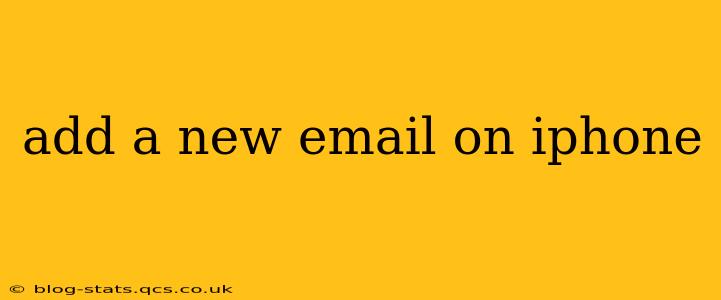Adding a New Email Account to Your iPhone: A Comprehensive Guide
Adding a new email account to your iPhone is a straightforward process, but understanding the nuances can make the experience smoother. This guide covers various email providers and troubleshooting tips to ensure you're up and running quickly.
Why Add Another Email Account?
Many people utilize multiple email accounts for different purposes. Perhaps you have a personal account for friends and family, a work account for professional communication, and a separate account for online subscriptions to keep your inbox organized. Whatever your reason, adding a new email account to your iPhone simplifies managing your digital communications.
How to Add a New Email Account on iPhone:
The process for adding an email account on your iPhone is relatively consistent across iOS versions, but minor visual differences might exist. These steps generally apply to most email providers (Gmail, Outlook, Yahoo, etc.):
-
Open the Settings App: Locate the grey gear icon on your home screen and tap it to open the Settings app.
-
Tap "Mail," then "Accounts": Navigate to the "Mail" section and tap on "Accounts."
-
Tap "Add Account": This option is usually at the top of the screen.
-
Choose Your Email Provider: You'll see a list of popular email providers (Gmail, Yahoo, Outlook, iCloud, etc.). If your provider isn't listed, select "Other."
-
Enter Your Email Address and Password: Carefully enter your full email address and password. Double-check for typos to avoid login issues.
-
(If "Other" Selected): If you chose "Other," you'll need to manually input your email account details. This usually requires your incoming mail server (IMAP or POP3), outgoing mail server (SMTP), and potentially other settings specific to your email provider. You can usually find these details on your email provider's website (search for "email settings" + your provider's name).
-
Save Your Settings: Once you've entered all the necessary information, tap "Next" or "Save." Your iPhone will then verify your account details.
-
Choose Your Mail Options (If Applicable): You might be given the option to configure additional settings, such as syncing contacts and calendars. Choose what's appropriate for your needs.
-
Check Your Inbox: After saving your settings, your new email account should appear in your Mail app. Check your inbox to ensure emails are syncing correctly.
What if My Email Provider Isn't Listed?
If your email provider isn't listed in the initial options, selecting "Other" requires manual configuration. This is slightly more involved and requires knowing your incoming and outgoing mail server settings (IMAP or POP3 for incoming, SMTP for outgoing). These settings are typically found on your email provider's website within their help or settings section. Look for terms like "incoming mail server," "outgoing mail server," "port," and "SSL/TLS."
Troubleshooting Common Issues:
- Incorrect Password: Double-check for typos in your email password. Case sensitivity matters!
- Incorrect Server Settings: If you manually entered server settings, ensure they are accurate. Refer to your email provider's website for the correct information.
- Network Connectivity: Make sure you have a stable internet connection.
- Account Restrictions: Some email providers may have restrictions on accessing email via third-party apps. Contact your email provider for assistance.
- Two-Factor Authentication: If you use two-factor authentication, you may need to generate an app password for your iPhone to access your email. Consult your email provider's support documentation for instructions on creating an app password.
By following these steps and troubleshooting common issues, you can successfully add a new email account to your iPhone and efficiently manage all your communications in one place. Remember to consult your specific email provider's support documentation if you encounter any persistent problems.