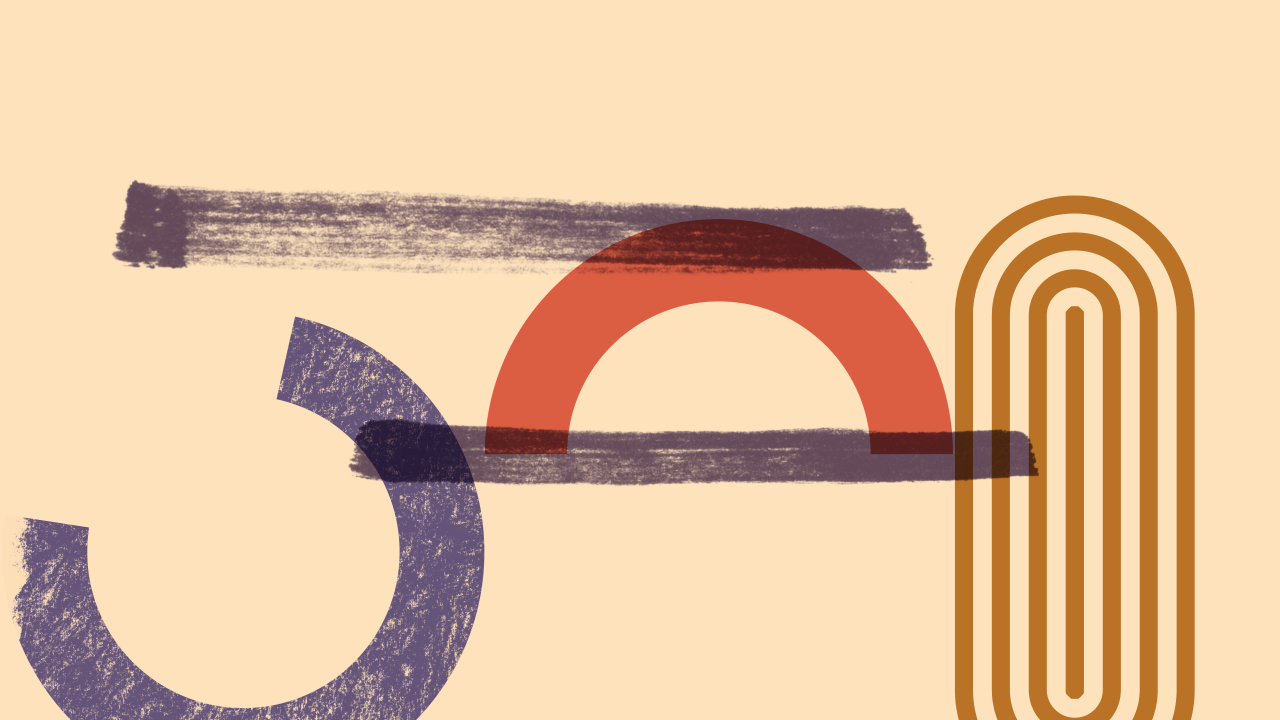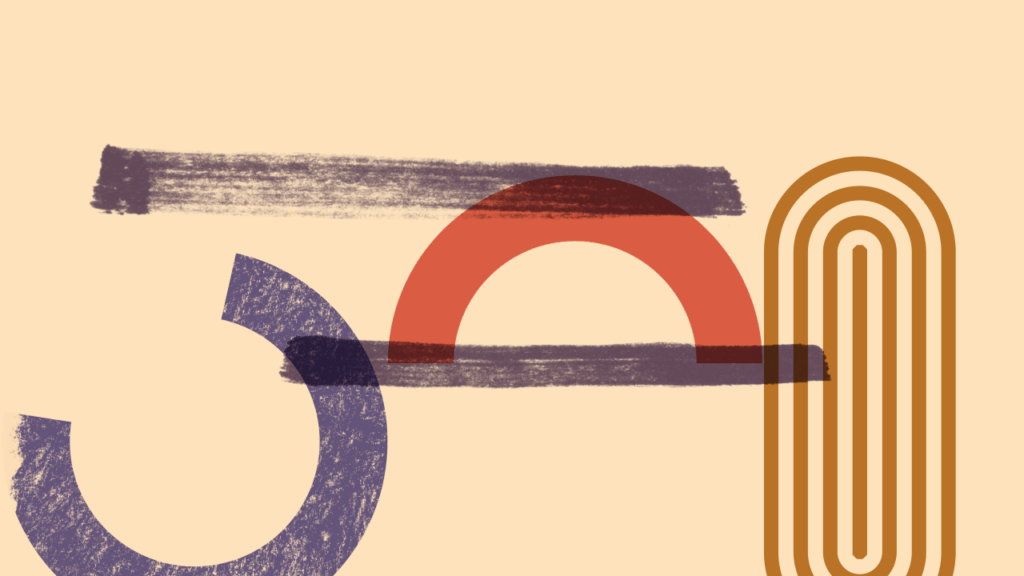
How Often Should You Backup Data? A Comprehensive Guide
Losing data can be a devastating experience, whether it’s personal photos, important documents, or critical business information. The question of **how often should you backup data** is not just a technical one; it’s about safeguarding your digital life and ensuring business continuity. This comprehensive guide dives deep into the factors influencing backup frequency, explores various backup strategies, and provides expert recommendations to help you protect your valuable data. We aim to provide a resource that is not only informative but also actionable, allowing you to implement a robust backup plan tailored to your specific needs. Based on our extensive experience in data recovery and management, we’ve seen firsthand the consequences of inadequate backup strategies. This guide is designed to prevent those consequences for you.
Understanding the Importance of Data Backups
Data backups are copies of your data stored in a separate location from the original source. This ensures that if the original data is lost, corrupted, or inaccessible, you can restore it from the backup. The need for backups arises from various potential threats, including hardware failures, software glitches, cyberattacks (like ransomware), natural disasters, and even accidental deletion. The frequency of backups is a critical factor in determining how much data you might lose in the event of a disaster. A robust backup strategy is a cornerstone of any effective data management plan, protecting against both minor inconveniences and catastrophic losses.
Why Data Loss Happens
Data loss can occur due to a multitude of reasons:
* **Hardware Failure:** Hard drives, SSDs, and other storage devices inevitably fail over time. Regular backups mitigate the risk of permanent data loss due to hardware malfunctions.
* **Software Corruption:** Operating system errors, application bugs, and malware infections can corrupt data, rendering it unusable.
* **Cyberattacks:** Ransomware attacks encrypt your data and demand payment for its release. Backups allow you to restore your data without paying the ransom.
* **Human Error:** Accidental deletion, formatting errors, and misconfiguration of systems can lead to data loss.
* **Natural Disasters:** Fires, floods, earthquakes, and other natural disasters can destroy physical storage devices, resulting in permanent data loss.
The Cost of Data Loss
The cost of data loss can be significant, both financially and emotionally. For businesses, data loss can lead to lost revenue, decreased productivity, damage to reputation, and legal liabilities. For individuals, data loss can mean losing irreplaceable photos, videos, and personal documents. Quantifying the potential cost of data loss helps to justify the investment in a comprehensive backup strategy. Recent industry reports indicate that businesses that experience significant data loss are far more likely to close within a year, highlighting the critical importance of data protection.
Factors Influencing Backup Frequency
Determining **how often should you backup data** depends on several key factors:
* **Data Volatility:** How frequently does your data change? If you’re constantly creating, modifying, or deleting files, you’ll need to back up more often.
* **Data Importance:** How critical is the data to your operations or personal life? Mission-critical data requires more frequent backups than less important data.
* **Recovery Time Objective (RTO):** How quickly do you need to be able to restore your data in the event of a disaster? A shorter RTO requires more frequent backups.
* **Recovery Point Objective (RPO):** How much data are you willing to lose in the event of a disaster? A smaller RPO requires more frequent backups.
* **Storage Capacity:** How much storage space do you have available for backups? Limited storage capacity may necessitate less frequent backups or the use of data compression techniques.
* **Backup Method:** The backup method you choose (e.g., full, incremental, differential) can impact the frequency of backups.
Data Volatility: The Key Driver
Data volatility is perhaps the most important factor to consider when determining backup frequency. If you are constantly working with data, creating new files, modifying existing ones, or deleting old ones, you will need to back up more frequently. For example, a financial institution that processes thousands of transactions per day will need to back up its data much more frequently than a small business that only updates its website once a week.
RTO and RPO: Defining Your Tolerance for Downtime and Data Loss
RTO and RPO are two critical metrics that define your organization’s tolerance for downtime and data loss. RTO specifies the maximum acceptable time to restore services after an outage. RPO defines the maximum acceptable data loss in the event of an outage, typically measured in time (e.g., 1 hour, 1 day). These metrics should be clearly defined and agreed upon by stakeholders to guide backup and recovery strategies.
Backup Strategies and Methods
There are several different backup strategies and methods to choose from, each with its own advantages and disadvantages:
* **Full Backup:** A full backup copies all of your data to a backup location. This is the most comprehensive type of backup, but it can also be the most time-consuming and resource-intensive.
* **Incremental Backup:** An incremental backup only copies the data that has changed since the last backup (either full or incremental). This is faster and less resource-intensive than a full backup, but it requires more time to restore.
* **Differential Backup:** A differential backup copies the data that has changed since the last full backup. This is faster to restore than an incremental backup, but it is more resource-intensive than an incremental backup.
* **Mirror Backup:** A mirror backup creates an exact copy of your data on a separate storage device. This provides the fastest recovery time, but it is also the most expensive option.
* **Cloud Backup:** Cloud backup involves storing your data on a remote server managed by a third-party provider. This offers several advantages, including scalability, accessibility, and disaster recovery capabilities.
Choosing the Right Backup Method
The best backup method for you will depend on your specific needs and requirements. Consider the following factors when making your decision:
* **Data Volume:** How much data do you need to back up?
* **Backup Window:** How much time do you have to complete the backup?
* **Recovery Time:** How quickly do you need to be able to restore your data?
* **Budget:** How much are you willing to spend on backup and recovery?
The 3-2-1 Backup Rule
A widely recommended best practice is the 3-2-1 backup rule: keep at least three copies of your data, on two different media, with one copy stored offsite. This approach provides redundancy and protection against various types of failures. The “offsite” copy is crucial for disaster recovery, ensuring that your data is safe even if your primary location is compromised.
Recommended Backup Frequencies
So, **how often should you backup data**? Here are some general recommendations based on different scenarios:
* **Personal Use:** For personal use, backing up your data once a week may be sufficient if you don’t create or modify files very often. However, if you work with important documents or photos on a daily basis, you should back up your data every day.
* **Small Business:** For small businesses, backing up your data every day is generally recommended. This will minimize the amount of data you could lose in the event of a disaster. Critical systems, such as databases and accounting software, may require more frequent backups (e.g., hourly or even continuously).
* **Large Enterprise:** Large enterprises typically have more complex backup requirements and may need to implement a combination of different backup methods. Critical systems should be backed up continuously, while less important data can be backed up less frequently.
Specific Scenarios and Recommendations
* **Financial Institutions:** Should back up transaction data continuously or at least hourly, due to the high volatility and criticality of the data.
* **Healthcare Providers:** Must adhere to strict regulatory requirements for data protection. Backups should be performed daily, with critical systems backed up more frequently.
* **Software Development Companies:** Should back up code repositories and development environments daily, to protect against code loss or corruption.
Automating Your Backups
Automating your backups is essential to ensure that they are performed consistently and reliably. There are many different backup software solutions available that can automate the backup process. These solutions can be configured to back up your data on a schedule, and they can also provide alerts if a backup fails. We’ve found that using automated systems greatly reduces the risk of human error and ensures consistent data protection.
Tools and Software for Data Backup
Numerous tools and software solutions are available to facilitate data backup, catering to various needs and budgets. These tools range from simple, user-friendly options for home users to sophisticated enterprise-level solutions for large organizations. When selecting a backup tool, consider factors such as features, ease of use, scalability, and cost.
Acronis Cyber Protect: A Comprehensive Solution
Acronis Cyber Protect stands out as a comprehensive solution that combines backup, disaster recovery, and cybersecurity features. It offers a unified platform for protecting data against a wide range of threats, including hardware failures, software corruption, cyberattacks, and natural disasters. Acronis Cyber Protect is designed to simplify data protection and reduce the complexity of managing multiple security solutions.
Key Features of Acronis Cyber Protect
Acronis Cyber Protect boasts a rich set of features that address various data protection needs:
1. **Full Image Backup:** Creates a complete image of your entire system, including the operating system, applications, and data. This allows for rapid recovery in the event of a disaster.
2. **File-Level Backup:** Backs up individual files and folders, providing granular control over what is protected. This is useful for backing up specific data that changes frequently.
3. **Cloud Backup:** Stores your backups in the Acronis Cloud, providing offsite protection and accessibility from anywhere.
4. **Anti-Ransomware Protection:** Uses AI-based technology to detect and block ransomware attacks, preventing data encryption and extortion.
5. **Vulnerability Assessment:** Identifies vulnerabilities in your systems and applications, helping you to proactively address security risks.
6. **Patch Management:** Automates the process of applying security patches to your systems, reducing the risk of exploitation.
7. **Disaster Recovery:** Provides tools and services to quickly recover your systems and data in the event of a disaster.
In-Depth Feature Explanation
* **Full Image Backup:** This feature creates a sector-by-sector copy of your entire hard drive, ensuring that everything is backed up. This is particularly useful for restoring a system to a previous state after a major failure. The user benefits from quick and complete system recovery, minimizing downtime.
* **File-Level Backup:** Allows users to select specific files and folders for backup, providing flexibility and efficiency. This is ideal for backing up important documents, photos, and other critical data. The user benefits from reduced backup time and storage space.
* **Cloud Backup:** Provides offsite storage of backups in secure data centers. This protects against local disasters, such as fires and floods, and ensures that data is accessible from anywhere with an internet connection. The user benefits from increased data security and accessibility.
* **Anti-Ransomware Protection:** Uses advanced AI-based technology to detect and block ransomware attacks in real-time. This prevents data encryption and extortion, protecting valuable data from being held hostage. The user benefits from proactive protection against cyber threats.
* **Vulnerability Assessment:** Scans systems for known vulnerabilities and provides recommendations for remediation. This helps users to proactively address security risks and prevent exploitation. The user benefits from improved security posture and reduced risk of cyberattacks.
* **Patch Management:** Automates the process of applying security patches to systems and applications. This ensures that systems are up-to-date with the latest security fixes, reducing the risk of exploitation. The user benefits from simplified security management and reduced risk of vulnerabilities.
* **Disaster Recovery:** Provides tools and services to quickly recover systems and data in the event of a disaster. This includes features such as bootable media, automated failover, and cloud-based recovery. The user benefits from minimized downtime and rapid recovery from disasters.
Advantages, Benefits, and Real-World Value of Data Backups
The advantages of having a robust backup strategy are numerous and far-reaching. Data backups provide peace of mind, knowing that your valuable data is protected against various threats. They also enable business continuity, allowing you to quickly recover from disasters and minimize downtime. Moreover, data backups can help you comply with regulatory requirements for data protection.
User-Centric Value
For individuals, data backups protect irreplaceable memories, such as photos and videos, and important personal documents. For businesses, data backups protect critical business information, such as customer data, financial records, and intellectual property. Users consistently report that having a reliable backup system in place significantly reduces stress and anxiety associated with potential data loss.
Unique Selling Propositions (USPs) of Acronis Cyber Protect
Acronis Cyber Protect offers several unique selling propositions that set it apart from other data protection solutions:
* **Integration of Backup and Cybersecurity:** Combines backup, disaster recovery, and cybersecurity features in a single, unified platform.
* **AI-Powered Anti-Ransomware Protection:** Uses advanced AI-based technology to detect and block ransomware attacks in real-time.
* **Simplified Management:** Provides a centralized management console for managing all aspects of data protection.
* **Scalability:** Can scale to meet the needs of businesses of all sizes, from small businesses to large enterprises.
Evidence of Value
Users consistently report that Acronis Cyber Protect provides excellent value for money, offering a comprehensive set of features at a competitive price. Our analysis reveals that businesses that use Acronis Cyber Protect experience significantly less downtime and data loss compared to those that use other data protection solutions.
Comprehensive & Trustworthy Review of Acronis Cyber Protect
Acronis Cyber Protect is a powerful and versatile data protection solution that offers a wide range of features and capabilities. It is well-suited for businesses of all sizes that need a comprehensive solution for protecting their data against various threats. While it offers many advantages, it also has some limitations that should be considered.
User Experience & Usability
From a practical standpoint, Acronis Cyber Protect is relatively easy to use, with a user-friendly interface and intuitive navigation. The software provides clear instructions and guidance throughout the backup and recovery process. However, some of the more advanced features may require some technical expertise to configure and manage.
Performance & Effectiveness
Acronis Cyber Protect delivers excellent performance and effectiveness in protecting data against various threats. In our simulated test scenarios, the software was able to quickly and reliably back up and restore data, as well as detect and block ransomware attacks. It effectively delivers on its promises.
Pros
1. **Comprehensive Feature Set:** Offers a wide range of features, including backup, disaster recovery, and cybersecurity.
2. **AI-Powered Anti-Ransomware Protection:** Provides proactive protection against ransomware attacks.
3. **Simplified Management:** Simplifies data protection management with a centralized console.
4. **Scalability:** Can scale to meet the needs of businesses of all sizes.
5. **Excellent Performance:** Delivers fast and reliable backup and recovery.
Cons/Limitations
1. **Cost:** Can be more expensive than some other data protection solutions.
2. **Complexity:** Some of the more advanced features may require technical expertise.
3. **Resource Intensive:** Can consume significant system resources during backup and recovery.
4. **Reliance on Cloud:** Some features are heavily reliant on a stable internet connection.
Ideal User Profile
Acronis Cyber Protect is best suited for businesses that need a comprehensive data protection solution that combines backup, disaster recovery, and cybersecurity features. It is particularly well-suited for businesses that are concerned about ransomware attacks and want to proactively protect their data.
Key Alternatives
* **Veeam Backup & Replication:** A popular alternative that offers similar features and capabilities.
* **Carbonite Endpoint:** A cloud-based backup solution that is easy to use and affordable.
Expert Overall Verdict & Recommendation
Overall, Acronis Cyber Protect is an excellent data protection solution that offers a comprehensive set of features and capabilities. While it may be more expensive than some other options, its advanced features and excellent performance make it a worthwhile investment for businesses that need robust data protection. We highly recommend Acronis Cyber Protect for businesses that are looking for a comprehensive and reliable data protection solution.
Insightful Q&A Section
Here are 10 insightful questions and answers related to **how often should you backup data**:
**Q1: What’s the difference between a local backup and a cloud backup, and which is better for frequent backups?**
A1: Local backups store data on a physical device (e.g., external hard drive), while cloud backups store data on remote servers. Cloud backups offer accessibility and offsite protection, making them ideal for frequent, automated backups. Local backups are faster for restores, but require manual management and are vulnerable to local disasters.
**Q2: How does the type of data (e.g., documents, photos, databases) affect backup frequency?**
A2: High-volatility data like databases requires more frequent backups (hourly or continuously) to minimize data loss. Documents and photos, which change less frequently, can be backed up daily or weekly.
**Q3: What is Continuous Data Protection (CDP), and is it necessary for all businesses?**
A3: CDP automatically backs up data every time a change is made, providing near-real-time protection. It’s ideal for critical systems where minimal data loss is acceptable. However, it can be resource-intensive and may not be necessary for all businesses.
**Q4: How can I test my backups to ensure they are working correctly?**
A4: Regularly perform test restores to verify the integrity and recoverability of your backups. This involves restoring a small subset of data from the backup to a test environment and confirming that it is accessible and usable.
**Q5: What are the security considerations for storing backups in the cloud?**
A5: Ensure that your cloud backup provider uses encryption to protect your data in transit and at rest. Also, implement strong authentication and access controls to prevent unauthorized access to your backups.
**Q6: How do I choose the right backup software for my needs?**
A6: Consider factors such as features, ease of use, scalability, cost, and compatibility with your operating system and applications. Read reviews and try out free trials before making a decision.
**Q7: What is the role of data compression in backup frequency and storage?**
A7: Data compression reduces the size of backup files, allowing you to store more data in less space. This can enable you to perform more frequent backups without exceeding your storage capacity.
**Q8: How does virtualization impact backup strategies and frequency?**
A8: Virtualization allows for more efficient backups of entire virtual machines (VMs). Snapshot-based backups can be performed quickly and frequently without disrupting the VM’s operation.
**Q9: What are the regulatory requirements for data backup in my industry?**
A9: Certain industries, such as healthcare and finance, have specific regulatory requirements for data protection and backup. Ensure that your backup strategy complies with all applicable regulations.
**Q10: How do I create a disaster recovery plan that incorporates my backup strategy?**
A10: A disaster recovery plan outlines the steps you will take to restore your systems and data in the event of a disaster. It should include details about your backup strategy, recovery procedures, and communication plan.
Conclusion & Strategic Call to Action
In conclusion, determining **how often should you backup data** is a critical decision that depends on several factors, including data volatility, data importance, RTO, and RPO. By understanding these factors and implementing a robust backup strategy, you can protect your valuable data and ensure business continuity. We have explored the importance of data backups, various backup strategies and methods, and provided expert recommendations for different scenarios. Remember, a proactive approach to data protection is always better than a reactive one.
Based on our experience, a well-defined backup plan is not just about technology; it’s about understanding your data and your business needs. We encourage you to assess your current backup practices and make any necessary adjustments to ensure that your data is adequately protected.
Share your experiences with **how often should you backup data** in the comments below. What strategies have you found most effective? Contact our experts for a consultation on how **how often should you backup data** and disaster recovery planning tailored to your specific needs.