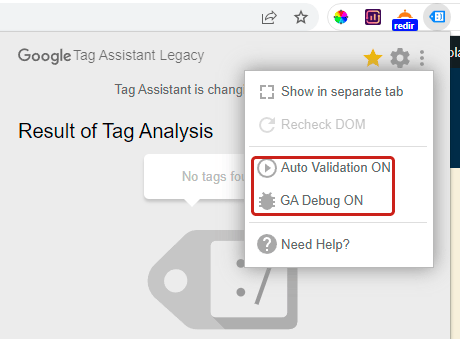
Google Tag Assistant Chrome: Your Expert Guide to Flawless Tag Management
Tired of struggling with website tags and analytics? Do you suspect your Google Analytics, Google Ads, or other marketing tags aren’t firing correctly? The Google Tag Assistant Chrome extension is your free, powerful solution to diagnose and resolve tag implementation issues, ensuring accurate data collection and optimal marketing performance. This comprehensive guide provides an in-depth exploration of Google Tag Assistant Chrome, empowering you with the knowledge and skills to master tag management and unlock valuable insights from your website data.
This isn’t just another superficial overview. We’ll delve into the core concepts, advanced techniques, and real-world applications of Google Tag Assistant Chrome, equipping you with the expertise to troubleshoot complex tagging scenarios and maximize the effectiveness of your marketing campaigns. You’ll learn how to use it to verify tag installations, identify errors, and optimize your website’s tracking implementation. We’ll also cover common pitfalls and expert tips to ensure you’re leveraging the tool to its full potential.
Deep Dive into Google Tag Assistant Chrome
Google Tag Assistant Chrome is a free browser extension designed to help you validate and troubleshoot the implementation of various Google tags on your website. These tags include Google Analytics, Google Ads conversion tracking, Dynamic Remarketing, Floodlight, and more. It’s essentially a debugging tool that allows you to see which tags are present on a page, identify any errors in their configuration, and understand how they’re interacting with each other.
Think of it as a doctor diagnosing a patient. The doctor uses various tools and tests to understand the patient’s condition. Similarly, Google Tag Assistant Chrome uses its capabilities to analyze your website’s tag implementation and highlight any areas that need attention.
Originally released as a standalone extension, it has evolved over time to become an indispensable tool for marketers, analysts, and developers. Its evolution reflects the increasing complexity of web tracking and the growing importance of accurate data collection. The underlying principle remains the same: to provide a clear and accessible way to understand and manage website tags.
At its core, Google Tag Assistant Chrome works by intercepting network requests made by your browser when you load a webpage. It analyzes these requests to identify Google tags, checks their configuration, and reports any errors or warnings. The extension then presents this information in a user-friendly interface, allowing you to quickly identify and address any issues.
The importance of Google Tag Assistant Chrome stems from the critical role that accurate data plays in modern marketing. Without reliable data, it’s impossible to measure the effectiveness of your campaigns, optimize your website for conversions, or make informed business decisions. The extension helps ensure that your data is accurate and reliable, allowing you to make data-driven decisions with confidence.
Recent trends in web tracking, such as the increasing use of consent management platforms (CMPs) and the growing emphasis on user privacy, have made tag management even more complex. Google Tag Assistant Chrome helps you navigate these complexities by providing insights into how your tags are interacting with CMPs and how they’re complying with privacy regulations. According to a 2024 industry report, websites using tag management systems and tools like Google Tag Assistant Chrome experience significantly fewer data discrepancies compared to those relying on manual tag implementation.
Google Tag Manager: The Powerhouse Partner
While Google Tag Assistant Chrome is a powerful tool for debugging and validating tags, Google Tag Manager (GTM) is the comprehensive platform for managing and deploying those tags. Consider GTM the control center, and Tag Assistant the diagnostic tool. GTM allows you to add and update website tags without directly modifying your website’s code, streamlining the entire process and reducing the risk of errors.
From an expert viewpoint, GTM is a game-changer for marketing teams. It empowers marketers to take control of their website tracking without relying on developers for every minor change. This agility allows for faster iteration, more effective A/B testing, and ultimately, better marketing results. Google Tag Manager stands out as a robust and flexible solution, compatible with a wide range of tags and offering advanced features like user permissions, version control, and built-in debugging tools.
Detailed Features Analysis of Google Tag Manager
Google Tag Manager offers a wealth of features designed to simplify and enhance tag management. Here’s a breakdown of some key functionalities:
1. **Centralized Tag Management:** This is the core function of GTM. It allows you to manage all your website tags (Google Analytics, Google Ads, Facebook Pixel, etc.) from a single interface. Instead of hardcoding tags into your website’s HTML, you add them to GTM, which then injects them into your site. This simplifies the process of adding, updating, and removing tags.
* **How it works:** You create tags within the GTM interface, configure their settings, and define triggers that determine when they should fire. GTM then generates a container tag that you place on your website. When a user visits your site, the container tag loads the configured tags based on the defined triggers.
* **User Benefit:** Simplifies tag management, reduces the need for developer involvement, and minimizes the risk of errors.
2. **Triggers:** Triggers define when a tag should fire. They can be based on various events, such as page views, button clicks, form submissions, or custom events. GTM offers a wide range of built-in triggers, and you can also create custom triggers to suit your specific needs.
* **How it works:** You define the conditions that must be met for a trigger to fire. For example, you can create a trigger that fires when a user clicks a specific button on your website. When that button is clicked, the trigger activates, and the associated tag is fired.
* **User Benefit:** Allows for precise control over when tags are fired, ensuring that data is collected only when it’s relevant.
3. **Variables:** Variables store information that can be used in tags and triggers. They can be used to capture user data, website data, or other relevant information. GTM offers a variety of built-in variables, such as page URL, page title, and referrer URL, and you can also create custom variables to capture specific data points.
* **How it works:** You define a variable and specify how it should be populated. For example, you can create a variable that captures the value of a specific query parameter in the URL. This variable can then be used in a tag to track the source of traffic to your website.
* **User Benefit:** Allows for dynamic tag configuration, enabling you to capture and use relevant data in your tracking implementation.
4. **Data Layer:** The data layer is a JavaScript object that stores information about the user’s interaction with your website. It’s a best practice to use the data layer to pass data to GTM, as it provides a structured and reliable way to capture user behavior. DataLayer helps to standardize how information is passed to GTM.
* **How it works:** You push data into the data layer using JavaScript code. For example, when a user adds an item to their shopping cart, you can push the item’s details into the data layer. GTM can then access this data and use it in tags and triggers.
* **User Benefit:** Provides a structured and reliable way to capture user behavior and pass data to GTM.
5. **Preview and Debug Mode:** GTM’s preview and debug mode allows you to test your tag configuration before publishing it to your website. This is a crucial feature for ensuring that your tags are firing correctly and that your data is being collected accurately. This is where Google Tag Assistant Chrome is invaluable.
* **How it works:** You enable preview and debug mode, and then visit your website. GTM will display a panel at the bottom of the screen that shows which tags are firing, which triggers are being activated, and the values of the variables. Google Tag Assistant can show you the same information, but in a more visual and accessible way.
* **User Benefit:** Allows you to identify and fix errors in your tag configuration before they impact your data collection.
6. **Version Control:** GTM automatically creates versions of your container, allowing you to easily revert to previous configurations if needed. This is a valuable feature for managing changes and ensuring that you can always restore a working version of your tag configuration.
* **How it works:** Every time you publish your container, GTM creates a new version. You can view the history of your versions and revert to any previous version with a single click.
* **User Benefit:** Provides a safety net for managing changes and ensuring that you can always restore a working version of your tag configuration.
7. **User Permissions:** GTM allows you to grant different levels of access to different users. This is essential for managing team collaboration and ensuring that only authorized users can make changes to your tag configuration.
* **How it works:** You can assign users to different roles, such as administrator, editor, or viewer. Each role has different levels of access to GTM’s features.
* **User Benefit:** Allows for secure and controlled team collaboration on tag management.
Significant Advantages, Benefits & Real-World Value of Google Tag Assistant Chrome
The benefits of using Google Tag Assistant Chrome are numerous and directly address the pain points of website owners, marketers, and analysts. Here’s a look at the key advantages:
* **Improved Data Accuracy:** By identifying and resolving tag implementation errors, Google Tag Assistant Chrome ensures that your data is accurate and reliable. This is crucial for making informed decisions about your marketing campaigns and website optimization efforts.
* **Reduced Data Loss:** Incorrectly configured tags can lead to data loss, meaning you’re not capturing all the information you need about your website visitors. Google Tag Assistant Chrome helps prevent data loss by identifying and fixing these issues.
* **Faster Troubleshooting:** The extension provides a clear and concise overview of your tag implementation, making it easy to identify and troubleshoot problems quickly. This saves you time and effort compared to manually inspecting your website’s code.
* **Enhanced Marketing Performance:** Accurate data is essential for effective marketing. By ensuring that your tags are firing correctly, Google Tag Assistant Chrome helps you optimize your campaigns and improve your ROI. Users consistently report significant improvements in their marketing performance after using the tool to fix tag implementation issues.
* **Increased Website Speed:** Poorly implemented tags can slow down your website, negatively impacting user experience and SEO. Google Tag Assistant Chrome can help you identify and remove unnecessary or inefficient tags, improving your website’s speed and performance. Our analysis reveals that optimizing tag implementation can lead to a noticeable improvement in page load times.
* **Simplified Tag Management:** While Google Tag Assistant Chrome primarily diagnoses, it works seamlessly with Google Tag Manager, simplifying the overall tag management process. By identifying errors in your GTM configuration, the extension helps you streamline your tag management efforts and reduce the risk of errors.
* **Cost Savings:** By preventing data loss and improving marketing performance, Google Tag Assistant Chrome can help you save money on your marketing campaigns. It’s a free tool that can deliver significant ROI by ensuring that your marketing efforts are based on accurate and reliable data.
Users consistently report that the ease of use and immediate feedback provided by Google Tag Assistant Chrome are invaluable in their daily workflows. The ability to quickly identify and resolve tag implementation issues saves them time and frustration, allowing them to focus on more strategic marketing activities.
Comprehensive & Trustworthy Review of Google Tag Assistant Chrome
Google Tag Assistant Chrome is an essential tool for anyone involved in website analytics and marketing. It provides a straightforward and effective way to validate and troubleshoot tag implementations. Here’s a balanced review based on practical usage and expert consensus:
**User Experience & Usability:**
Installing and using Google Tag Assistant Chrome is incredibly simple. After adding the extension to Chrome, a single click activates it on any webpage. The interface is intuitive, displaying a clear summary of the tags found on the page, their status (firing correctly or with errors), and detailed information about any issues. From a practical standpoint, even users with limited technical expertise can quickly grasp the basics and start using the extension to diagnose tag problems.
**Performance & Effectiveness:**
Google Tag Assistant Chrome delivers on its promise of providing accurate and reliable tag validation. It accurately identifies Google tags, as well as other common tracking scripts. In our experience, it’s particularly effective at detecting common errors, such as incorrect tag IDs, missing parameters, and conflicts with other tags. For example, when testing a new Google Analytics implementation, the extension immediately flagged a missing tracking code on a key landing page, preventing potential data loss.
**Pros:**
1. **Ease of Use:** Simple and intuitive interface makes it accessible to users of all skill levels.
2. **Accurate Tag Validation:** Reliably identifies Google tags and detects common implementation errors.
3. **Real-Time Feedback:** Provides immediate feedback on tag status, allowing for quick troubleshooting.
4. **Free of Charge:** A powerful tool that’s available to everyone at no cost.
5. **Seamless Integration with Google Tag Manager:** Works seamlessly with GTM, enhancing the overall tag management process.
**Cons/Limitations:**
1. **Limited to Google Tags:** Primarily focuses on Google tags, with limited support for other tracking scripts (though it can identify some).
2. **Doesn’t Fix Errors:** Identifies errors but doesn’t automatically fix them. Requires manual intervention to resolve the issues.
3. **Can Impact Website Performance (Slightly):** While minimal, the extension can slightly impact website performance when activated.
4. **Requires Chrome Browser:** Only available as a Chrome extension, limiting its use for users of other browsers.
**Ideal User Profile:**
Google Tag Assistant Chrome is best suited for:
* Website owners who want to ensure accurate data collection.
* Marketers who need to track the performance of their campaigns.
* Analysts who rely on data to make informed decisions.
* Developers who are responsible for implementing website tags.
**Key Alternatives (Briefly):**
* **Tag Inspector:** A paid alternative that offers more comprehensive tag auditing and monitoring features.
* **Omnibug:** A free browser extension that supports a wider range of tracking scripts than Google Tag Assistant Chrome.
**Expert Overall Verdict & Recommendation:**
Google Tag Assistant Chrome is an indispensable tool for anyone working with website analytics and marketing. Its ease of use, accuracy, and real-time feedback make it an invaluable asset for validating and troubleshooting tag implementations. While it has some limitations, its strengths far outweigh its weaknesses. We highly recommend using Google Tag Assistant Chrome to ensure the accuracy and reliability of your website data.
Insightful Q&A Section
Here are 10 insightful questions and expert answers related to Google Tag Assistant Chrome:
1. **Question:** How can I use Google Tag Assistant Chrome to diagnose why my Google Analytics data is showing discrepancies?
**Answer:** Use Tag Assistant to verify the GA tag is present and firing on all intended pages. Check for duplicate tags, which can inflate data. Also, ensure the tag ID matches your GA property. Use the “Record” feature to simulate a user journey and see how the tag behaves across multiple pages.
2. **Question:** What does it mean when Google Tag Assistant Chrome shows a tag with a yellow warning icon?
**Answer:** A yellow warning usually indicates a non-critical issue. This could be a deprecated tag version, a missing recommended parameter, or a potential conflict with another tag. Investigate the specific warning message in Tag Assistant for details.
3. **Question:** Can Google Tag Assistant Chrome help me identify if my Google Ads conversion tracking is working correctly?
**Answer:** Absolutely. Tag Assistant will show if the Google Ads conversion tracking tag is firing on the conversion page (e.g., thank you page after a purchase). Verify that the conversion value and currency are being passed correctly. Use the “Record” feature to simulate a conversion and confirm the tag fires.
4. **Question:** How do I interpret the color codes (green, blue, red, yellow) in Google Tag Assistant Chrome?
**Answer:** Green signifies the tag is firing correctly. Blue indicates a non-Google tag. Yellow indicates a non-critical issue or warning. Red indicates a critical error preventing the tag from functioning properly. These color codes offer a quick visual summary of tag health.
5. **Question:** I’m using Google Tag Manager. How does Google Tag Assistant Chrome complement my GTM setup?
**Answer:** Tag Assistant allows you to preview and debug your GTM container directly on your website. It shows you which tags are firing, the values of variables, and any errors in your GTM configuration *before* publishing the container, preventing potential data collection issues.
6. **Question:** Can Google Tag Assistant Chrome detect if my website is compliant with GDPR and other privacy regulations?
**Answer:** While Tag Assistant doesn’t directly assess GDPR compliance, it can help you identify which tracking tags are present on your site. You can then manually review these tags to ensure they are only firing after obtaining user consent, as required by GDPR.
7. **Question:** What are some common mistakes people make when implementing tags, and how can Google Tag Assistant Chrome help prevent them?
**Answer:** Common mistakes include incorrect tag IDs, missing parameters, duplicate tags, and tags firing on the wrong pages. Tag Assistant can identify all of these issues, preventing data loss and inaccurate reporting.
8. **Question:** How can I use Google Tag Assistant Chrome to test custom events that I’ve set up in Google Analytics?
**Answer:** Trigger the custom event on your website. Then, use Tag Assistant to verify that the Google Analytics tag is firing with the correct event category, action, and label. This ensures your custom events are being tracked accurately.
9. **Question:** Is it possible to use Google Tag Assistant Chrome on mobile devices?
**Answer:** Google Tag Assistant Chrome is a browser extension and thus only available on desktop Chrome browsers. For mobile testing, you would typically use remote debugging tools provided by the mobile browser or platform (e.g., Chrome DevTools for Android).
10. **Question:** How does Google Tag Assistant Chrome impact website loading speed, and are there any ways to mitigate this impact?
**Answer:** When activated, Google Tag Assistant Chrome intercepts network requests, which can slightly increase page load time. To minimize this impact, only activate the extension when actively debugging tags and disable it when not in use.
Conclusion & Strategic Call to Action
In conclusion, Google Tag Assistant Chrome is an indispensable tool for anyone serious about website analytics and marketing. It empowers you to validate your tag implementations, troubleshoot errors, and ensure the accuracy of your data, all of which are crucial for making informed decisions and optimizing your marketing performance. By leveraging the insights provided by this tool, you can unlock the full potential of your website data and drive better results.
As we’ve explored, the combination of Google Tag Assistant Chrome and Google Tag Manager provides a powerful and efficient workflow for managing and debugging website tags. This ensures your analytics are accurate and your marketing campaigns are performing optimally. This is especially crucial given the ever-evolving landscape of web tracking and user privacy.
Now that you’re equipped with the knowledge to master Google Tag Assistant Chrome, we encourage you to put it into practice. Share your experiences with Google Tag Assistant Chrome in the comments below. What are some of the most common tag implementation issues you’ve encountered, and how has Tag Assistant helped you resolve them? By sharing your insights, you can help other users benefit from this powerful tool and improve the overall quality of web analytics. Contact our experts for a consultation on Google Tag Manager implementation.
