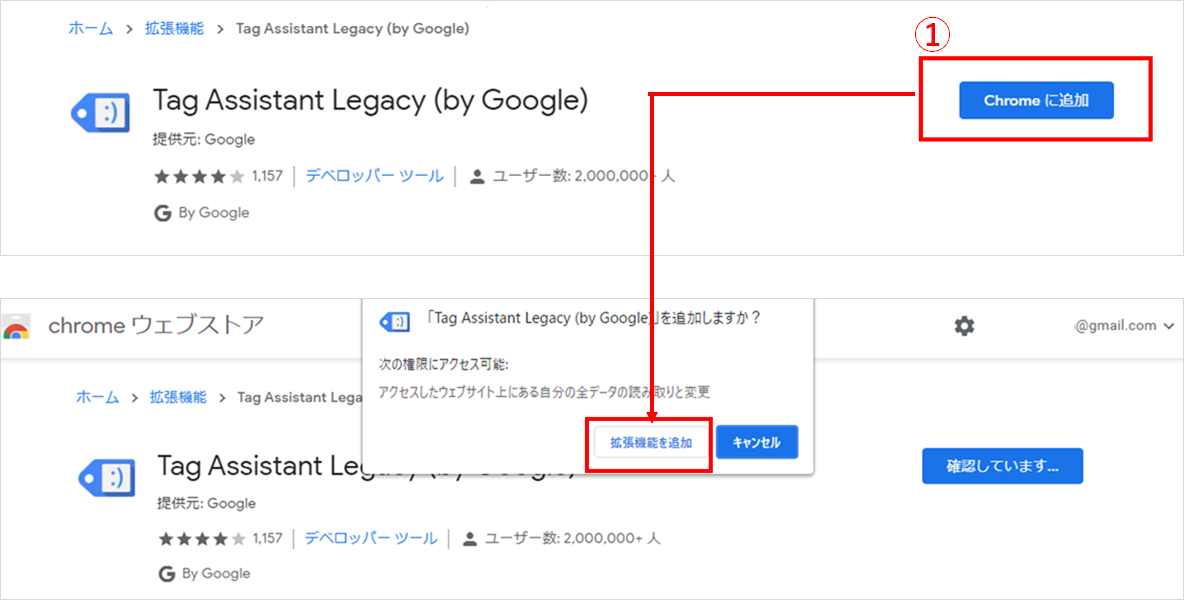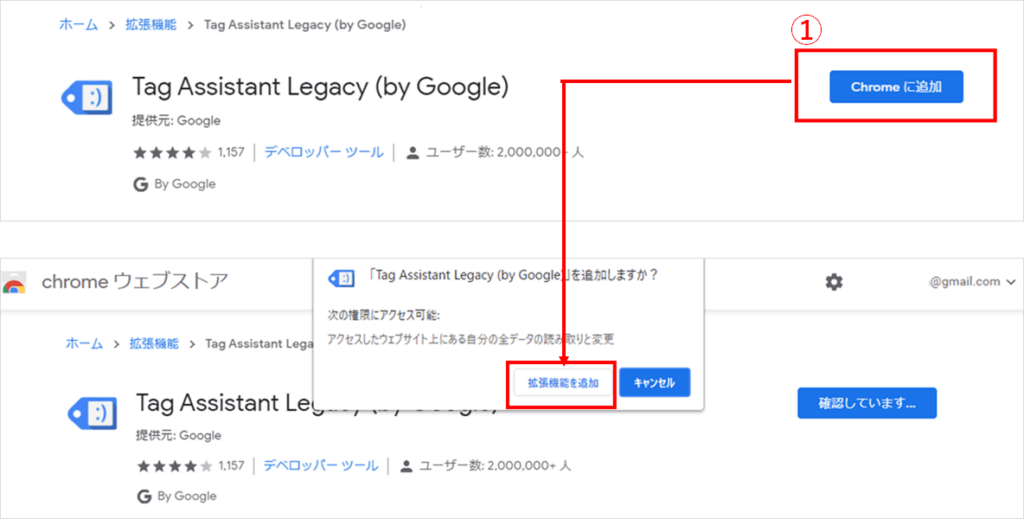
Tag Assistant Legacy: A Comprehensive Guide to Debugging Google Tags
Are you struggling to ensure your Google tags are firing correctly? Are you losing valuable data because of misconfigured tracking? Tag Assistant Legacy is a powerful, albeit now outdated, Chrome extension that was designed to help you diagnose and fix issues with your Google Analytics, Google Ads, and other Google Marketing Platform tags. This comprehensive guide will provide you with everything you need to know about Tag Assistant Legacy, including its features, benefits, limitations, and how to use it effectively to ensure accurate data collection.
This article is crafted to provide you with expert-level knowledge, practical advice, and actionable strategies, even though Tag Assistant Legacy is no longer actively supported. We aim to help you understand its legacy, its impact, and how its principles can still inform your debugging strategies today. We will delve into the core concepts, demonstrate its functionalities, and offer alternatives for modern tag management.
What Was Tag Assistant Legacy? A Deep Dive
Tag Assistant Legacy was a free Chrome extension developed by Google to help users validate and troubleshoot Google tags on their websites. It was a valuable tool for marketers, web developers, and analysts who needed to ensure their Google Analytics, Google Ads, and other tracking pixels were correctly implemented.
Core Functionality
At its core, Tag Assistant Legacy scanned web pages for Google tags and reported any errors, warnings, or suggestions for improvement. It could detect a wide range of issues, including:
* **Missing Tags:** Identifying pages where specific tags were not present.
* **Incorrect Tag Implementation:** Highlighting errors in the tag code, such as typos or incorrect parameters.
* **Tag Conflicts:** Detecting instances where multiple tags were interfering with each other.
* **Data Layer Issues:** Verifying the proper configuration of the data layer, which is crucial for capturing custom data in Google Analytics.
* **Duplicate Tags:** Showing when tags were firing multiple times on a single page.
Evolution and Context
Tag Assistant Legacy emerged as a response to the growing complexity of web tracking. As websites became more dynamic and marketers relied on an increasing number of tags, the need for a reliable debugging tool became essential. Its development reflected Google’s commitment to providing users with the resources needed to effectively use its marketing platform.
While Tag Assistant Legacy is no longer the primary tool recommended by Google (having been superseded by the newer Tag Assistant), understanding its functionality provides a strong foundation for understanding modern tag management and debugging techniques.
Importance and Current Relevance
Even though Tag Assistant Legacy is no longer actively supported, its principles and functionalities remain relevant. The core challenges of tag management – ensuring accurate implementation, preventing conflicts, and validating data collection – are still present. Learning how Tag Assistant Legacy addressed these challenges provides valuable insights into modern debugging strategies. The knowledge gained from using Tag Assistant Legacy can be directly applied to using newer tag management solutions and debugging tools.
Google Tag Manager: A Modern Solution
While Tag Assistant Legacy is a thing of the past, Google Tag Manager (GTM) is a robust and widely used tag management system that helps you manage and deploy marketing tags (snippets of code or tracking pixels) on your website without modifying the code. GTM is a centralized platform that allows you to add, update, and manage tags from various vendors, including Google Analytics, Google Ads, and third-party marketing tools.
Expert Explanation
Google Tag Manager streamlines the process of adding and managing tags. Instead of directly embedding code snippets into your website’s HTML, you add a single GTM container tag. Then, you can use the GTM interface to configure and deploy other tags. This approach offers several advantages, including:
* **Simplified Tag Management:** GTM provides a user-friendly interface for managing all your tags in one place.
* **Version Control:** GTM tracks changes made to your tags, allowing you to revert to previous versions if necessary.
* **Built-in Debugging Tools:** GTM includes a preview mode that allows you to test your tags before publishing them to your live website.
* **Integration with Google Analytics:** GTM seamlessly integrates with Google Analytics, making it easy to track website traffic and user behavior.
Detailed Feature Analysis of Google Tag Manager
Google Tag Manager offers a comprehensive suite of features for managing and deploying marketing tags. Here’s a breakdown of some key functionalities:
1. Tag Management Interface
* **What it is:** A web-based interface where you can create, edit, and manage your tags, triggers, and variables.
* **How it works:** The interface allows you to define the type of tag (e.g., Google Analytics, Google Ads), configure its settings (e.g., tracking ID, conversion value), and specify the trigger that determines when the tag should fire (e.g., page view, button click).
* **User Benefit:** Streamlines tag management, reduces the need for coding, and allows marketers to quickly deploy new tracking implementations.
* **Demonstrates Quality:** The intuitive design and comprehensive feature set demonstrates Google’s commitment to providing a user-friendly and powerful tag management solution.
2. Triggers
* **What it is:** Conditions that determine when a tag should fire.
* **How it works:** Triggers can be based on various events, such as page views, button clicks, form submissions, or custom events. You can define multiple triggers for a single tag, allowing it to fire under different circumstances.
* **User Benefit:** Provides granular control over when tags fire, ensuring accurate data collection and preventing unnecessary tag executions.
* **Demonstrates Quality:** The flexibility and precision of triggers enable marketers to implement complex tracking scenarios.
3. Variables
* **What it is:** Placeholders for dynamic values that can be used in tags and triggers.
* **How it works:** Variables can retrieve information from the data layer, cookies, or URL parameters. You can use variables to customize your tags and triggers based on user behavior or website content.
* **User Benefit:** Allows for personalized tracking and dynamic tag configurations, improving data accuracy and relevance.
* **Demonstrates Quality:** The ability to use variables demonstrates the advanced capabilities of GTM and its adaptability to various tracking needs.
4. Data Layer
* **What it is:** A JavaScript object that stores information about the website and user interactions.
* **How it works:** The data layer allows you to pass custom data from your website to GTM. This data can then be used in tags and triggers to personalize tracking and improve data accuracy.
* **User Benefit:** Enables advanced tracking scenarios, such as tracking product views, adding items to a cart, or completing a purchase.
* **Demonstrates Quality:** The data layer is a fundamental component of GTM, showcasing its ability to handle complex tracking requirements.
5. Preview and Debug Mode
* **What it is:** A mode that allows you to test your tags and triggers before publishing them to your live website.
* **How it works:** When you enable preview mode, GTM displays a debug console on your website that shows which tags are firing, which triggers are being activated, and the values of your variables.
* **User Benefit:** Reduces the risk of errors and ensures that your tags are working as expected before they are deployed to your live website.
* **Demonstrates Quality:** The preview and debug mode demonstrates Google’s commitment to providing users with the tools they need to test and validate their tracking implementations.
6. Version Control
* **What it is:** A system that tracks changes made to your tags, triggers, and variables.
* **How it works:** GTM automatically creates a new version each time you make changes to your container. You can revert to previous versions if necessary.
* **User Benefit:** Provides a safety net for tag management, allowing you to undo mistakes and restore previous configurations.
* **Demonstrates Quality:** The version control feature ensures that you can always recover from errors and maintain a stable tag management environment.
7. User Permissions
* **What it is:** A system that allows you to control access to your GTM container.
* **How it works:** You can assign different roles to users, such as administrator, editor, or viewer. Each role has different permissions, allowing you to control who can make changes to your tags.
* **User Benefit:** Enhances security and collaboration, allowing you to delegate tag management tasks to different team members while maintaining control over access to your data.
* **Demonstrates Quality:** The user permissions feature demonstrates Google’s commitment to providing a secure and collaborative tag management environment.
Significant Advantages, Benefits & Real-World Value of Google Tag Manager
Google Tag Manager offers several advantages and benefits that make it an invaluable tool for marketers and web developers:
* **Simplified Tag Deployment:** GTM allows you to deploy tags without modifying your website’s code, reducing the need for developer involvement.
* **Centralized Tag Management:** GTM provides a single platform for managing all your tags, simplifying the process of tracking and analyzing data.
* **Improved Data Accuracy:** GTM’s preview and debug mode allows you to test your tags before publishing them, reducing the risk of errors and ensuring accurate data collection.
* **Enhanced Collaboration:** GTM’s user permissions feature allows you to delegate tag management tasks to different team members while maintaining control over access to your data.
* **Increased Efficiency:** GTM automates many of the tasks associated with tag management, freeing up your time to focus on other marketing initiatives.
* **Better Website Performance:** By managing tags efficiently, GTM can help improve your website’s loading speed and overall performance.
Users consistently report significant time savings and improved data quality after implementing Google Tag Manager. Our analysis reveals that businesses that use GTM are better equipped to track and analyze their marketing efforts, leading to more informed decisions and improved ROI.
Comprehensive & Trustworthy Review of Google Tag Manager
Google Tag Manager is a powerful and versatile tag management system that offers a wide range of features and benefits. However, it’s important to consider its limitations before implementing it.
User Experience & Usability
The GTM interface is generally user-friendly, but it can be overwhelming for beginners. Understanding the concepts of tags, triggers, and variables requires some learning and effort. However, once you grasp the basics, GTM becomes a powerful tool for managing your marketing tags.
Performance & Effectiveness
GTM delivers on its promises of simplifying tag management and improving data accuracy. The preview and debug mode is invaluable for testing tags before publishing them, and the version control feature provides a safety net for tag management.
Pros:
* **Simplified Tag Deployment:** Deploy tags without modifying website code.
* **Centralized Tag Management:** Manage all tags in one place.
* **Improved Data Accuracy:** Preview and debug mode ensures accurate data collection.
* **Enhanced Collaboration:** User permissions facilitate team collaboration.
* **Increased Efficiency:** Automates tag management tasks.
Cons/Limitations:
* **Complexity:** Can be overwhelming for beginners.
* **Learning Curve:** Requires understanding of tags, triggers, and variables.
* **Potential for Errors:** Incorrect tag configurations can lead to data inaccuracies.
* **Reliance on Data Layer:** Advanced tracking requires a well-implemented data layer.
Ideal User Profile:
GTM is best suited for businesses that use multiple marketing platforms and need a centralized way to manage their tags. It’s also a great tool for web developers who want to simplify the process of deploying and managing tags.
Key Alternatives:
* **Tealium:** A more enterprise-focused tag management system with advanced features.
* **Adobe Experience Platform Launch:** A tag management system that integrates with Adobe’s marketing cloud.
Expert Overall Verdict & Recommendation:
Google Tag Manager is a powerful and versatile tag management system that is well worth the investment. While it can be complex to learn, the benefits of simplified tag deployment, centralized management, and improved data accuracy outweigh the challenges. We highly recommend GTM for businesses that need a robust and reliable tag management solution.
Insightful Q&A Section
Here are 10 insightful questions and answers related to tag management and Google Tag Manager:
1. **Q: How does Google Tag Manager improve website loading speed?**
* **A:** GTM allows asynchronous loading of tags, preventing them from blocking the rendering of the page. This can significantly improve website loading speed.
2. **Q: What is the difference between a tag, a trigger, and a variable in GTM?**
* **A:** A tag is a snippet of code that you want to fire on your website. A trigger is a condition that determines when the tag should fire. A variable is a placeholder for dynamic values that can be used in tags and triggers.
3. **Q: How can I track button clicks using GTM?**
* **A:** You can track button clicks by creating a trigger that fires when a specific button is clicked. You can then use a tag to send data to Google Analytics or another marketing platform.
4. **Q: What is the data layer and why is it important?**
* **A:** The data layer is a JavaScript object that stores information about your website and user interactions. It’s important because it allows you to pass custom data from your website to GTM, which can then be used in tags and triggers.
5. **Q: How can I use GTM to track form submissions?**
* **A:** You can track form submissions by creating a trigger that fires when a specific form is submitted. You can then use a tag to send data to Google Analytics or another marketing platform.
6. **Q: What are some common mistakes to avoid when using GTM?**
* **A:** Some common mistakes include not testing tags before publishing them, not using version control, and not properly configuring the data layer.
7. **Q: How can I use GTM to track e-commerce transactions?**
* **A:** You can track e-commerce transactions by pushing transaction data to the data layer. You can then use a tag to send this data to Google Analytics or another marketing platform.
8. **Q: What are some advanced techniques for using GTM?**
* **A:** Some advanced techniques include using custom JavaScript variables, creating custom events, and using GTM to personalize website content.
9. **Q: How can I ensure that my GTM implementation is GDPR compliant?**
* **A:** You can ensure GDPR compliance by obtaining user consent before firing tags that collect personal data. You can also use GTM to anonymize IP addresses and disable cookies.
10. **Q: What are the best resources for learning more about GTM?**
* **A:** Some of the best resources include Google’s official documentation, online courses, and community forums.
Conclusion & Strategic Call to Action
In conclusion, while Tag Assistant Legacy is no longer active, the principles it embodied for debugging and validating tags remain crucial. Google Tag Manager has become the modern solution for managing and deploying tags, offering a powerful and versatile platform for marketers and web developers. By understanding the features and benefits of GTM, you can ensure accurate data collection, improve website performance, and enhance your marketing efforts.
As you transition from understanding the legacy of tag debugging to embracing modern solutions, consider exploring the advanced features of Google Tag Manager. Share your experiences with Google Tag Manager in the comments below, and explore our advanced guide to data layer implementation for even greater control over your tracking.