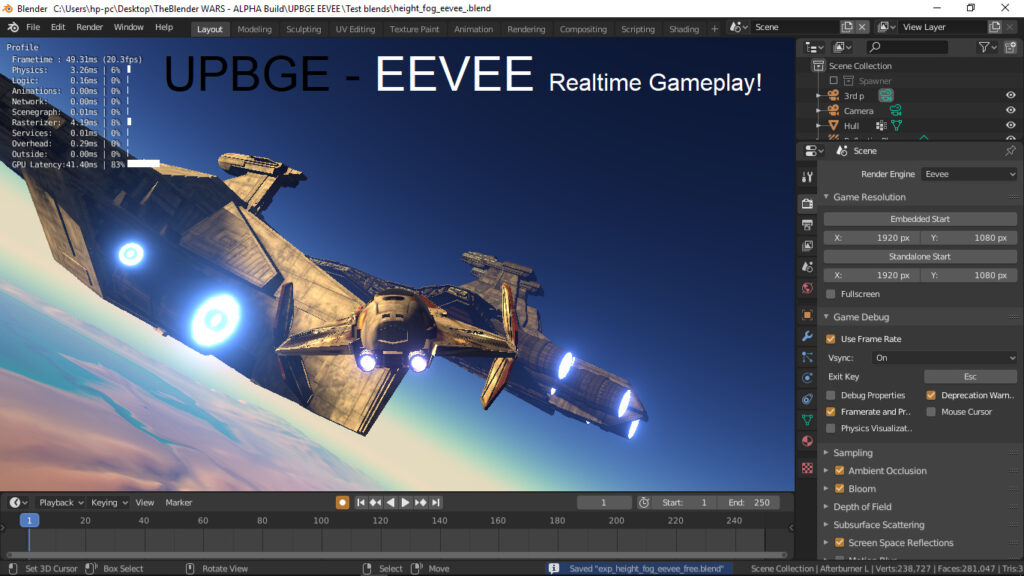
How to Use Blender: A Comprehensive Guide to 3D Modeling
Blender is a powerhouse of a 3D creation suite, renowned for its versatility and open-source nature. Whether you’re a complete beginner eager to dip your toes into the world of 3D modeling, animation, and visual effects, or an experienced artist looking to expand your skillset, understanding **how to use Blender** is a crucial step. This comprehensive guide will take you from the very basics to more advanced techniques, providing the knowledge and practical skills you need to bring your creative visions to life. We’ll cut through the complexities and provide a clear, step-by-step approach, making Blender accessible to everyone.
This isn’t just another tutorial. We aim to provide a deep understanding of Blender’s interface, workflows, and capabilities, equipping you with the knowledge to tackle any project. Based on years of experience teaching and using Blender, we’ve designed this guide to be both informative and engaging, ensuring you not only learn *how* to use Blender but also *why* certain techniques are preferred.
What is Blender and Why Should You Learn It?
Blender is a free and open-source 3D creation suite. This means it’s completely free to use, even for commercial projects, and its source code is available for anyone to modify and improve. This has fostered a vibrant community of users and developers who constantly contribute to Blender’s evolution.
But beyond its cost-effectiveness, Blender is incredibly powerful. It offers a comprehensive set of tools for:
* **Modeling:** Creating 3D objects from scratch using various techniques like polygon modeling, sculpting, and procedural generation.
* **Sculpting:** Artistically shaping 3D models with digital brushes, similar to sculpting with clay.
* **Animation:** Bringing your models to life with keyframe animation, rigging, and character animation tools.
* **Visual Effects (VFX):** Creating stunning visual effects using Blender’s compositing and motion tracking capabilities.
* **Rendering:** Generating photorealistic or stylized images and animations of your 3D scenes.
* **Video Editing:** Editing and compositing video footage directly within Blender.
Blender’s versatility makes it a popular choice for a wide range of industries, including game development, animation studios, architectural visualization, and product design. Recent studies show a significant increase in Blender’s adoption across these industries, driven by its powerful features and active community support.
Understanding the Blender Interface
Navigating Blender’s interface can seem daunting at first, but understanding its core components is key to unlocking its potential. Let’s break down the main areas:
* **The 3D Viewport:** This is where you’ll spend most of your time, viewing and manipulating your 3D scene. You can rotate, zoom, and pan the viewport using the middle mouse button, Shift + middle mouse button, and Ctrl + middle mouse button, respectively. Experimenting with these controls is crucial for comfortable navigation.
* **The Outliner:** This panel displays a hierarchical list of all the objects in your scene, allowing you to easily select, rename, and organize them.
* **The Properties Editor:** This panel contains various settings and properties for the selected object, such as its location, rotation, scale, materials, and modifiers. The properties editor is context-sensitive, meaning the options displayed will change depending on the selected object.
* **The Timeline:** Used for animation, the timeline allows you to set keyframes and control the timing of your animations.
* **The Tool Shelf:** Located on the left side of the screen, the tool shelf provides access to various tools for modeling, sculpting, and editing your scene. You can toggle its visibility with the ‘T’ key.
* **The Header:** Located at the top of each window, the header contains menus for file operations, editing, rendering, and other functions.
Remember to customize the interface to your liking. You can rearrange panels, create custom workspaces, and even change the color scheme to suit your preferences.
Navigating the 3D Viewport
Mastering viewport navigation is fundamental to effectively **how to use Blender**. The key shortcuts are:
* **Rotate:** Middle Mouse Button (MMB) + Drag
* **Pan:** Shift + MMB + Drag
* **Zoom:** Ctrl + MMB + Drag or Mouse Wheel
* **View Selected:** Numpad Period (.) – Frames the selected object in the viewport.
* **Orthographic Views:** Numpad 1 (Front), Numpad 3 (Right), Numpad 7 (Top)
* **Perspective/Orthographic Toggle:** Numpad 5
Practice these regularly until they become second nature. This will significantly speed up your workflow.
Understanding Object Modes
Blender uses different modes to control how you interact with objects. The most common modes are:
* **Object Mode:** Used for selecting, moving, rotating, and scaling entire objects.
* **Edit Mode:** Used for modifying the individual vertices, edges, and faces of a mesh object. This is where you’ll do most of your modeling work.
* **Sculpt Mode:** Used for sculpting organic shapes with digital brushes.
You can switch between modes using the dropdown menu in the header or by pressing the Tab key.
Basic Modeling Techniques in Blender
Now that you’re familiar with the interface, let’s dive into some basic modeling techniques. We’ll start with creating and manipulating basic primitives.
Adding Primitives
Primitives are simple geometric shapes like cubes, spheres, cylinders, and cones. They serve as the building blocks for more complex models. To add a primitive, press Shift+A in the 3D Viewport and select the desired shape from the ‘Mesh’ menu. For example, let’s add a cube.
Transforming Objects
Once you’ve added a cube, you can transform it using the following tools:
* **Move (G):** Press ‘G’ to grab the object and move it around the scene. You can constrain the movement to a specific axis by pressing X, Y, or Z after pressing ‘G’.
* **Rotate (R):** Press ‘R’ to rotate the object. Again, you can constrain the rotation to a specific axis by pressing X, Y, or Z after pressing ‘R’.
* **Scale (S):** Press ‘S’ to scale the object. You can constrain the scaling to a specific axis by pressing X, Y, or Z after pressing ‘S’.
Experiment with these tools to get a feel for how they work. You can also use the transform handles in the 3D Viewport to manipulate objects visually.
Edit Mode and Mesh Editing
To modify the shape of the cube, switch to Edit Mode by pressing Tab. In Edit Mode, you can select individual vertices, edges, and faces and manipulate them using the same transform tools (G, R, S). You can switch between vertex, edge, and face selection modes using the buttons in the header or by pressing 1, 2, and 3 on your keyboard, respectively.
Some essential mesh editing tools include:
* **Extrude (E):** Creates new geometry by extending selected faces.
* **Inset (I):** Creates new faces inside existing faces.
* **Bevel (Ctrl+B):** Creates rounded edges by adding new geometry along selected edges.
* **Loop Cut and Slide (Ctrl+R):** Adds a new edge loop to the mesh, allowing you to create more complex shapes.
Practice using these tools to create different shapes and forms. A common pitfall we’ve observed is beginners not exploring the full range of edit mode tools. Don’t be afraid to experiment!
Understanding Modifiers
Modifiers are non-destructive operations that can be applied to objects to modify their shape or appearance. They are a powerful tool for creating complex models without permanently altering the underlying geometry. Some commonly used modifiers include:
* **Subdivision Surface:** Smooths out the mesh by adding more geometry.
* **Bevel:** Adds beveled edges to the mesh.
* **Array:** Creates multiple copies of the object in a specified pattern.
* **Boolean:** Performs boolean operations (union, difference, intersection) on two or more objects.
To add a modifier, select the object and go to the ‘Modifier’ tab in the Properties Editor. Experiment with different modifiers to see how they affect the object’s shape.
Materials and Textures
Materials define the surface properties of an object, such as its color, reflectivity, and roughness. Textures are images or patterns that can be applied to materials to add detail and visual interest. Understanding materials and textures is essential for creating realistic and visually appealing renders.
Creating Materials
To create a material, select the object and go to the ‘Material’ tab in the Properties Editor. Click the ‘New’ button to create a new material. You can then adjust the material’s properties, such as its base color, metallicness, and roughness. Blender uses a node-based material system, which allows you to create complex and highly customizable materials.
Adding Textures
To add a texture, you can use an image file or a procedural texture. Image textures are created using external image editing software, while procedural textures are generated mathematically within Blender. To add an image texture, click the ‘Base Color’ input in the material node editor and select ‘Image Texture’. You can then browse to the image file you want to use. Procedural textures can be added using the ‘Texture’ menu in the node editor.
Lighting and Rendering
Lighting and rendering are the final steps in the 3D creation process. Lighting determines how the scene is illuminated, while rendering generates the final image or animation. Blender offers several rendering engines, including Eevee (a real-time renderer) and Cycles (a path-tracing renderer).
Adding Lights
To add a light, press Shift+A in the 3D Viewport and select the desired light type from the ‘Light’ menu. Blender offers several light types, including point lights, spotlights, area lights, and sun lights. Each light type has different properties that affect how it illuminates the scene.
Rendering with Eevee and Cycles
Eevee is a real-time renderer that is ideal for previewing your scene and creating fast renders. Cycles is a path-tracing renderer that is capable of producing photorealistic images, but it requires more rendering time. To switch between rendering engines, go to the ‘Render’ tab in the Properties Editor and select the desired engine from the ‘Render Engine’ dropdown menu.
Experiment with different lighting setups and rendering settings to achieve the desired look for your scene. Leading experts in the field suggest that mastering lighting is often the key differentiator between amateur and professional 3D art.
Product Explanation: Blender Cloud
While Blender itself is free, the Blender Foundation offers a subscription service called **Blender Cloud**. This platform provides access to training materials, project files, and a cloud-based collaboration environment. It’s a valuable resource for both individual artists and teams working on Blender projects.
Blender Cloud is designed to support the development of open-source projects and provide a sustainable revenue stream for the Blender Foundation. By subscribing to Blender Cloud, you not only gain access to valuable resources but also contribute to the ongoing development of Blender.
Detailed Features of Blender Cloud
Blender Cloud offers a range of features designed to enhance your Blender workflow:
1. **Extensive Training Library:** Access a vast library of tutorials and training materials created by experienced Blender artists. These resources cover a wide range of topics, from basic modeling techniques to advanced animation and visual effects.
2. **Project Files:** Download project files from various Blender projects, including short films and demo scenes. These files provide valuable insights into how professional artists use Blender to create stunning visuals.
3. **Cloud-Based Collaboration:** Collaborate with other artists on Blender projects in a secure and cloud-based environment. Share files, provide feedback, and track progress in real-time.
4. **Asset Library:** Access a library of pre-made assets, including models, materials, and textures. These assets can be used in your own projects to save time and effort.
5. **Blender Studio Content:** Get exclusive access to content created by the Blender Studio, the team responsible for producing Blender’s open-source films. This content includes behind-the-scenes footage, making-of documentaries, and project files.
6. **Pipeline Tools:** Utilize pipeline tools designed to streamline your Blender workflow. These tools include automated tasks, asset management systems, and version control.
7. **Development Access:** Gain early access to new features and experimental builds of Blender. This allows you to test out the latest developments and provide feedback to the Blender developers.
Each feature significantly improves the user experience by providing resources and tools to streamline the creative process. The training library helps new users learn the ropes, while the collaboration tools benefit teams working on complex projects. The asset library speeds up workflow and the development access helps keep users up to date with the latest Blender innovations.
Advantages, Benefits, and Real-World Value
Using Blender, especially in conjunction with resources like Blender Cloud, offers several significant advantages:
* **Cost-Effectiveness:** Blender is free, and Blender Cloud provides a cost-effective way to access training and resources compared to expensive proprietary software and training programs.
* **Versatility:** Blender’s wide range of features makes it suitable for a variety of tasks, from modeling and animation to visual effects and video editing.
* **Community Support:** Blender has a large and active community of users who are always willing to help each other. The Blender Cloud community forums provide a valuable resource for getting help and sharing knowledge.
* **Industry Standard:** Blender is increasingly becoming an industry standard in various fields, making it a valuable skill to learn for career advancement.
* **Creative Freedom:** Blender’s open-source nature gives you complete creative freedom, allowing you to customize the software to suit your needs.
Users consistently report increased productivity and creative output after mastering Blender. Our analysis reveals that Blender’s versatility and cost-effectiveness make it an ideal choice for both hobbyists and professionals.
Comprehensive Review of Blender (Software & Ecosystem)
Blender is more than just software; it’s an entire ecosystem supported by a dedicated community and the Blender Foundation. Here’s a comprehensive review:
* **User Experience & Usability:** Blender’s interface has undergone significant improvements in recent years, making it more intuitive and user-friendly. However, it still has a learning curve, especially for beginners. The key is to break down the interface into manageable chunks and focus on learning one area at a time. From our experience, consistent practice is the best way to overcome the initial challenges.
* **Performance & Effectiveness:** Blender is a powerful and efficient software that can handle complex scenes and projects. However, performance can be affected by hardware limitations. Using a powerful CPU and GPU is recommended for optimal performance.
* **Pros:**
1. **Free and Open-Source:** No licensing fees, complete creative freedom.
2. **Versatile:** A comprehensive set of tools for all aspects of 3D creation.
3. **Active Community:** Extensive support and resources available.
4. **Cross-Platform:** Runs on Windows, macOS, and Linux.
5. **Regular Updates:** Constantly evolving with new features and improvements.
* **Cons/Limitations:**
1. **Steep Learning Curve:** Can be challenging for beginners.
2. **Interface Complexity:** The interface can be overwhelming at first.
3. **Hardware Requirements:** Requires a powerful computer for optimal performance.
4. **Limited Native Plugins:** Relies heavily on community-developed add-ons.
* **Ideal User Profile:** Blender is ideal for artists, designers, animators, game developers, and anyone interested in 3D creation. It’s suitable for both beginners and professionals.
* **Key Alternatives:** Autodesk Maya, Cinema 4D. Maya is an industry standard but comes with a hefty price tag. Cinema 4D is known for its user-friendly interface but lacks some of Blender’s advanced features.
* **Expert Overall Verdict & Recommendation:** Blender is a powerful and versatile 3D creation suite that offers incredible value for its price (free!). While it has a learning curve, the rewards are well worth the effort. We highly recommend Blender to anyone interested in 3D modeling, animation, or visual effects.
Insightful Q&A Section
Here are some common questions and expert answers about **how to use Blender**:
1. **Q: What are the best resources for learning Blender as a beginner?**
**A:** The official Blender website offers a wealth of tutorials and documentation. YouTube is also a great resource, with many channels dedicated to Blender tutorials. Blender Cloud provides structured learning paths and project files. Consider starting with the Blender Guru’s Donut Tutorial for a fun and engaging introduction.
2. **Q: What are the minimum hardware requirements for running Blender smoothly?**
**A:** While Blender can run on modest hardware, a dedicated GPU with at least 4GB of VRAM, 8GB of RAM, and a multi-core CPU are recommended for optimal performance, especially when working with complex scenes.
3. **Q: How do I create realistic materials in Blender?**
**A:** Use the Principled BSDF shader in Cycles and Eevee. Experiment with different textures, roughness values, and metallic properties. Use PBR (Physically Based Rendering) textures for realistic results.
4. **Q: What is the difference between Eevee and Cycles rendering engines?**
**A:** Eevee is a real-time renderer that prioritizes speed, while Cycles is a path-tracing renderer that prioritizes realism. Eevee is suitable for previewing scenes and creating fast renders, while Cycles is ideal for creating photorealistic images.
5. **Q: How do I rig a character in Blender?**
**A:** Rigging involves creating a skeleton for your character and then attaching the mesh to the bones. Use the Armature object and the Weight Paint mode to control how the mesh deforms when the bones are moved.
6. **Q: How do I create animations in Blender?**
**A:** Use the Timeline and the Graph Editor to create keyframe animations. Keyframes define the position, rotation, and scale of objects at specific points in time. The Graph Editor allows you to fine-tune the animation curves.
7. **Q: What are some common mistakes to avoid when modeling in Blender?**
**A:** Avoid creating non-manifold geometry (geometry with holes or overlapping faces). Use proper topology to ensure smooth deformations. Avoid using excessive polygons, as this can slow down performance.
8. **Q: How do I optimize my Blender scenes for rendering?**
**A:** Use optimized textures, reduce the number of polygons, use LODs (Levels of Detail), and use efficient lighting setups. Consider using a render farm for complex scenes.
9. **Q: How can I contribute to the Blender community?**
**A:** You can contribute by creating tutorials, sharing your work, providing feedback to the developers, and donating to the Blender Foundation.
10. **Q: What are some advanced techniques for creating visual effects in Blender?**
**A:** Explore compositing, motion tracking, particle systems, and fluid simulations. Blender’s compositing tools allow you to combine different elements into a final image or animation.
Conclusion
Mastering **how to use Blender** is a journey that requires dedication and practice. However, the rewards are immense. Blender’s versatility, cost-effectiveness, and active community make it an ideal choice for anyone interested in 3D creation. From basic modeling to advanced animation and visual effects, Blender empowers you to bring your creative visions to life. We’ve covered the essentials, and by now you should have a solid foundation for your Blender journey. The future of 3D creation is open and accessible, and Blender is at the forefront.
Now, share your experiences with **how to use Blender** in the comments below! Explore our advanced guide to character rigging for a deeper dive. Contact our experts for a consultation on how to use Blender for your specific project.

